Do you want to play FFXIV on your computer, but when you launch it, an error appears that says: A fatal DirectX error has occurred? In this post, I will talk about this issue and how to fix the error on Final Fantasy XIV.
Final Fantasy XIV is a game for PS4. In this game, Square Enix creates more in-depth with the scenarios, improves the navigation, in addition to thinking about the different attacks and their implementation of the group game.
How to Fix FFXIV Fatal DirectX Error
In this game, you can find multiples things that you can do, but some users have reported some annoying error on FFXIV that keeps players out of the game. The infamous fatal DirectX error that says something like this:
If you are of the unluckiest users that have found this problem on their computer, you can check the next solutions that will help to fix this issue quickly and continue playing this awesome game.
Launch FFXIV in Windowed Mode
Some of the first workaround when this problem was first reported is to launch in Windowed mode, and once you run it properly, you can change the screen mode to Fullscreen.
As you are not able to enter the in-game settings, you won’t be able to change the screen mode in a standard way. Therefore you will need to edit the FFXIV configuration files, and from there, change the display mode.
- First, you need to open the File Explorer using the keyboard shortcut Win + E
- Once opened, navigate to the My Documents folder, and there you need to open the FFXIV folder
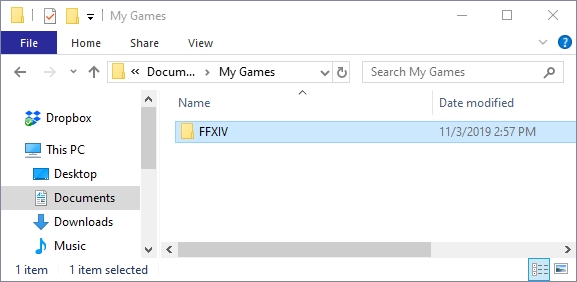
- In this folder, you need to scroll down until you find the file
FFXIV.cfg. Rightclick on this file and in the menu, click on Edit - On this file, you will need to scroll down and look for the settings called ScreenMode. To quicken this search task, you can press the keys Ctrl + F and in the text box, copy the word ScreenMode, then click on Find Next, and you will move to that string.
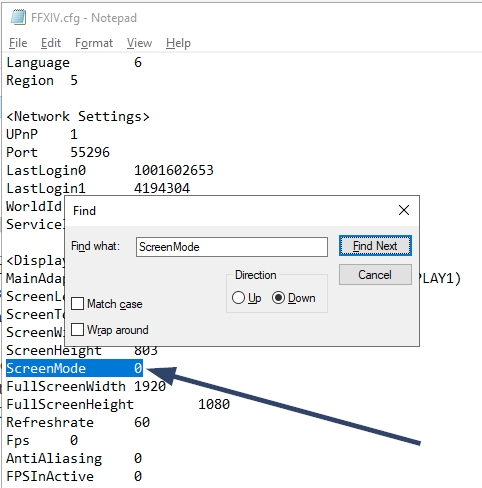
- This setting will have the number zero by default, and you need to change to the number two like this:
ScreenMode 2 - Press the keys Ctrl + S to save the changes and then close the Notepad
- This is the time when you launch FFXIV and verify if the DirectX error has been fixed correctly.
Force DirectX9 on FFXIV
If you are trying to run Final Fantasy XIV from Windows 8 or 10, by default, the game will load DirectX11 to render the game textures and models, but in some cases, these new API libraries aren’t fully compatible with this game.
So, when you see a fatal DirectX error on FFXIV, one of the ways to fix this issue is to force the game to use DirectX9 instead of DirectX11.
You can perform this process smoothly from the Graphics Settings on the game, but if you are not able to launch it because of this error, you can try to force the DirectX9 from the shortcut settings depending on how you start the game.
Force Directx9 on Desktop Shortcut
This process applies when you have installed Final Fantasy XIV trought the standard installer and not from Steam:
- You need to navigate to your Windows Desktop and there right-click in the FFXIV shortcut. Then in the menu that opens, click on the option Properties
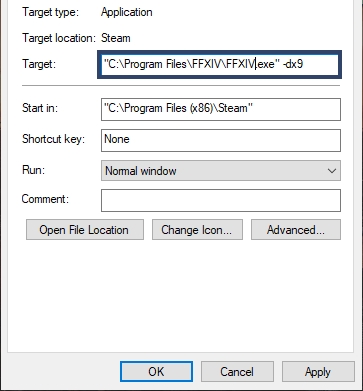
- In this window, you need to navigate to the Target box, and there add the following code to the end of the line:
-dx9 - Click on Apply to save the changes and then close the Properties window
- Now you can try to launch the game to verify if the problem has been fixed
Force DirecrX9 from Steam Launch Options
If you play Final Fantasy trought the Steam client, you will need to follow these steps to be able to force DirectX9:
- Launch the Steam client and navigate to your games Library
- There you need to right-click in the game Final Fantasy XIV and, in the menu, click on Properties
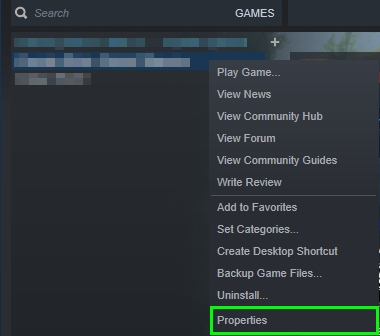
- Once in the Properties window, you need to click on the button that says Set Launch Options
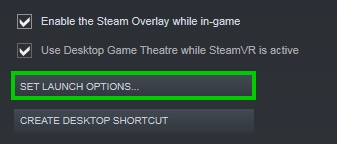
- In the text box copy the code:
-dx9and then click on OK to save the changes
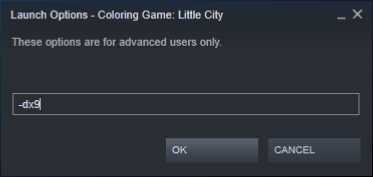
- Close the Properties and launch Final Fantasy through Steam. Hopefully, this time, you wouldn’t see any Directx fatal error.
Update your Graphics Card Drivers
This Directx error can also appear if you haven’t updated your graphics card drivers for a while. Therefore an excellent way to fix this problem is to check if there are any updates for your GPU and install them.
You can perform that process downloading the files from your manufacturer website, but you can also do it quickly from the Device Manager like this:
- First, you need to open the Device Manager. On Windows 10, right-click on the Start menu and select the Device Manager. For older versions, you can run the command
devmgmt.mscin the Run window - Once you open the Device Manager, you need to navigate and expand the section Display adapters
- There right-click on your graphics card and select the option Update Driver
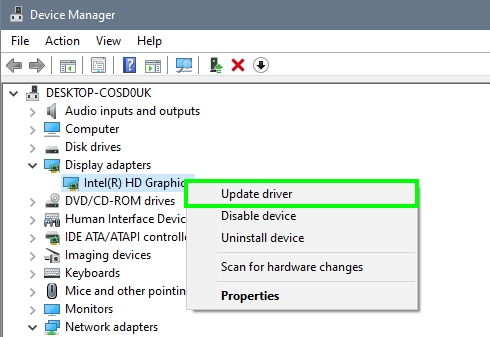
- Finally, you need to click on the button Search automatically for updates, and Windows will start eh updating process. Once the operation finishes, restart your computer to apply the new drivers and then try to launch Final Fantasy XVI
Disable SLI or CrossFire
Some users have reported that the fatal DirectX error on FFXIV appears because you have enabled the SLI or CrossFire feature on your graphics card settings panel.
That feature is needed when you have multiple GPU installed on your computer, but if you only have one, you can try to disable this feature to fix this DirectX error on FFXIV.
Disable SLI on NVIDIA
- Go to your desktop and right-click in an empty space, in the menu the opens click on NVIDIA Control Panel
- Once opened, on the left side menu, expand the section 3D Settings. Then click on the submenu Configure SLI
- Finally, on the right, check the option Disable SLI on the part SLI Configuration
- Now click on Apply to save the changes and try to launch Final Fantasy
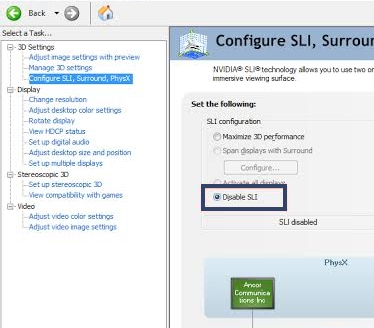
Disable CrossFire on AMD
- Go to your desktop and right-click on any space, in the menu that opens, click on AMD Radeon Settings
- You will open the AMD Control Panel, there navigate to the Gaming tab
- FInally there, open the option AMD CrossFire mode and disable the switch
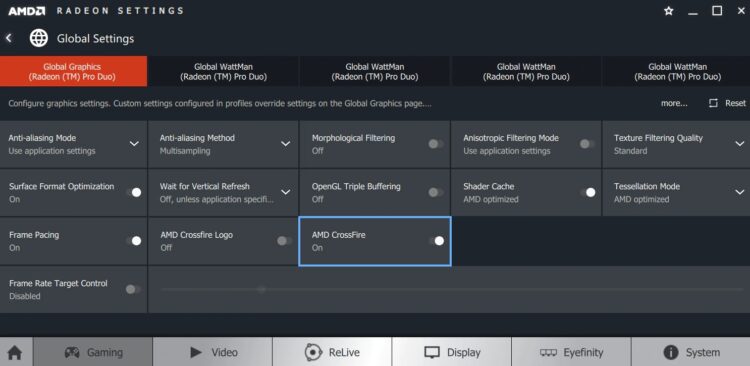
- The feature will be disabled automatically, and you only need to restart your computer. Hopefully, this time, when you open Final Fantasy XIV, you will be fixed the DirectX fatal error successfully.
Wrapping Up
So far, those were the best methods and tricks that several users have reported in forums that will help you to fix the fatal DirectX error on FFXIV.
If you continue experiencing this issue and you won’t be able to play the game, you can try to post your problem in the FFXIV forums. You only need to register in the website and create a thread, surely moderatos and standard users will help you in your case, make sure yo add all the information about your situation and when this error appeared.
Anyway, here I leave some other Final Fantasy related articles:

