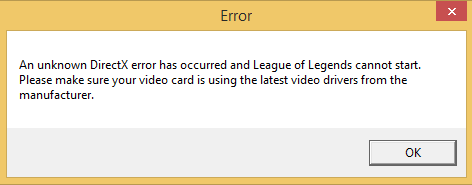Do you want to play LOL, but a warning message suddenly appears that says: An unknown DirectX error has occurred and League of Legends cannot start? Don’t worry, this issue is quite usual among Windows 10 users, and on this post, you can learn how to fix it quickly.
League of Legends is one of the most played games in the world. Recently show data of about 100 millions users actives every month. Its competitiveness sand community has been growing year by year, and now you can find this game in almost any gamer PC.
LOL is a game that requires some power from your CPU and GPU to be able to render all the textures and also need some libraries like DirectX to be able to use all your computer features.
Some users have reported an issue when they try to launch LOL that is a message that says something like this:
An unknown DirectX error has occurred and League of Legends cannot start. Please make sure that your graphics card is using the latest video drivers from the manufacturer.
As the error implies, you have some problem in your DirectX software that crashes the game. It also tells you that you may need to update your graphics card, but that is a generic message that mostly isn’t the problem.
If you want to fix this issue quickly, you can check the next solutions.
Solution 1: Reinstall DirectX
This should be the first step to fix this issue because it involves fixing the DirectX error.
If you have Windows 8 and 10, you will have by default the latest DirectX version every time you update your computer, but sometimes it is required to have DirectX9 also installed on the PC.
This also applies to Windows 7 users, therefore make sure to update your computer following these steps:
- On Windows 10, press the keys Win + I to open the Settings and there click on Update & Security
- You will open the Windows Update section by default, and there you need to install all the available updates.
- Also, click on the button Check for updates to search for new updates that you can install

- Now, you need to download the DirectX9 from here.
- Save the file to your computer and double-click in it to run the installer
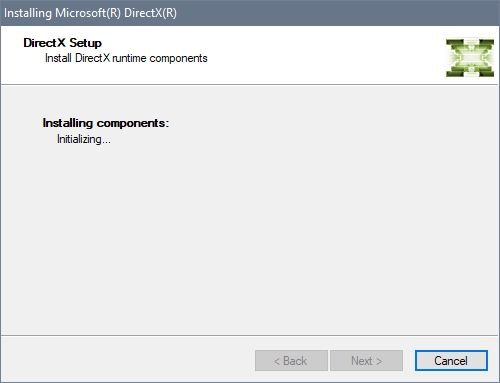
- DirectX9 will ask you to accept the terms, there click on the Next button and wait for the installer to finish the process
- This installer will detect automatically if you have installed DirectX9 in the latest version and therefore it will download only the required files for your computer
- Now you need to restart your PC to apply the changes and then launch League of Legends to verify if the DirectX has been fixed
https://www.microsoft.com/en-us/download/details.aspx?id=34429
Solution 2: Repair Game Files
League of Legends has a useful utility that let you repair your game files when you find some problem like corrupted data or even DirectX errors.
If you have updated DirectX and the problem still appears on your computer, you can try to repair the game files, following these easy steps:
- First, you need to launch the League of Legends
- Once in the launcher, navigate to the upper right section and there click on the “?” icon located next to the Settings button
- This button will open a list of options, and there you need to click on the Repair button
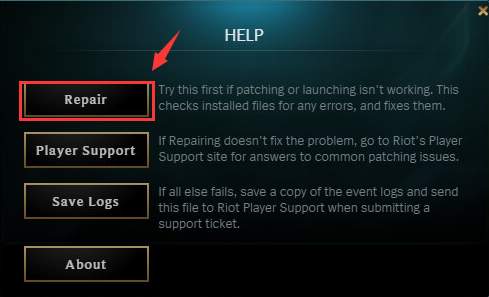
- Wait until League of Legends fixes all the files on your computer and then try once again to run the game
Solution 3: Update GPU
Like the error also implies, you may need to update your graphics cards because there was some problem with your current drivers.
This process also applies when you haven’t updated your graphics card for a while. To perform this process, you can use two methods that I will teach below.
The first is using the Device Manager to let Windows search for the drivers and the other one using a driver updater.
Device Manager
- Right-click on the Start Menu to open the Contextual menu and there click on Device manager. This menu can be opened with the shortcut Win + X
- Once there, navigate to the section Display adapter and click on the arrow to expand it
- Rightclick on your display adapter or graphics card and select the option Update Driver
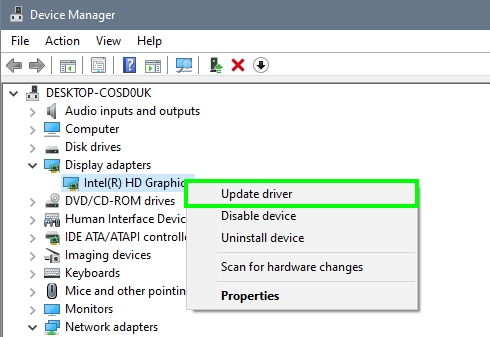
- In the window that will open, you need to click on the button Search automatically for drivers
- Wait until Windows search for drivers in their repositories and install the latest version
- Restart your computer to apply the drivers and then launch League of Legends to verify if the DirectX error has been successfully solved
Driver Updater
If Windows doesn’t find any driver for your graphics card, you will need to search those files manually on your manufacturer website, but you can also use a driver updater that will make the job easier for you.
The one that I recommend the most is Driver Booster, and you can use it for free.
- Download and install Driver Booser on your Windows PC
- Launch the program and click on the big button SCAN
- Wait until the program scans all your devices and shows you all the updates available
- Click on the button Update Now located at the upper right to install all the drivers at once
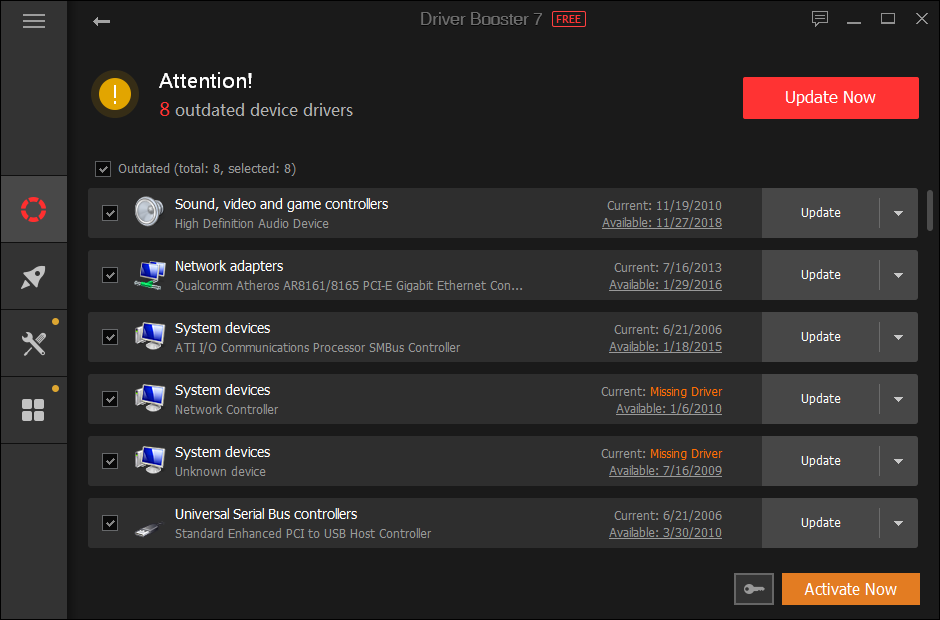
- Finally, restart your computer to apply the driver changes and then launch League of Legends. Surely this time you will be able to play this game without problems.
Solution 4: Reinstall LOL
Nobody wants to do this, but in the worst case, you will need to reinstall the game to fix this DirectX error. That because you may have some file or incompatibility problem that can be only solved by a reinstallation process.
- First, you will need to uninstall LOL. Open the Run dialog Win + R and there copy the command
appwiz.cpl - Hit Enter to open the Programs and Features utility
- There you need to scroll down and select the game League of Legends. Then click on the button Uninstall
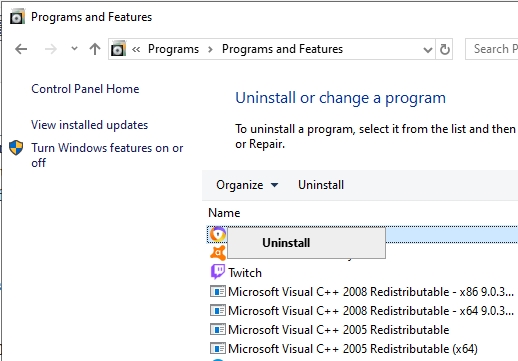
- Follow the wizard to uninstall the game and restart your computer finally
- Now you need to navigate to the LOL website and download from there the latest version to install on your computer
Wrapping Up
League of Legends is a fun game that you should be able to play without problems in almost all PCs thanks to the low requirements that have, but when you face issues like the DirectX error, you may get frustrated.
Thanks to the solutions that I leave you above, you will be able to play this game again without issues.
If you need more help with League of Legends, check these: