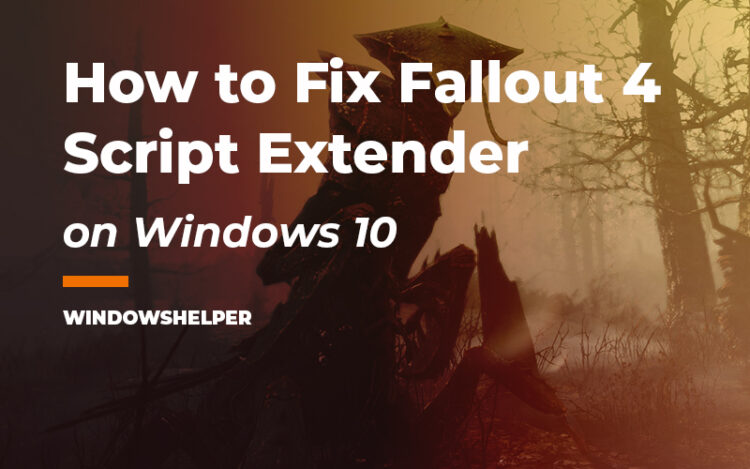Do you want some cool mods to Fallout 4 trough the Fallout 4 Script Extender, but you haven’t been able to run this addon correctly and is not working on your computer? Don’t worry because I will talk about F4SE and how to fix it when it doesn’t run successfully.
Fallout 4 Script Extender is an addon for the game that will let you add some mods that modify internal files and codes of the game. Although there aren’t too many mods that need this addon installed on Fallout 4, some of the coolest mods need it.
How to Fix Fallout 4 Script Extender not Working
Although the installation is simple as downloading and unzipping the files on your Fallout 4 folder, other factors could prevent you from launching the game with your favorite mods.
If you have a problem to run the game with the Script Extender, you can follow the solutions that I will leave you below one by one.
Solution 1: Run Troubleshooter
When you have a problem with the script extender on Fallout 4, you can try to use a built-in utility that will help you to look for any problem and apply specific settings and configurations to your system to be able to run the F4SE loader properly.
- To run this compatibility utility, you first need to open the File Explorer and there navigate to the game installation path. That means navigate where you installed the Fallout 4 Script Extender.
- Once you are in the folder, you need to find and right-click on the file
f4se_loader.exeand in the menu, click on Properties - Now, navigate to the Compatibility tab and there click on the button Run compatibility troubleshooter
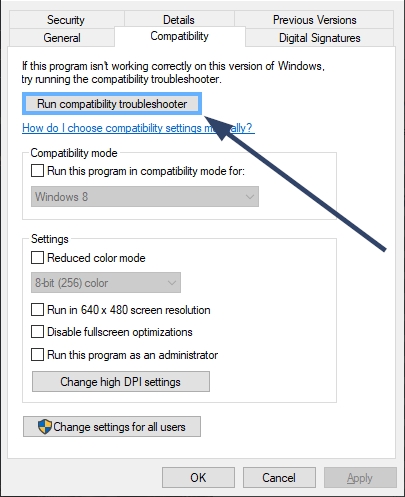
- The utility will start automatically to look for problems in your computer and the scrip extender. Hopefully, after it finishes, you will be able to launch the game with script extender correctly.
Solution 2: Reinstall F4SE
If the problem has appeared after some update on Steam or new software installation, maybe Fallout 4 scrip extender is not working because there are some corrupted or missing files in the installation. One easy fix this issue is reinstalling the addon on your game following these steps:
- Open the Steam client and there navigate to the menu Library and then click on Games
- Once there, right-click on Fallout 4 and in the menu select Properties
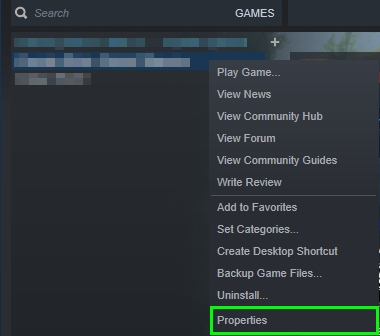
- In the Properties window, you need to navigate to the Local Files tab and there click on the button Browse Local Files

- Now you will be opening the File Explorer in the Fallout 4 installation path.
- Open your web browser and download the new version from here.
- Unzip the files on the Fallout 4 path to update the Script Extender. Make sure to choose the option to overwrite existing data
- Now try to launch the game using the
file f4se_loader.exe
Solution 3: Disable Mods on Nexus
This is another way to fix this issue when you are not able to run the scrip extender correctly on Fallout 4. For this, you will need to open the Nexus Mod Manager and disable all the mods to check if the problem could be some incompatible mod.
- First, you need to launch the Nexus Mod Manager
- Now you need to right-click on all your mods and select the option Deactivate
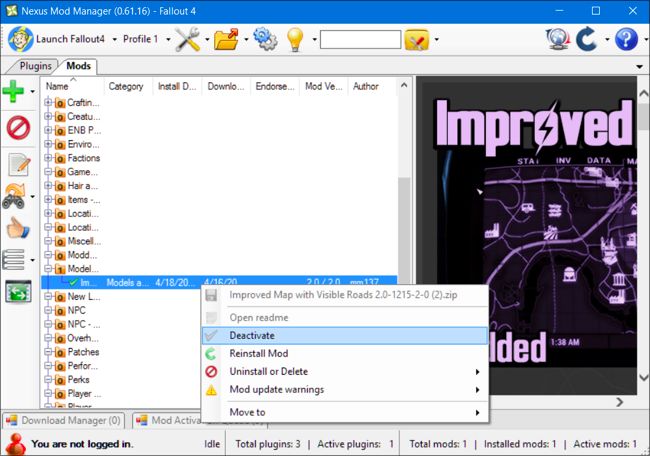
- Once you finished, disabling all the mods, start the game trough the script extender and verify if now is working correctly
- If, after disabling the mods, Fallout 4 script extender can run successfully, you need to enable each mod in the Nexus Mod Manager to find which is the mod with the error.
Solution 4: Delete Fallout 4 Script Extender Plugins
Some users reported that this issue could be fixed by removing all the plugins from the script extender. Usually, these plugins could work without problems, but if you can’t make the script extender to run correctly on your computer, you can try to follow these steps:
- You will need to open the File Explorer and navigate to the Fallout 4 installation path like in the previous method.
- Once there, you need to navigate to the folder Data and then to F4SE and finally open the Plugins folder
- In this folder, you need to select all the files and remove them
- Once you remove them all, you can try to launch Fallout 4 trought the script extender to check if the issue has been solved correctly
Solution 5: Repair Game Files
If you haven’t been able to play the game trough the script extender but also appears that running the vanilla version seems to not work correctly, you can try to repair the game files.
Usually, you will need to reinstall the game to repair the game files, but if you have installed Fallout 4 through Steam, you can try to use builtin utility Verify Integrity of Games Files.
- First, you need to launch the Steam client and then open the Library menu and then click on the Games section
- Rightclick on the game Fallout 4 and in the list click on the option Properties
- Once in the Properties window, navigate to the Local Files tab and there click on the button Verify Integrity of Game Files
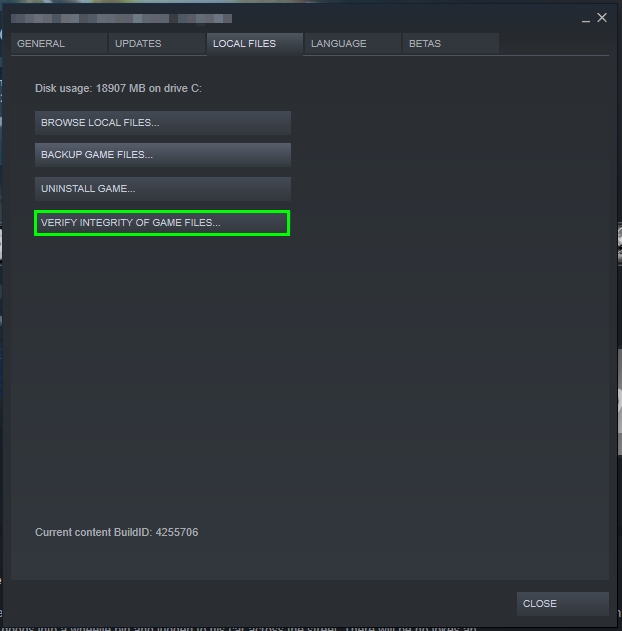
- Steam will start to scan your game data and verify there is any corrupted or missing data, and then it will download and repair your game automatically.
- When the process finished, you can try to relaunch Fallout 4 using the script extender loader, surely this time you will be able to do so
Solution 6: Add Fallout 4 Script Extender to Exceptions
This is the ultimate solution that I will leave you but could the one that fixes this issue on your PC. Sometimes your antivirus blocks some suspicious files or programs that don’t know or see before. That’s why you need to add the file f4se_loader.exe to the exceptions list of your security software.
You can follow the documentation online of your antivirus but anyway here I will show you to add this file to the exceptions in the Avast Antivirus:
- First, you need to double-click in the Avast icon located in the taskbar to open the Avast Control Panel
- On the left side menu, click on the button Protection
- Now click on the Virus Chest section

- There you need to click on the big button that says ADD FILE. Then search the Fallout 4 installation path folder and select the file f4se_loader.exe
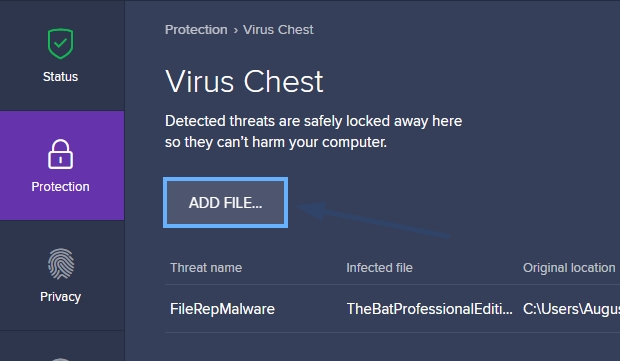
- Click on Open and close the Avast Control Panel. Now you will have whitelisted the Fallout 4 scrip extender on your antivirus, and when you launch it, it will not give you any problem.
Wrapping Up
Fallout 4 Script Extender is a useful addon that lets you run the coolest mods on your favorite game, but when this addon is not working, you won’t be able to run your mods as always. Luckily with the solutions I leave, you will be able to fix this issue quickly and continue playing with your favorite mods.
Here you have some other Fallout 4 issues that may interest you: