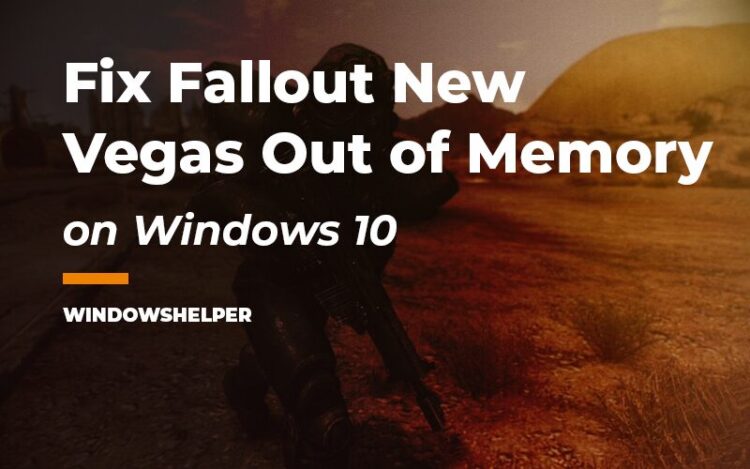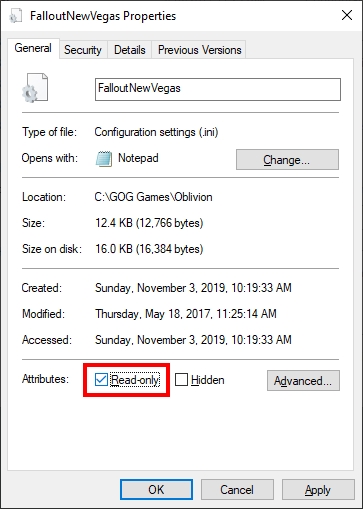Do you play Fallout New Vegas, but after some time, you keep seeing the message “Out of Memory”? In this post, I will show you how to fix this issue and why you see this error.
Fallout New Vegas changes the Washington DC area for Las Vegas surroundings and is pure fun. In this new game, you have a more significant area that you can explore, and the system of factions improved will give you more movement freedom.
This game usually should be working great, but it has some weird bug that only allows it to use 2GB of your memory ram.
That is the reason why you see the error message Out of Memory every time you are playing Fallout New Vegas because the game doesn’t have the proper memory to handle the models, textures, and the big map.
This problem has been reported multiple times, and the community released some while ago a fix that you can install on Fallout New Vegas to fix this issue.
I will tell you in summary what you need to perform this process. First, you will need to locate where is installed Fallout New Vegas, and then you need to install a MOD.
Lest start the process.
Find Fallout New Vegas Installation Folder
Like I said, your first step should be to locate where you have installed the Fallout New Vegas game.
If you have installed the game through Steam, you need to follow these steps to find this path.
- Launch the Steam app and there navigate to Library and then click on Games
- On the left side, you should see all your installed games, right-click on Fallout New Vegas and choose the option Properties
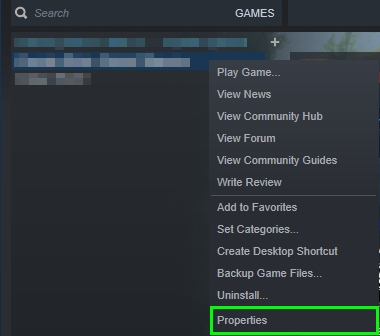
- In the window that opens, navigate to the Local Files tab. Finally, there click on the button Browse Local Files

- The file explorer will open in the Fallout New Vegas path, and you can continue to install the mod.
Isn’t your game installed from the Steam launcher? You will need to find it in the Program Files folder.
- Open the File Explorer
- Navigate to the
Cdrive and there open the Program Files folder - Now you need to locate some folder like Bethesda and there open the Fallout New Vegas
- You can also find this folder in Program Files (x86)
Install 4GB Patch
4GB has been the best friend for multiple users that have experienced this Out of Memory issue on Fallout New Vegas. This MOD allows the game to use more than 2GB of your memory to be able to run correctly and you can install it following these steps:
- First, open your favorite web browser and download the requirement VC++ Runtime Redistrutibutable x86 package from here.
- Once installed, you need to navigate to the Mod page.
- To download the mod, click on the button Manual next to the Download section. You will need to sign in into your account to be able to download the mod or sign up on the website.
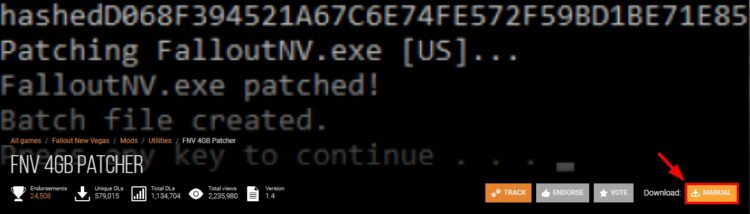
- When you finish downloading the file, unzip the content on the Fallout New Vegas folder. Then, right-click on the file
FalloutNVpatch.exeand select the option Run as Administrator
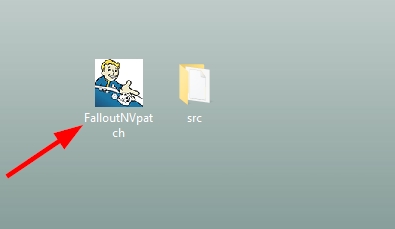
- This file will patch your settings and let the game run correctly without showing you the message out of memory.
http://download.microsoft.com/download/0/5/6/056dcda9-d667-4e27-8001-8a0c6971d6b1/vcredist_x86.exe https://www.nexusmods.com/newvegas/mods/62552/?tab=description
One final step that you need to do is set all your INI files in the same folder to read-only. To do that, you need to right-click in your INI file and then click on Properties. Finally, check the box Read-only.
This step will prevent the Steam or Fallout launcher from modifying the 4GB patch settings that you have installed on the game.
Now, you can launch Fallout New Vegas and verify that everything is working without problems, and you don’t see any memory problems.
Wrapping Up
I hope this tutorial helps you to play Fallout New Vegas smoothly and without any memory errors. If you need more help with this game, you can contact me in the comments section below.
Here you can find some other Fallout related articles that may interest you: