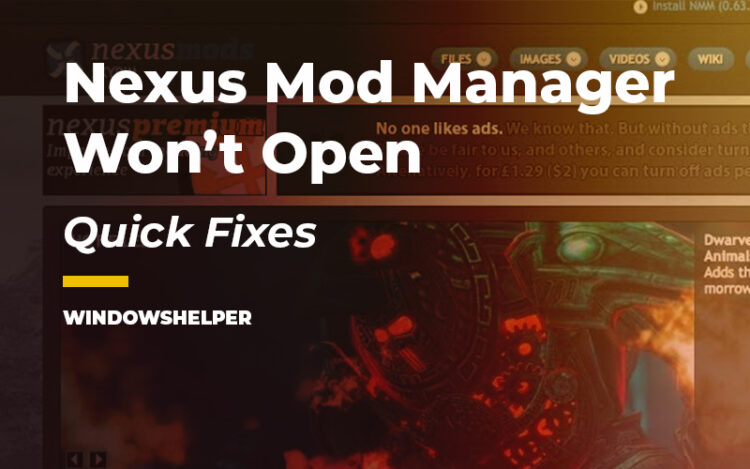Do you want to launch Nexus Mod Manager but the program is not opening? Don’t worry, on this tutorial, I will talk about this problem and some of the ways to fix when NMM won’t open.
Nexus Mod Manager, like the name itself implies, is a mod manager that will help you to enable, disable, and organize your mods in a quickly and smoothly way.
This mod manager is commonly used in Bethesda games, but some other games also use this excellent utility because it has some neat features.
How to Fix Nexus Mod Manager Won’t Open
Although this program is somewhat old and has been well developed, there are also some problems and issues that prevent some users to launch the software correctly.
Therefore on this post, I will leave some of the best tips and solutions that had helped multiples users to fix the Nexus mod manager won’t launch issues.
Let’s get started with the first solution.
Solution 1: Run Nexus Mod Manager as Administrator
This is the first solution and had worked for several users, and you can try it quickly.
Note: By default, Nexus Mod Manager should have these privileges to modify files on your computer, but if you have updated your computer or even been infected with some virus, the software will start to give a problem like this one.
- First, you need to open the Task Manager and there verify that the Nexus Mod Manager process is closed
- Now navigate to your Windows Desktop and there right-click on the Nexus Mod Manager shortcut. If you have the shortcut in another location, go there and right-click on it.
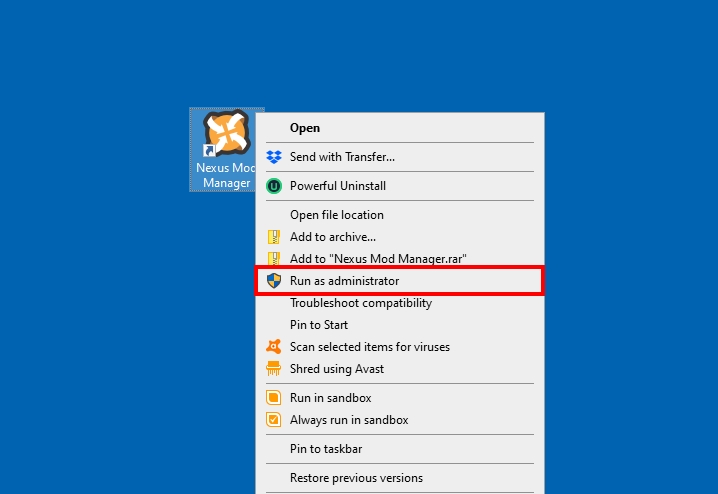
- In the menu that opens, click on the option Run as Administrator
- When Windows ask you for the permissions, click on Yes and Nexus Mod Manager will open without problems
Solution 2: Disable Antivirus Temporarily
If you have installed some third-party antivirus on your computer, you need to verify that this security software isn’t blocking the program from launching.
One way to check these is when you launch Nexus Mod Manager, you should see a warning message on your antivirus, but in some cases, the program had been already blocked, and you won’t see any message.
First, to verify this, you can disable your antivirus temporarily and launch the Nexus Mod Manager.
- For Avast, right-click on the icon located in the Taskbar
- In the menu click on Avast Shield Controls and then in Disable protection for 1 hour
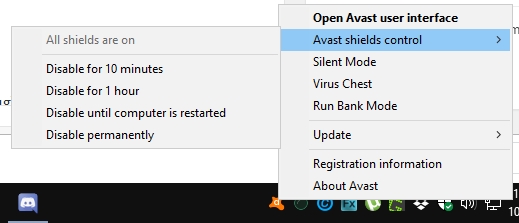
Now you can try to launch the Nexus Mod Manager and verify if the program is blocked from your antivirus.
If you don’t see any change, you can also check the Virus Chest of your security software to verify that the program hasn’t been blocked and move to quarantine.
- For Avast, double-click on the icon in the taskbar to open the Panel Control
- On the left side, click on Protection and then click on Virus Chest
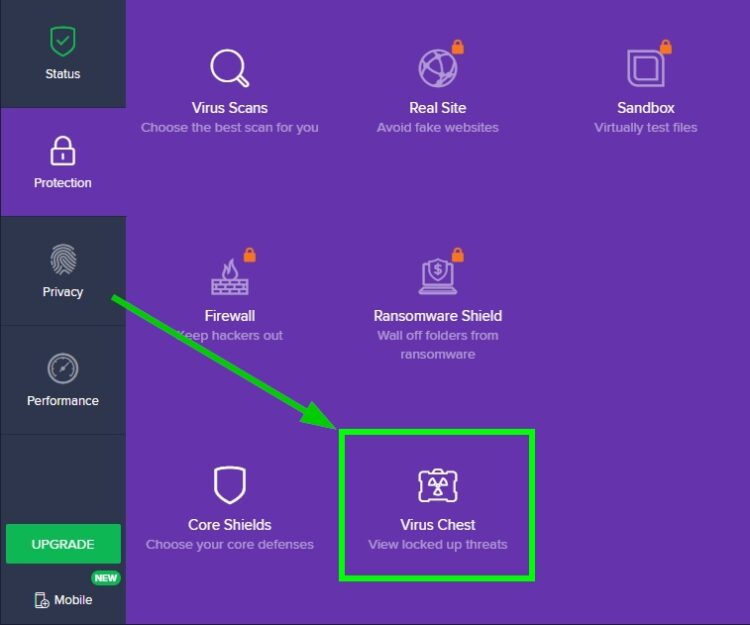
- There, find the NMM file and click on the menu, then select the option Restore and Exclude
Solution 3: Install NET Framework 4.6.2
The latest version of the Nexus Mod Manager has a new requirement: Net Framework 4.6.2. Therefore you need to check if you have installed this version on your computer.
One quick way to verify this and by the way, fixing any problem with Net Framework is running the installer.
- Visit this website to download the NET Framework installer
- There click on the button Download and save the file to your computer
- Now double click on the file to start the installer. If you have installed the latest version, a warning message will tell you about, if not, you can continue with the installation process
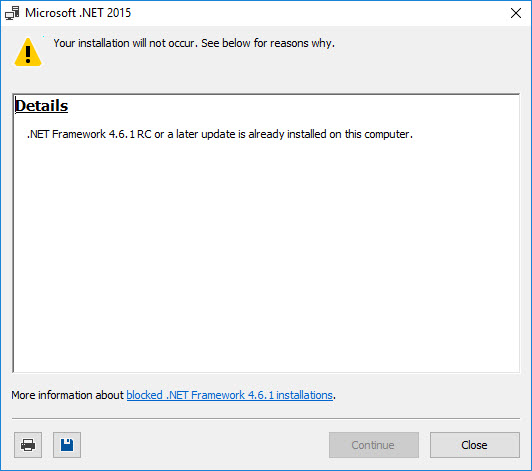
- Once finished, you can try to launch the Nexus Mod Manager to check if can be opened without problems
Solution 4: Compatibility Mode
One useful Windows features are the compatibility mode, and you can use it on the Nexus Mod Manager to try to fix this opening issue.
To enable the compatibility mode, you can follow these steps:
- First, navigate to the location where you have installed Nexus Mod Manager
- Once there, right-click on the NNM file and in the menu select the option Properties
- Now, navigate to the Compatibility tab and there check the box Run this program in compatibility mode for
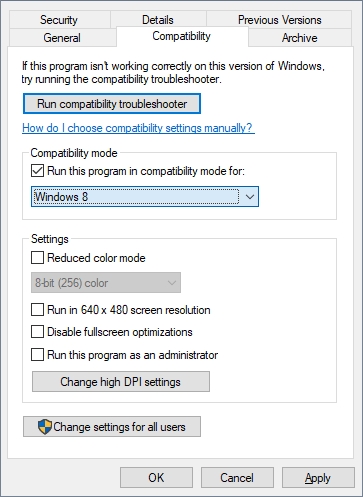
- Finally, you need to open the dropdown menu below and choose the option Windows 8, then click on OK to save the changes
- Try to open the Nexus Mod Manager, and if the problem persists, you need to use other options like Windows 7 until you find the option that fixes the problem
Solution 5: Reinstall Nexus Mod Manager
If you haven’t been to launch Nexus Mod Manage after following all the steps I leave above, and there is another thing that you can try to fix this problem, reinstalling Nexus Mod Manager.
Sometimes when you have installed Nexus Mod Manager with the antivirus enabled, this security software removes some suspicious but inoffensive files, and that’s the reason why Nexus Mod Manager can launch properly.
Therefore before reinstalling Nexus Mod Manager, you need to disable your antivirus for at least one hour. Then follow these steps:
- On Windows, open the Control Panel, you can search it in the Windows Search and from there launch it
- Once there, navigate to the section Programs and then click on Programs and Features
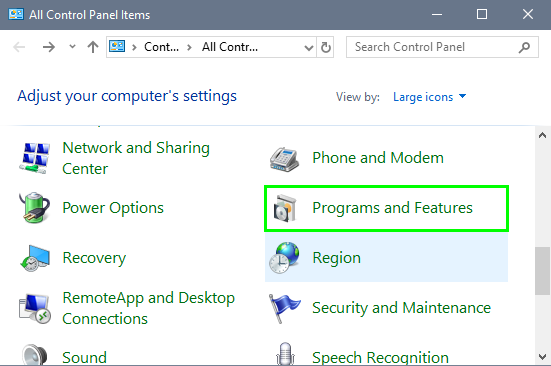
- In this section, you will see all the programs installed and there scroll down until you find the Nexus Mod Manager and select it.
- Now click on the button Uninstall to open the uninstaller program
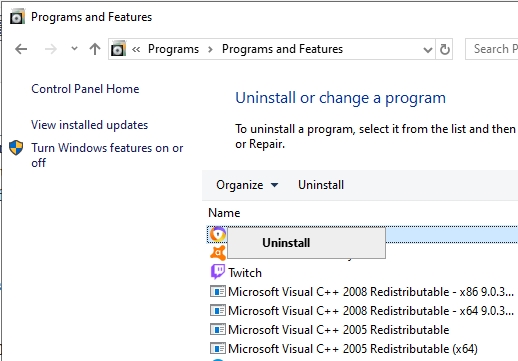
- In this window, you will see a message that says: Do you want to remove Nexus Mod Manager for Windows altogether?
- There you only need to click the Yes button to start the process and remove the Nexus Mod Manager.
- Now, navigate to the following website to download the latest version and install it as usual.
- Hopefully, when you try to launch the Nexus Mod Manager, it will open without problems, and you can continue playing with your favorite mods.
Solution 6: System Restore
This solution only works when the Nexus Mod Manager was working without problems some time ago. Therefore, you can try to use a restore point to go back to that data and continue using the manager without the issues.
- To open the System Restore, open the File Explorer and right-click on the This PC icon. In the menu that opens click on Properties
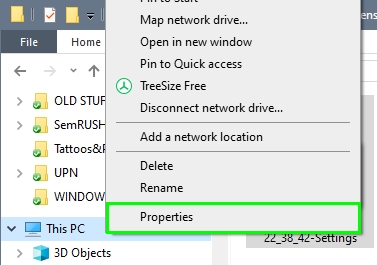
- In the window that opens, on the left side, click on the button that says System Protection
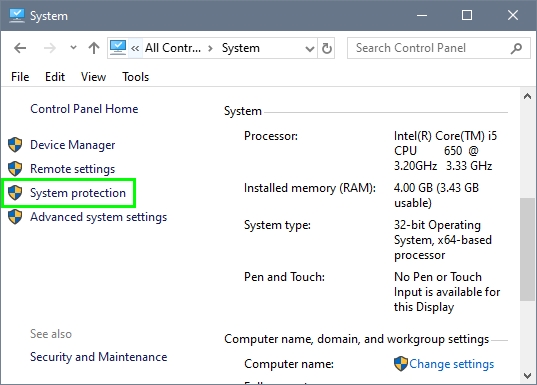
- Now you will open the System Protection window, and there click on the button System Restore
- In this utility, you need to click on the Next button and then choose a date where the Nexus Mod Manager launched without problems
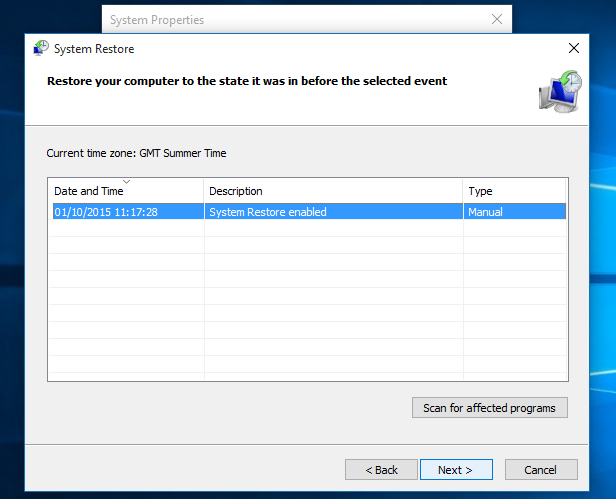
- Click on Next and then follow the wizard until you finally restore your computer
- The next time your computer boots, Nexus Mod Manager, will start working correctly, and you can now continue playing your games with mods and also find what programs or files that you don’t have anymore were the reason for this issue.
Wrapping Up
Nexus Mod Manager is the favorite choice for multiple users; therefore, when they can’t open it correctly, the frustration will embrace them, but thanks to the solutions I leave above, this should be a problem anymore.
As this problem is highly related to Bethesda games, I will leave some other related articles that may help you: