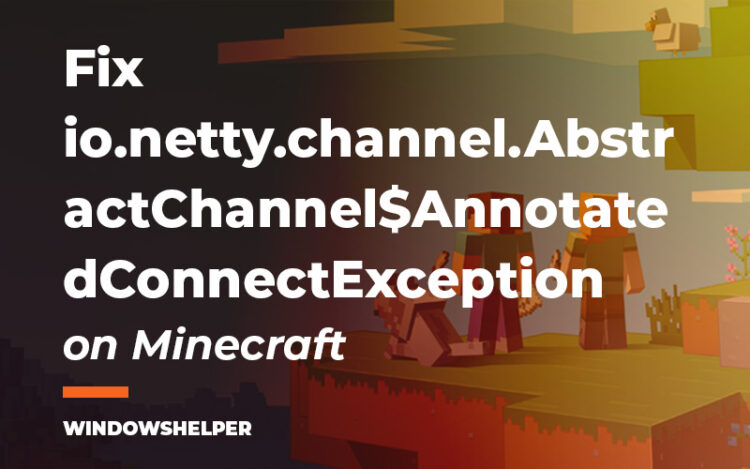[Fix] io.netty.channel.AbstractChannel$AnnotatedConnectException: Minecraft is an open world type building game in which the player can create and destroy different types of blocks.
Through a character in a three-dimensional environment, structures and artistic works can be built. Its creator was Markus Persson, the first version of the game was released on May 2009, and in September 2015, it was acquired by Microsoft. The video game is tremendously popular among young people aged 9 to 14, the Youtubers have contributed a lot to its popularity.
With this game, you can have a lot of fun, but in some cases appears some error like this one “io.netty.channel.AbstractChannel$AnnotatedConnectException” and sometimes it comes with the code “connection refused” or “connection time out”.
Why this error appears on Minecraft?
Several users have reported multiple times this issue on Minecraft forums, and the problem has been resolved numerous times.
Sometimes this error appears when there is a problem with your IP, maybe a conflict with the server, and your computer raises this error, but also the reason could e a simple thing like an outdated java version.
Some even report that incompatible software has been the reason why this error appears on Minecraft. That’s why on this post, I want to talk about this issue and teach you how to fix it quickly on Windows 10.
Let’s start with the best solutions to this Minecraft error.
Solution 1: Restart Router
When you have connectivity issues on Minecraft, one of the most commented quick workarounds on forums has been restarting the router.
This process will refresh all your network parameters. Then you can try to connect to Minecraft multiplayer again. Hopefully, the problem will be fixed, and you won’t see any message.
To correctly restart your router, you can follow these simple steps:
- First, turn off the router and unplug it from the power source
- Now, wait for about 60 seconds
- Plug again the router and turn it on
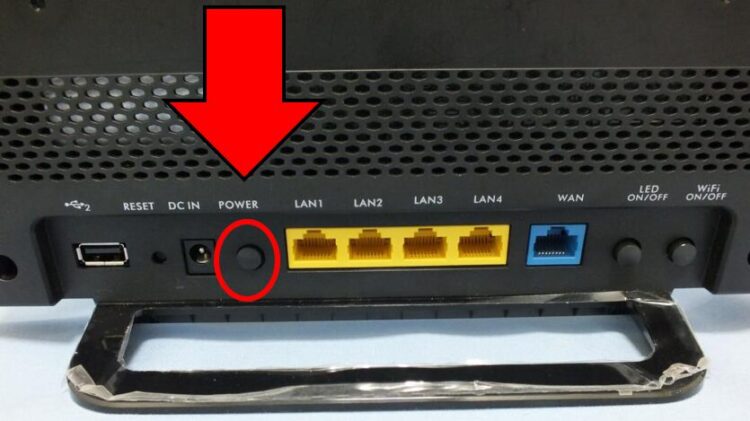
- After you notice internet connection on your computer, you can try to connect in Minecraft again
Solution 2: Allow Minecraft in Firewall
When the error “io.netty.channel.AbstractChannel$AnnotatedConnectException” appears with the message connection refused; in most cases, that means that the Firewall is blocking the game.
A quick fix to this firewall issue is to allow the game Minecraft trought the Firewall following these easy steps on Windows 10:
- Go to your Windows Taskbar and there, double-click on the Windows Security icon
- Now, click on the section Firewall & network protection. Then scroll down and click on the line Allow an app through Firewall
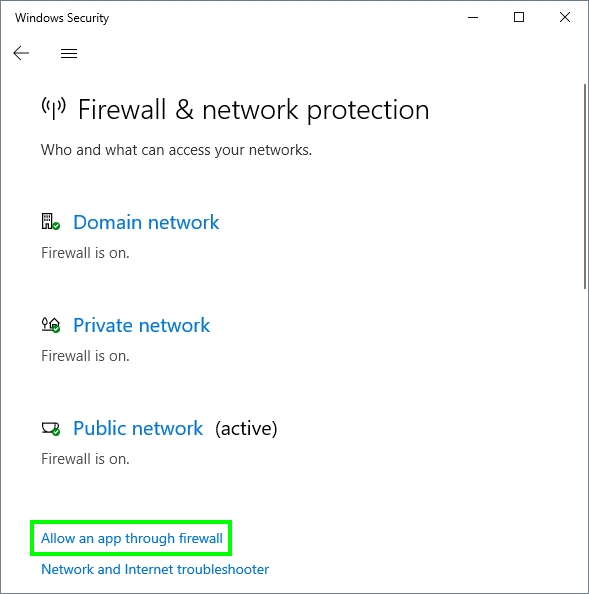
- A new window will open, there you need to click on the button Change Settings
- Later in the list below, you need to scroll down and find the Minecraft program; there check the boxes Public and Private. Also, do this for the Java program and click on OK to save the changes
- Launch Minecraft and try to connect again, this time you wouldn’t have any problem
Solution 3: Update Server Address
You cant fix the problem with the methods above? Well, that could mean that the server IP address and port are wrong, and you need to update those numbers.
First, you need to navigate to the Minecraft Server website and there check if the IP address and port have changed. Once you note those numbers, you can continue with the following steps:
If you cant, find your Minecraft server anymore, here you a list of some other alternatives that you may interest you: Minecraft Servers List.
https://minecraft-server-list.com/
- With the new IP address and port, launch Minecraft and click on the Multiplayer button
- There you will see all your Minecraft Server, select the one with the problem and click on the button Edit located below
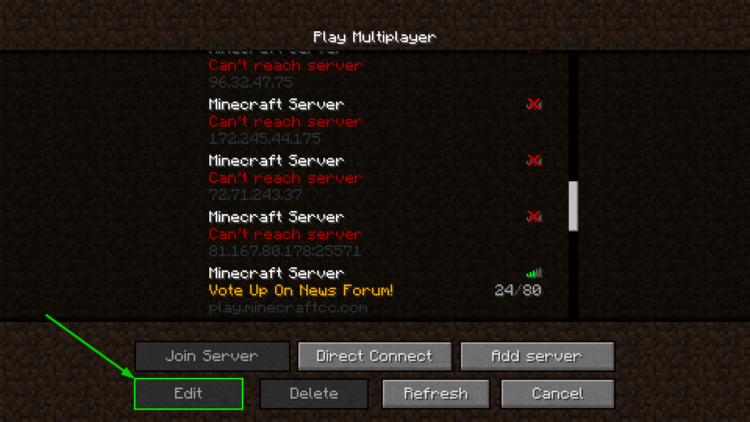
- Now, there you need to copy the new IP address and port in the following form: xxx.xxx.xxx.xxx:xxxxx
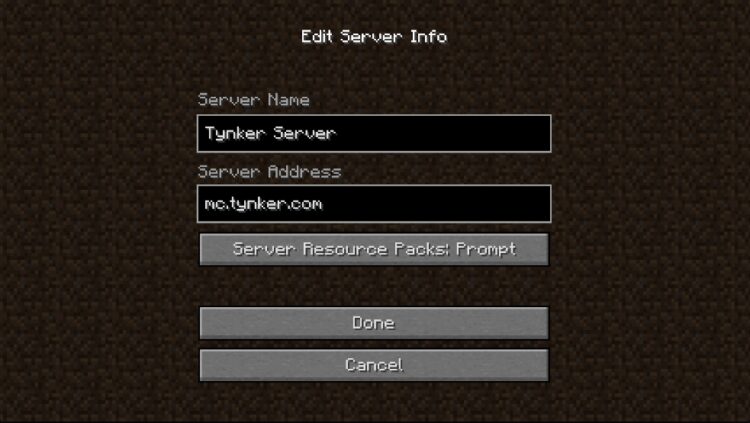
- You can also try to type the Minecraft server domain, sometimes it also works.
- Finally, click on Done and then click on Join Server
Minecraft error LAN Server
If this error appears when you try to connect in a LAN server, maybe the problem is also the IP address and port. To find the right numbers, you can follow this process:
- First, you need to go to the computer that creates the server, there launch Minecraft, and open the world.
- Now open the Minecraft Settings while in-game and click on the button Open to LAN
- In the Minecraft text located on the left side, you can see the IP and Port number of the newly created local server. Take note of those numbers
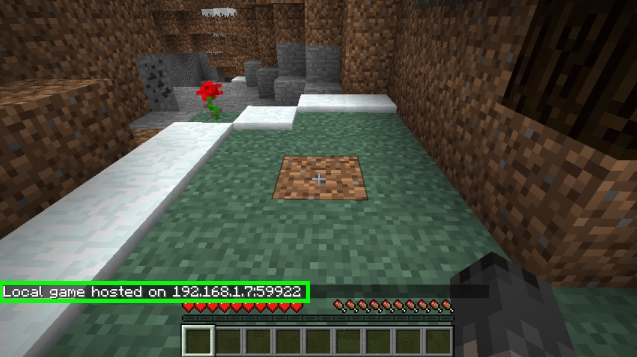
- Go back to the computer that wants to connect and launch Minecraft and click on Multiplayer
- There, click on Direct Connect and in the box copy the IP address and port
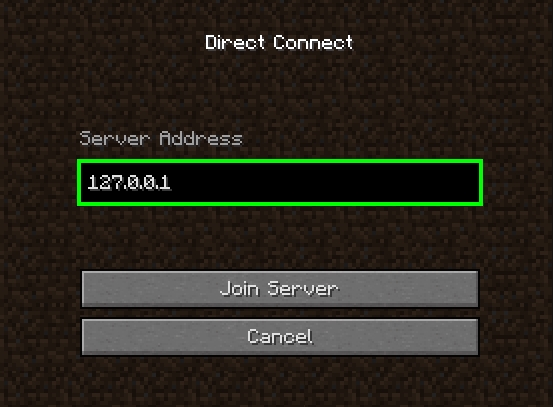
- Once done, click on Connect and hopefully this time you will be able to play Minecraft with your friends without issues
Solution 4: Update Java
There have been reports that this issue could also appear when you have an old java version installed on your computer.
That happens because Minecraft is always updating and releasing a new version of the game, and sometimes it becomes incompatible with the old java version.
Updating Java is an easy process, and you can do it like this:
- On Windows 10, open the search box and type the word Java. In the results that appear to click on the button Check for updates with the java icon
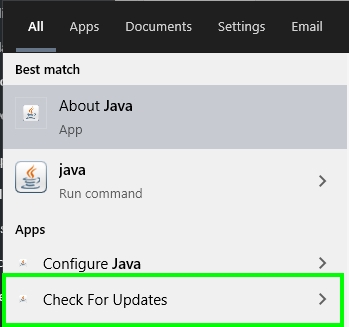
- The Java Control Panel will open, and there you need to check the box Check for updates Automatically to avoid these errors. Then, click on the button Update Now to install the latest version of verify that you have it already
- Now, launch Minecraft and check if the error has been fixed
Solution 5: Uninstall Latest Software
Like I said when I start this post, some software has been identified to create conflicts with Minecraft, and that could be the reason why you see that error message keeps appearing.
If you have tried all the solutions above and none of them works to fix the problem, you can try to uninstall the last programs on your computer.
- Open the Search box and search the words: Add or remove programs
- Then, click on the first result that will open the Settings utility
- There, you need to sort the view by Install date like in the image below
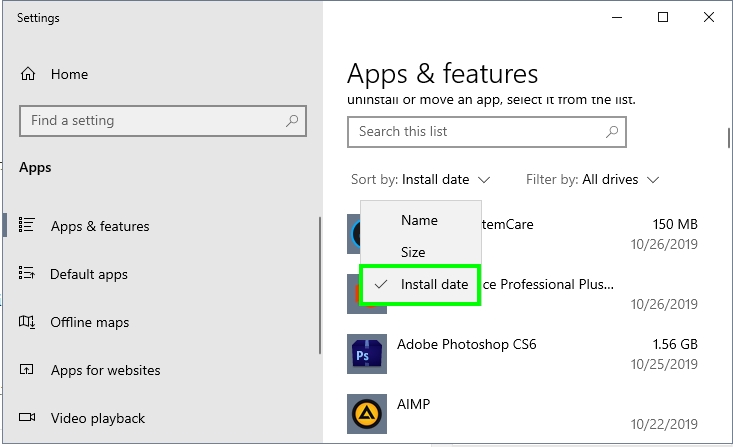
- Finally, check the last software and identify some of them that could be conflicting with Minecraft
Wrapping Up: io.netty.channel.AbstractChannel$AnnotatedConnectException
So far, those were the best solutions that you can try to fix this server connection problem in Minecraft. Remember that I leave these tips from the most useful; therefore, you need to try them in order.
Also if you have any question or need more help about this problem, you can leave a message below, I will answer the soonest I can
Anyway, these are some other Minecraft related issues that may help you to fix this issue: