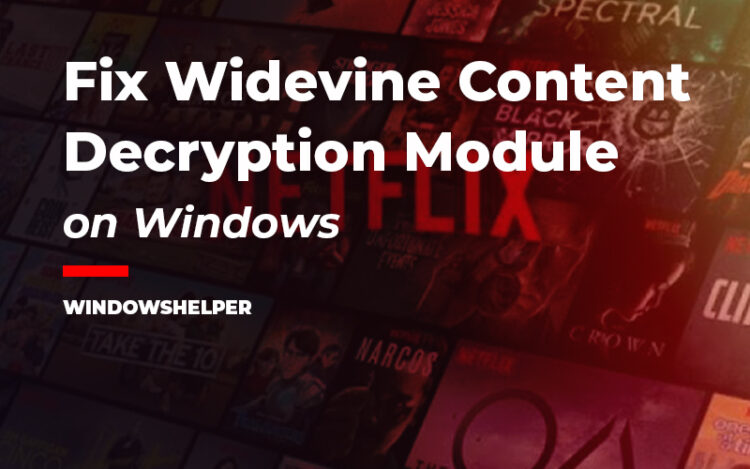Do you have some issues to watch your Netflix movies and series because you have a problem with the Widevine Content Decryption Module? In this post, you will learn what it is and how to fix this issue.
Manu Chrome and Netflix users get an error message that tells that something is wrong with the Widevine Content Decryption Module and that something that you have preinstalled.
This complement is encryption module builtin in a browser like Google Chrome that allows you to playback some video and audio in HTML5 protected by DRM.
When you use this module, you can watch all the protected content on Netflix without problems, but if your browser doesn’t have it properly installed or is outdated, you will find issues like this one.
That why on the following post, I want to share with you some of the best tips and solutions that will help you to fix this issue quickly and continue enjoying your favorite Netflix content.
Solution 1: Manually Update Module
If this is the first time you get this error on Netflix, you can try to perform a manual update of the module.
Usually, you won’t need to update this module, but in some cases, you will need to force this process to fix any problem with your files.
- First, you need to run Google Chrome as an administrator. Right-click in the shortcut located in the Desktop or Taskbar and select the option Run as Administrator
- Now you need to open a new tab and there navigate to the following address:
chrome://components/ - On this page you will all the components that you have installed don Google Chrome, scroll down to the bottom and there click on the button Check for update in the component: Widevine Content Decryption Module
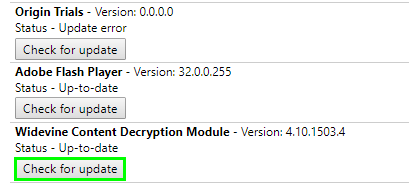
- Then reopen Google Chrome and try once again to watch your content on Netflix.
You have tried these steps, but the problem persists, or some Update failed error appears? Follow the next solutions that I will leave you below.
Solution 2: Change Module Permissions
This solution is more complicated than the first one, but you can give a try if you want to fix this problem forever.
Note: Be careful while you follow these steps and make sure to log in to an administrator account.
- Open the Run dialog Win + R and copy the following command
%userprofile%/appdata/local - Hie Enter to open the File Explorer in that path. Then navigate through the folder Google > Chrome
- In this new path, you should see a folder named User Data, right-click on it and select the option Properties
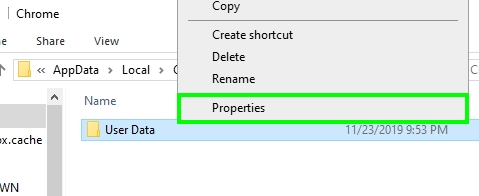
- Now navigate to the Security tab and click on the Edit button
- Choose your User in the Group or user names section and check the box Full Control in the Allow column
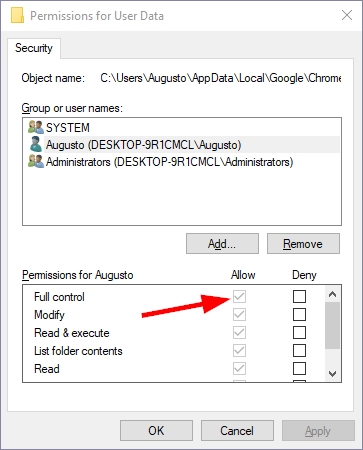
- Click on Apply and OK to save the changes and then close all the windows you have opened
- Restart your computer to apply the changes and later try again to watch the Netflix movies or series that you like to verify that the Widevine Content Decryption Module error has been fixed
Solution 3: Remove WidevineCdm Component
You have the solutions above, but they don’t work? You can try to remove the component manually and then reinstall it from Google Chrome.
Like in the previous methods, you will need an account with administrator privileges to able to modify the Chrome data.
- In the Run dialog Win + R copy the command
%userprofile%/appdata/localand hit Enter to open the File Explorer - There navigate trought the folder Google > Chrome > User Data
- In this folder, you need to scroll down and locate the folder WidevineCdm
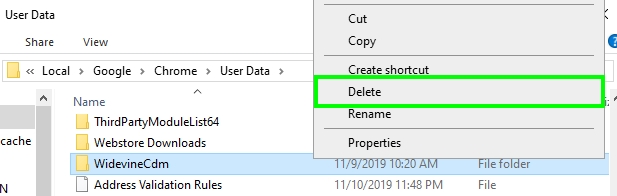
- Select the folder and press the keys Shift + Del to remove the folder from your computer
- Now you need to restart Google Chrome and then navigate to the chrome://components/ address
- There scroll down like in the first solutions and click on the button Check for update in the Widevine Content Decryption Module components
- Google Chrome will notice that you haven’t installed the component and it will install it automatically fixing the issue on Netflix
Solution 4: Check Antivirus
Depending on the antivirus that you have installed, it may be causing some conflicts within the Google Chrome browser and the content on Netflix.
Some security software like McAfee or Kaspersky has been reported to have conflicts with the Widevine Content Decryption Module and not let it update the version.
You can try to disable your Antivirus temporarily easily from the Taskbar or even uninstall it if you have some unnecessary security software like McAffe Scan installed on your computer.
You can also try to disable the Firewall temporarily, in some cases, that seems to fix the issue.
Solution 5: Reinstall Google Chrome
You have tried everything, but nothing seems to work? There is one ultimate solution that could help you to fix this issue, reinstalling the browser.
You may first want to try another browser like Firefox or Opera and check if the Netflix is working fine there, but if you’re going to watch Netflix on Google Chrome, you can try to reinstall the program following these steps:
- Once again, open the Run dialog with the keys Win+ R and there copy the command
appwiz.cpl. Hit Enter to open the Programs and Features utility - There you need to find the program Google Chrome and right-click on it
- In the menu that appears, you need to choose the option Uninstall
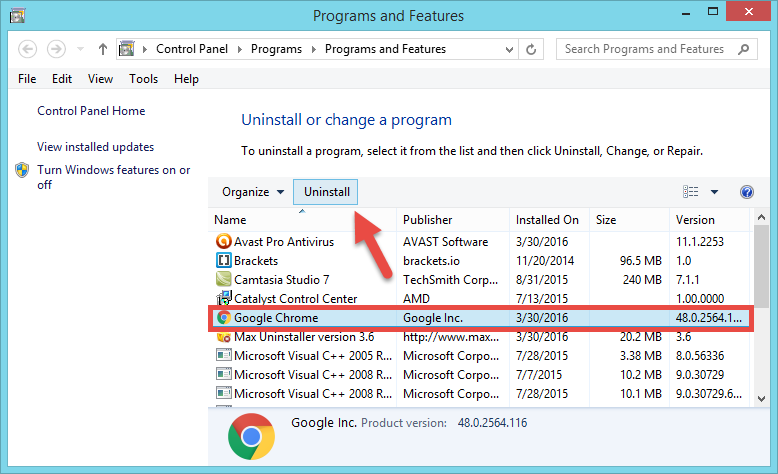
- This will open the Google Chrome uninstaller, and there you need to confirm that you want to uninstall the browser on your computer.
- Finally, you can download the Google Chrome latest version and install it on your PC as usual.
Final Thoughts
I hope that this tutorial helps you to fix the Widevine Content Decryption Module error on Windows and that you can continue watching your Netflix movies or series without problems.
If you need more help with Netflix issues, here you have some other articles: