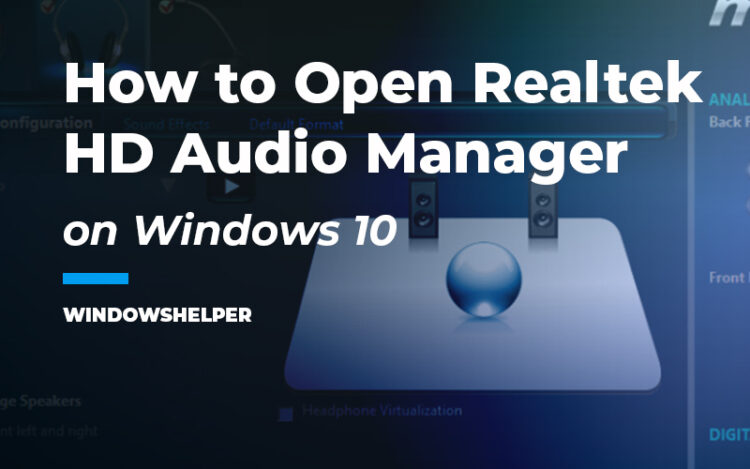Do you want to learn how to open Realtek HD Audio Manager? In this post, I will show you all the ways to do this and some ways to fix the issue when Realtek Audio Manager won’t open.
One of the most vital components in any operating system is audio, through which you can play your favorite songs, watch movies, and receive alerts about new notifications.
You must always have it installed the audio drivers adequately to be able to have to hear all the sounds correctly.
In this audio world, Realtek HD Audio Driver is one of the most common and used today thanks to its versatility, compatibility, and performance in multiple operating systems.
To manage some advanced audio settings, you have a useful tool called Realtek HD Audio Manager. If you have installed the Realtek drivers on your computer, you will also, by default, this helpful tool.
If you need some steps about how to open Realtek HD Audio Manager or the utility won’t open, no matter what you try, you can follow the next steps.
How to Open Realtek HD Audio Manager
If your Realtek drivers have installed recently, you should have also installed this utility, and therefore, one of the quickest ways to open it is from the Taskbar.
Open from Taskbar
- Navigate to your Taskbar and there look for the Orange Speaker icon.
- Rightclick on this icon and select the option Sound Manager
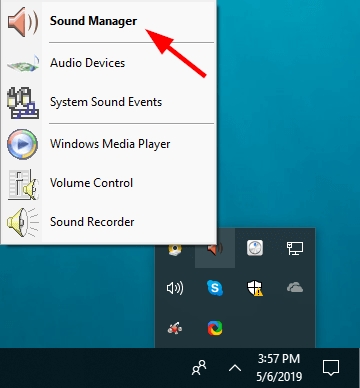
- Now, the Realtek Audio Manager should appear
Open using Search
You can also try to open the Realtek HD Audio Manager using the search on Windows. You only need to open the Start Menu, and there search the word Realtek. Then in the results, click on Audio Manager to open it.
Open using Run Dialog.
This is a way to open the Realtek Audio Manager using directly the executable:
- Press the keys Win + R, and there you need to copy the following line: C:\Program Files\Realtek\Audio\HDA\RAVCpl64.exe
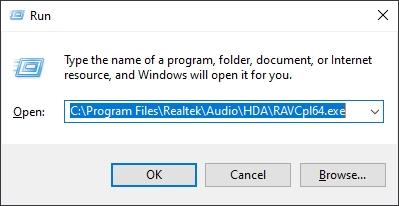
- Hit Enter to open the program.
Have you not successfully open this utility after trying all the methods above? Maybe there is something wrong with your installation. You can try some of the solutions I will leave to fix this issue quickly.
Fix 1: Reinstall Realtek Drivers
An easy to fix the problem when Realtek Audio Manager doesn’t open is to reinstall the drivers. On Windows 10 you can perform that process quickly from the Device Manager like this:
- Open the Run dialog with the keyboard shortcut Win + R and there copy the command:
devmgmt.msc - Hit Enter to open the Device Manager. There find and expand the section Sound, Video, and Game Controllers
- Now, right-click on Realtek High Definition Audio and select the option Uninstall
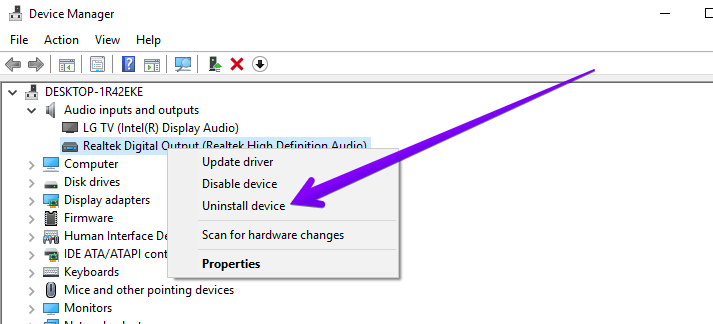
- Restart your computer and let Windows 10 reinstall the drivers automatically. You can verify that by opening again the Device Manager
- Now go back to the previous section and try to open Realtek Audio Manager again
Fix 2: Download Realtek HD Audio Manager
If the problem persists and you can’t open Realtek Audio Manager. Maybe there is something wrong with your installation. A way to fix this is by downloading the latest Realtek drivers from the official website and uninstall the previous version.
As I said, we need to uninstall the Realtek software following these steps:
- Open the Control Panel. You can find it in the Start Menu or run the command control in the Run dialog
- Now, navigate to the section Programs and click on the option Programs and Features
- There, you need to scroll down and select the program Realtek High Definition Audio Driver
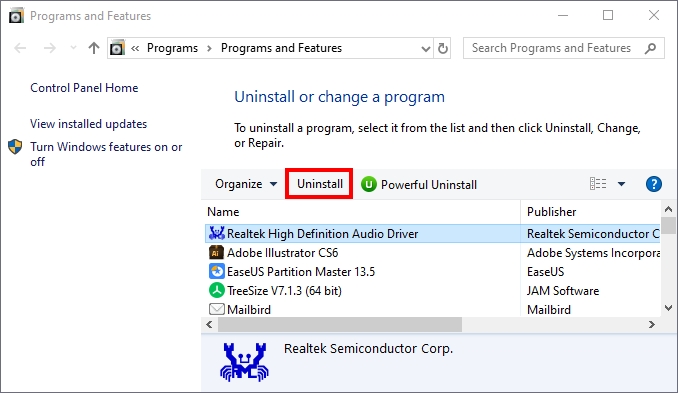
- When the wizard asks you to uninstall the software, click on Yes and then restart your computer
Now you need to navigate to the Realtek website and install the latest drivers:
- Open your favorite web browser, and there navigate to the following webpage.
- There scroll down and click on the download icon according to your operating system and architecture. On this example, I have to click on the option for Windows 10 and 64 bits
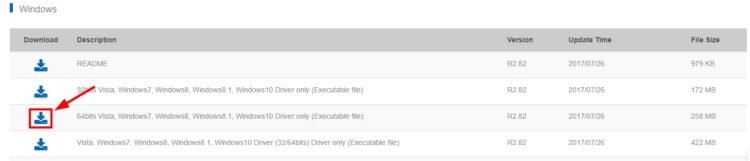
- You will need to agree to the terms and leave your email to be able to start the download. Then complete the captcha and save the file to your computer
- Install the program as usual, and hopefully, the next time you restart your computer, the Realtek Audio Manager will be opening without problems.
https://www.realtek.com/en/component/zoo/category/pc-audio-codecs-high-definition-audio-codecs-software
So far, those were the best methods and fixes to the problem when Realtek Audio Manager doesn’t open. If you have more questions or need some help, contact me using the comments section below.