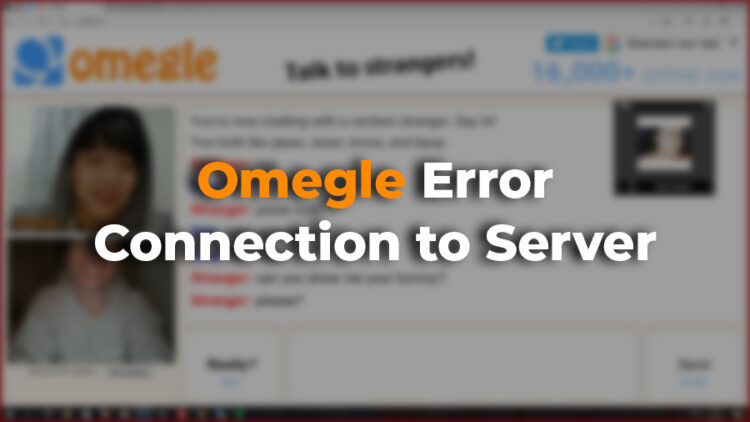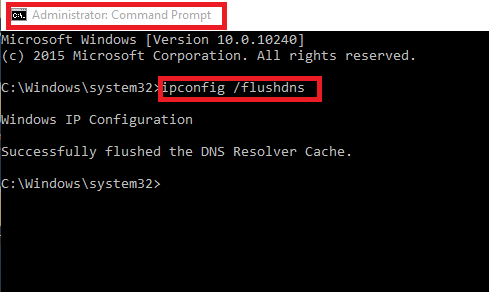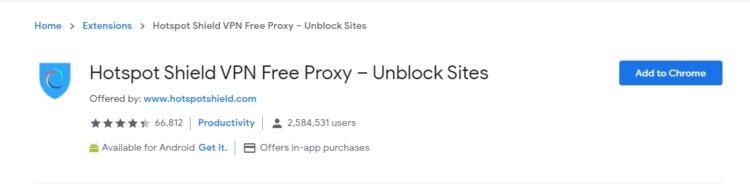Do you want to make some friends or chat randomly on Omegle, but you are seeing the error “connecting to server”? In this post, you can learn several ways to fix this issue quickly.
Omegle is a platform that lets you chat and make video calls with random people. You can access it from their website omegle.com and even you from your smartphone using some free apps.
This social platform also lets you choose the sex and even some interest that narrows your search, but for that, you will need to pay for the Elite version.
It is not recommended to share personal information on the chat and also your profile because some predators could track you down.
What is the Omegle Error Connecting to Server?
Some users have reported that they had been experienced a problem to connect to the chat because an error appears that says: error connecting to server.
The cause of this problem could be some Omegle server problem but also something wrong on your computer.
If you have some issues with your internet connection or some security software is blocking the server, you will also see this message.
Do you use a VPN? There are some reports that some of these services don’t allow by default the connection to Omegle for security purposes, and you can try to follow the documentation to enable the connection.
If you don’t know the reason why you are experiencing this error on Omegle, you can try the solutions that I will leave you below.
Solution 1: Reset IP Configuration
You connect to the Omegle servers through your IP address that is like your identification number to the internet.
Another factor that comes into place to connect to the Omegle server is the DNS. This server has the cache data of the websites you visit to provide you a smooth navigation.
When you have issues like this one, you can try a standard method that will help you refresh your IP configuration but also flush the DNS resolver cache. To perform that process, you can follow these steps:
- Open the Start Menu pressing the Win key and there search the word
cmd. On the results, you should find and right-click on Command Prompt. In the menu that opens, click on the option Run as Administrator
- Windows will ask you if you want to give administrator rights to the Command Prompt, there you need click on Yes
- Once you are in the Command Prompt, you need to copy the following command and hit Enter in each one:
ipconfig/flushdns ipconfig/release ipconfig/renew
- Close the Command Prompt and try once again to connect to Omegle
Solution 2: Clear Browsing Data
This is another of the ways to the error “connecting to server” on Omegle, clearing your browsing data.
Google Chrome, Mozilla Firefox, and all the browsers store cookies and cache information on your computer to be able to provide you faster navigation when you visit the same website.
Usually, this information is updated from to time to avoid this server connection errors, but you can also try to update the cache clearing your browsing data manually.
In this section, I will leave the steps to clear the browsing data depending on your browser.
Note: This process will remove all the information about the websites you visit and also clear your cookies. That means that you will all the login information from your website; therefore, you will need to sign in again in all sites.
On Google Chrome
- First, open the Google Chrome browser and press the keyboard shortcut: Win + H
- You will open the History window, on the left, click on the button Clear Browsing Data
- When the popup window appears, click on the Advanced section at the upper right
- In the dropdown menu Time range, you need to choose the option All time
- Below, check all the boxes and finally click on the button Clear data
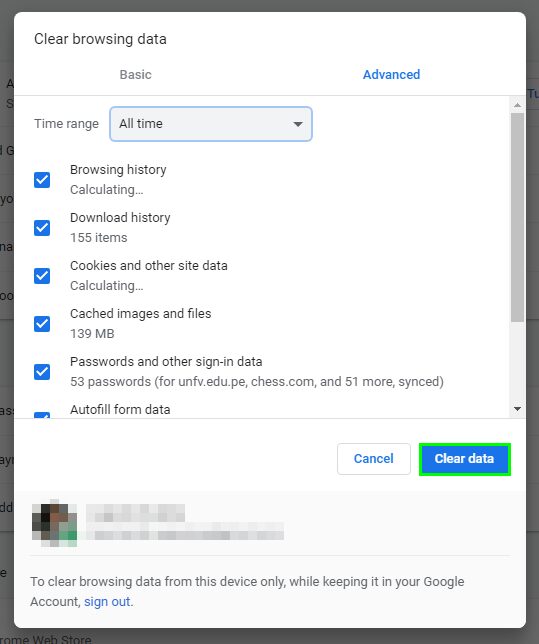
- Wait until the process is done and try once again to connect to the Omegle server
On Mozilla Firefox
- Open the Mozilla Browser and click on the menu located at the upper right, there click on Options
- On the left side, you should see a list of sections, click on Privacy & Security
- Scroll down until your the History section, and there click on Clear History
- In the Time range to clear dropdown menu choose the option Everything
- Below, check all the boxes in the History section, you can check the boxes on Data and finally click on Clear Now
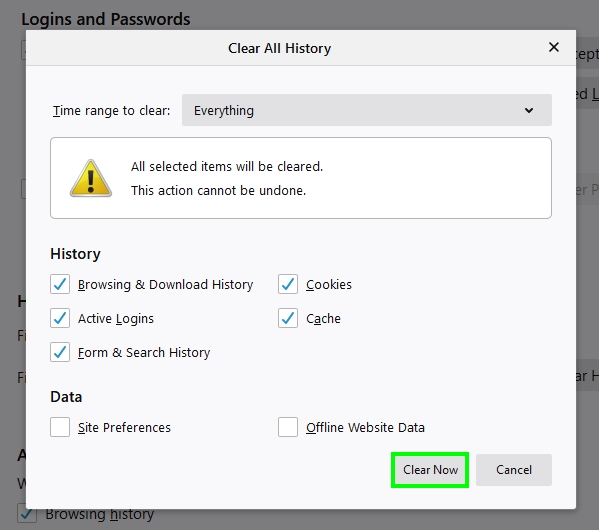
- When finished, navigate again to Omegle to check if the problem has been solved.
Solution 3: VPN
I tell you before at the beginning of this post that some users have reported that the problem could that your VPN provider is blocking the connection but sometimes is the opposite.
You may have some organization or ISP block that doesn’t allow the Omegle servers to connect and one way to bypass this issue, using a VPN.
I recommend you to try at least one free VPN to verify that the problem isn’t your internet connection, and one of the most useful is Hotspot Shield.
This VPN has a Chrome extension that allows you to test the servers quickly. You only need to install the extension on your browser and then try once again to the Omegle servers.
https://chrome.google.com/webstore/detail/hotspot-shield-vpn-free-p/nlbejmccbhkncgokjcmghpfloaajcffj
Wrapping Up: Omegle Error Connecting to Server
I hope the solutions I show you above help you to fix the Omegle error quickly and allow you to continue chatting in this service.
Remember that you need to be careful on this platform, and I highly recommend you to use a VPN to chat on these servers because you can’t be sure if your information could be monitored.
Do you have solved this Omegle error using another method or tip that you found somewhere else? Don’t hesitate to tell me about it in the comments section below, and I will add it to this post and give you the credits for it.
Anyway, here you have some server related problems that may help you: