Do you are connected to the internet, but Internet Explorer shows you the message “Cannot display the webpage”?
Follow some of the methods that I will leave below to fix this issue.
Clear Browsing History
To clear the browsing history on Internet Expĺorer 10, follow these steps:
- Launch Internet Explorer from the Desktop
- Press the Alt button to show the menu bar.
- Open the menu Tool and there choose the option Internet Options
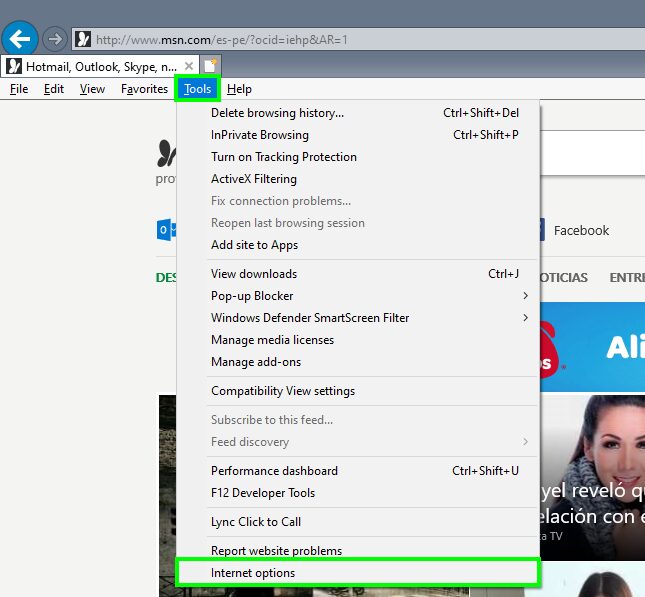
- In the Browsing history section, click on the Delete button
- Check all the settings and then click on Delete
- Click on Exit and relaunch Intneret Explorer to apply the changes
Disable Internet Explorer Addons
Internet Explorer 110 is designed to give you a pleasant experience by allowing HTML5 videos and even Adobe Flash Player without having to install any additional component. Those addons are installed only for Internet Explorer and will not work on another browser.
If you continue seeing the message “Internet Explorer cannot display the webpage,” you can try to disable all the addons following these steps:
- Launch Internet Explorer
- Open the Tools menu and there click on Manage addons
- In the Show section, click on the option Show all addons
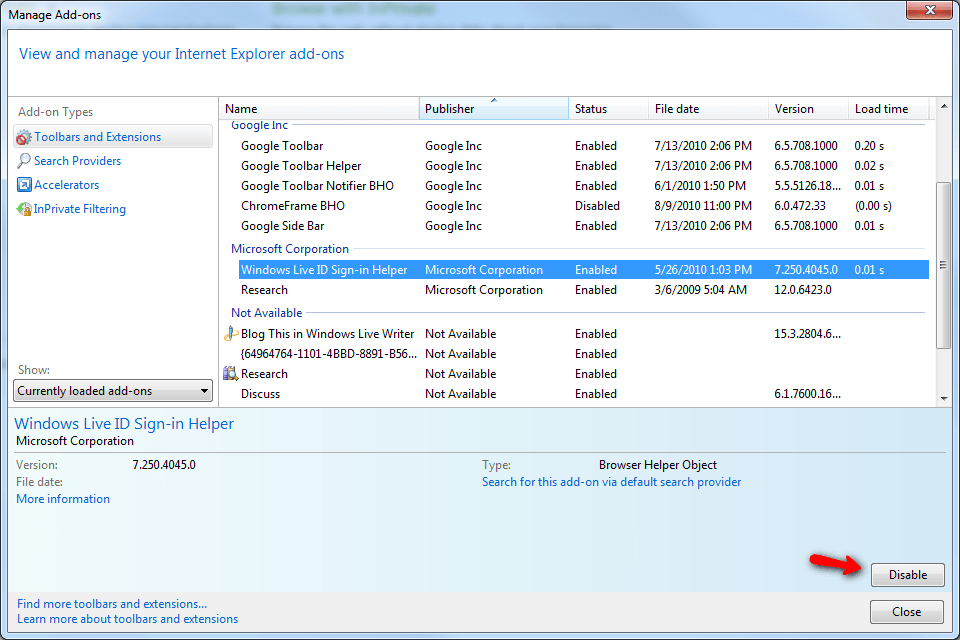
Source: nextofwindows - Now, disable all the addons one by one
- Close the Addons window and restart Internet Explorer to verify that the problem has been fixed.
After you disable the addons, you were able to aces the webpage? That means that some of those components were the problem, so enable the addons one by one to find the problematic one.
Disable Proxy Settings
Proxy Server is useful when you want to hide your IP or access some services that aren’t allowed in your country.
Changing your proxy settings is something that you must perform manually. Still, in some cases, there are some modifications made by some program or organization that doesn’t allow Internet Explorer to display the webpage correctly.
In any case, you can try to check if you have some proxy enabled following these steps:
- Use the following keyboard hotkey to open the Run window: Win + R
- Type the command
inetcpl.cpland hit Enter - In the Internet Options window, navigate to the Connections tab and there click on LAN Settings
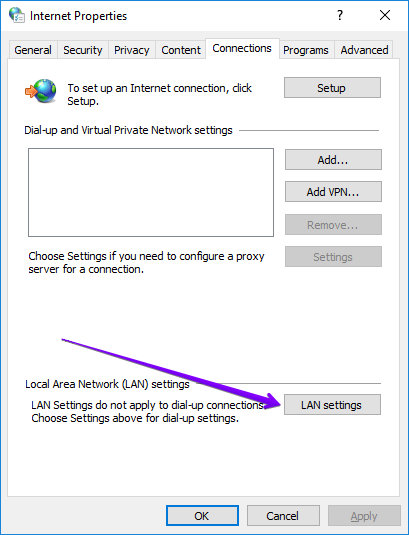
- Finally, you need to check the option Automatically detect settings and uncheck Use a proxy server for your LAN.
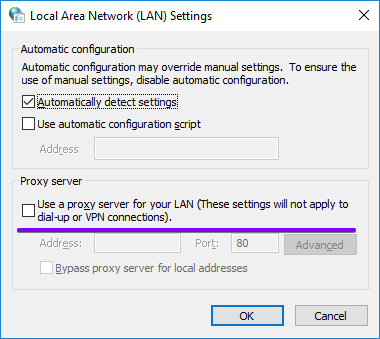
- Click on OK and close all the windows opened
- Launch Internet Explorer and try again to access the website.
Thanks to some of the methods, you will able to reaccess the webpage without any further problem. If you continue having issues, you can try to contact us using the comments section or the contact form.
Thanks for visiting the blog!
