ARK Survival Evolved is a survival and open-world PC game. Thought this adventure you will need to hunt to survive, create objects, improve your technology, build your house, etc. All of that while you explore the immense island full of dinosaurs.
This game is a lot of fun in singleplayer mode but when you play this game with your friends, it becomes an endless adventure. To play in multiplayer you only need to check the server browser and join to any of those but in some cases, the problem is that some users have reported an error that displays the following message: Unable to query server info for invite.
I have tried to fix this issue several times and right now I will show you the steps and solutions that will help you to fix this issue quickly.
Reset Windows Sockets
When you have connectivity issues with some multiplayer games, the problem could the Windows Sockets but don’t worry, there is an easy to execute command that will help you to fix the issue quickly.
You only need to follow these steps:
- Open the Command Prompt as Administrator. Search the word “cmd” in the Start Menu and right-click in Command Prompt. Then select the in the menu that appears the option Run as Administrator.
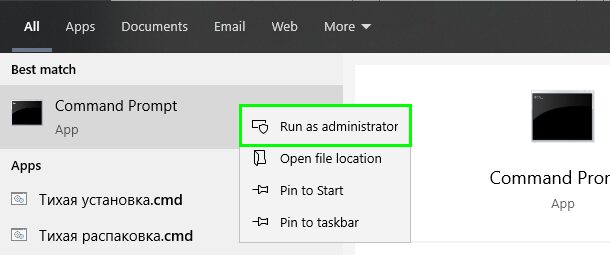
- Once you open the Command Prompt, copy the following command there:
netsh winsock reset - Hit Enter to run the command and wait until you see the confirmation message
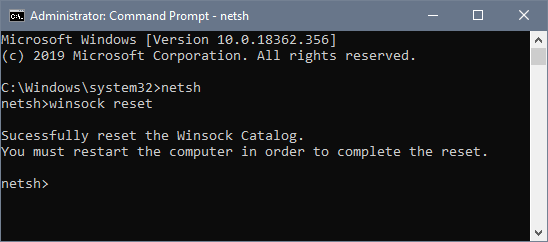
- Now you can try again to join any server on ARK Survival Evolved
Remove Server from Launch Options
Another reason why the ARK message “Unable to query server info for invite” appears could be that you set launch options to auto-connect to your favorite server. This setting will help you avoid entering the server every time but when you have issues like this one, you need to remove the launch options and verify that other servers are working.
- You need to launch the Steam client from the Desktop shortcut
- Once in the Steam client, you need to navigate to the Library tab and there locate the game ARK: Survival Evolved
- Rightclick on this game and select the option Properties
- In the Properties window, navigate to the General tab and there click on the button Set Launch Options
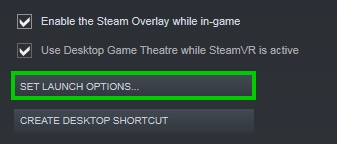
- A small window will open, there you will see an option that looks like this: connect server-IP:Port
- You need to remove that option and click on the OK button to save the changes
- Now you can open ARK and verify that the issue has been solved correctly.
Disable your Antivirus
You have tried all the solutions above but nothing seems to help you? Maybe the problem is your third party security software.
There are several programs to protect your computer like firewalls, antiviruses, system optimizer and maybe one of those apps is creating conflicts or blocking the server connection in the ARK game.
Depending on the program that you are using, you can try to disable it temporarily.
If you have installed the Avast antivirus, you can follow this quick guide but if you have another one, you can try the same steps:
- Navigate to your Windows Taskbar to the place where are the background apps located
- Rightclick in the Antivirus icon. If you don’t see it, click in the arrow to see the hidden programs.
- In the menu that opens, select the option Disable protection for 1 hour
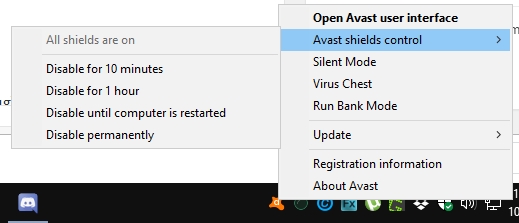
- Now you can try again to connect to the game server
Disable Firewall
Windows has a built-in firewall that will always ask you to give permission to all the programs that you launch for the first time. If you have denied that permission, you won’t be able to connect to the game server every time you launch it.
One way to verify that is disabling the Firewall while you connect to the server on ARK Survival Evolved and to do that you can follow these steps:
- Open the Start Menu and there search the Control Panel to open it
- In the Control Panel, navigate to the section System and Security and there click on Windows Defender Firewall
- A new window will open, there you need to click on the line Turn Windows Defender Firewall on or off located in the left sidebar

- Finally, check the option Turn off Windows Defender Firewall in both network settings. Click on OK to save the changes and close the Control Panel
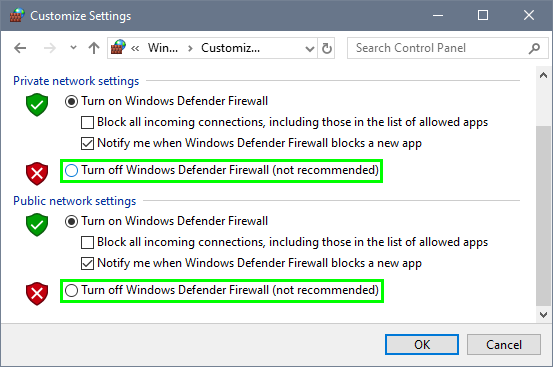
- Launch ARK and then try again to verify if the “Unable to query server info for invite” error has been fixed successfully.
Reinstall ARK Survival Evolved
You have tried all but nothing helps you to fix this error? There is one last solution that you can apply but that can take a little longer than usual.
Reinstalling the game would fix any file issue or security problem that you may have in the previous installation.
To reinstall ARK Survival Evolved, you can follow these steps:
- First, you need to open the Run with the keyboard shortcut Win + R
- In the Run dialog, copy the command
appwiz.cpland hit Enter - This command will open the Programs and Features utility
- In this new window that opens, you can find the ARK Survival Evolved game and click on the Uninstall button located in the upper menu
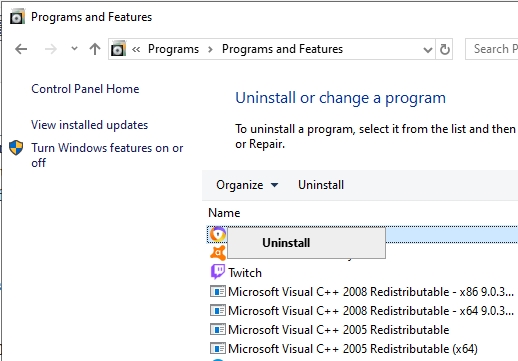
- Once uninstalled you need to restart your computer to apply the changes
- Go back to the place where you have downloaded or bought ARK and reinstalled on your PC.
Surely the next time you want to connect your favorite, you won’t see that annoying message anymore.
