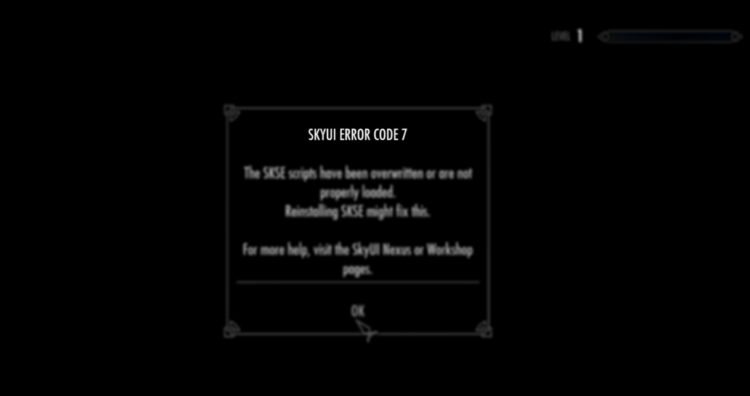Do you launch Skyrim with the SKSE addon installed, but you always get the following message: SKYUI Error Code 1. That problem is quite usual when there is some new update, but it also could appear for other reasons, and on this post, you can learn how to fix it.
SkyUI is one of the first and most recommended mods that you can install on Skyrim. This mod allows us to improve the game interface and simplify things for the PC gamer.
With SkyUI will be much easier to play with your mouse and keyboard; some other interface changes provide you the information well organized.
Although this mod could be easily installed on the game, some users have reported a weird message that says: SkyUI Error Code 1.
What is the SkyUI Error Code 1
When this error appears, also show you the following message: The Skyrim Script Extender (SKSE) is not running. SkyUI will not work correctly!
Although the message is self-explanatory, there are cases when this error could be appearing even if you have correctly install SKSE and is running at the time.
New Update: When there is a new release of the SKSE, you will need to install this version before trying to run Skyrim, but if you continue experiencing this problem, you can follow the next solutions:
Run SKSE as an Administrator
This problem could be easily fixed with a quick fix that I always recommend on this website. Run the program with administrator rights.
In this case, it has been working like a charm for several users, and that’s because some manual installation of this program could not set the permissions appropriately.
Therefore you need to navigate to Windows Desktop and right-click on the Skyrim Script Extender launcher shortcut. In the menu, select Run as Administrator.
After you follow those steps you find out that the problem has been fixed correctly, you can try to set the administrator mode permanently following these steps:
- Go to the Windows Desktop and right-click on the Skyrim Script Extender shortcut, in the menu choose Open file location
- In the file explorer, right-click on the file SKSE64 and select Properties
- In the window that opens, navigate to the Compatibility tab and there check the box Run this program as an administrator
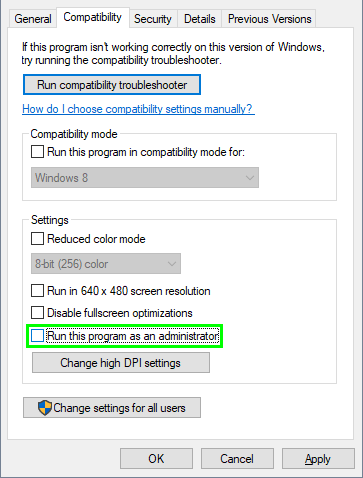
- Click on Apply and OK to save the changes and close the Properties window. Then try once again to launch Skyrim to verify that the problem has been fixed.
Reinstall SKSE
Another reason why you are seeing the SkyUI “error code 1” could be that your current installation has some problem that you need to fix by reinstalling the mod.
Currently, you have some new easy ways to install the Skyrim Script Extender, and if you haven’t tried those, you can check the following methods.
Steam Installation
Skyrim Script Extender has developed a way to install the mod from the Steam version quickly in one-click.
- First, you need to open your favorite web browser.
- Navigate to the Steam website and login to your account.
- Now, visit this website to download the Skyrim Script Extender
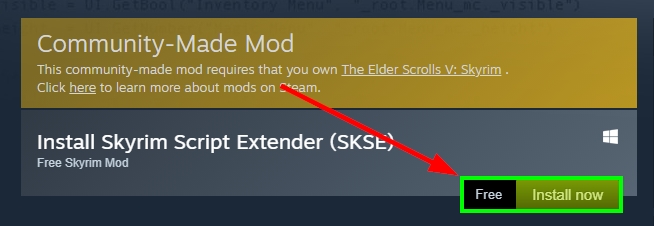
- This mod will be installed automatically for your game, and then you can try to launch the game to check if the issue has been fixed
Manual Installer
SKSE also provides an installer that lets you choose the location of your game installation path and install the mod correctly there. You can try it following these steps:
- Open your web browser and download the following file.
- When downloaded, click on the file to run the installer, and it will locate your installation path automatically. Otherwise, you need to click on the Browse button to select the folder
- Now you need to click on Next to install the Skyrim Script Extender on the game and wait until it is finished.
Now you can try to launch the game and verify that the SkyUI error code 1 has been fixed correctly
Wrapping Up
I hope that this tutorial helps you to fix this problem on the Skyrim game, and that will be able to play this game without issues this time.
If you need more help or have some questions, let me know in the comments section below.
Here I will leave you some other Skyrim related articles that may interest you: