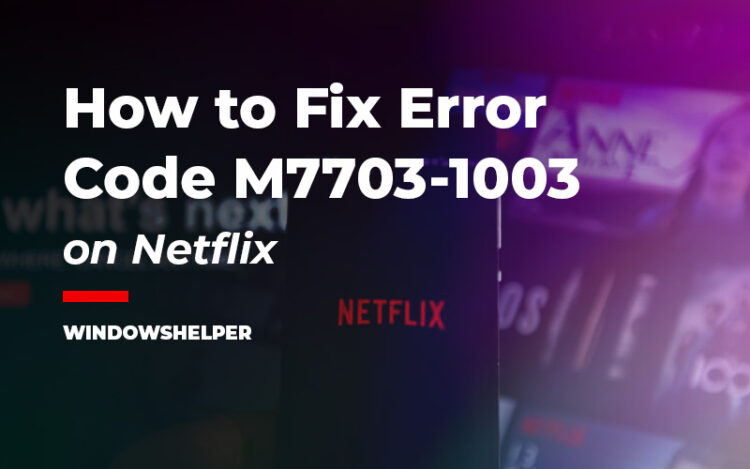Netflix is one of the best websites to watch series and movies. His extensive collection makes it one of the most popular among users. But there are times when this service doesn’t work as expected. In this post, I will try to show you how to fix the error code: M7703-1003 on Netflix.
This Netflix error on a computer usually indicates that a browser component needs to be updated or is being blocked by a computer configuration or security program. So follow the instructions below to be able to fix it.
Netflix Requirements
First of all, you need to make sure that your browser is compatible with Netflix before making changes in the system:
- Google Chrome version 64
- Internet Explorer 11
- Microsoft Edge
- Mozilla Firefox version 59
- Opera version 47
Once you verify that your browser is compatible, continue with the methods below.
Solution 1: Remove User Data
There may be a problem with your user profile in the browser. Therefore you will need to remove your User Data, and here I will show you how to do it for Google Chrome.
Note: This method will remove all bookmarks and passwords previously stored in your Chrome. I recommend you to back up this information before proceeding.
- You need to close Google Chrome entirely. For that, you can use the Task Manager and find the chrome process and click on the End Task button.
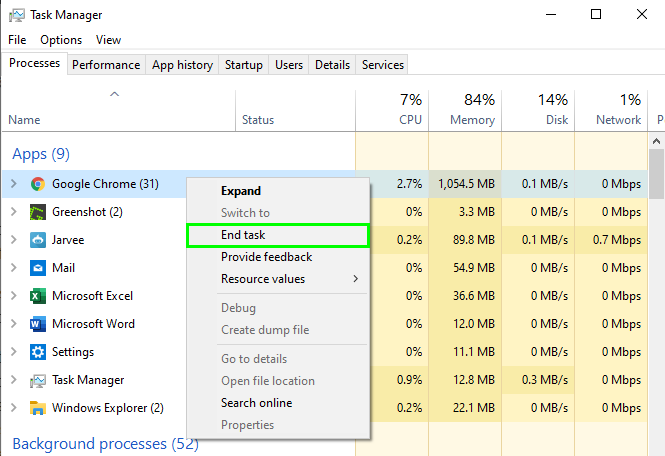
- Now open the Run window using the keyboard shortcut: Winkey + R
- Copy and paste the following command and press Enter:
%LOCALAPPDATA%/Google/Chrome/User Data - Once in the User Data folder, find the folder Default, right-click on it and in the menu select the option Rename.
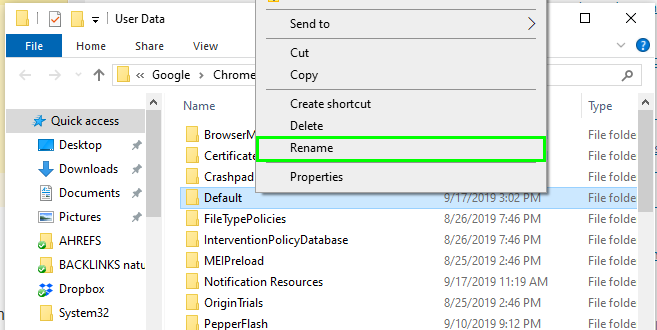
- Change the name of the folder for something like Default backup
- Reopen Google Chrome and try reaccessing Netflix. A new Default folder will be created automatically when you start using the browser.
Hopefully, this method will the error without any problem, but if you still see this error, check the next method.
Solution 2: Update Widevine Content Decryption Module
Many users using Chrome or Netflix get this error when the Widevine Content Decryption Module is mentioned on the screen. This is an add-on present in Google Chrome that is activated the first time the software is installed.
Widevine Content Decryption Module is -an add-on that allows Chrome to play HTML5 video and audio protected by DRM, as it would on Netflix.
By using this add-on, you can watch/stream DRM-protected HTML5 audio and video on Chrome, such as Netflix.
So when you find this error, you may need to update this module to fix it.
- First, you need to open Chrome with administrator rights, for that right-click on the Chrome shortcut and in the menu, select the option Run as Administrator.
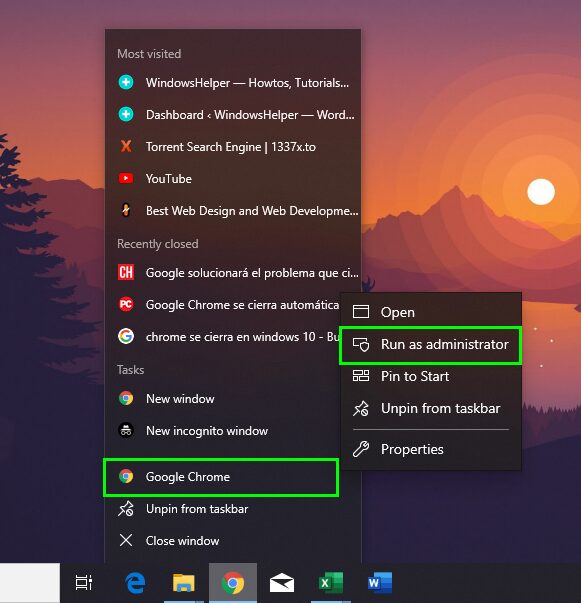
- Once Chrome opens, type the following code in the address bar and press Enter:
chrome://components/ - Scroll to the bottom of the page until you find the component: Widevine Content Decryption Module
- Now click on the button Check for update.
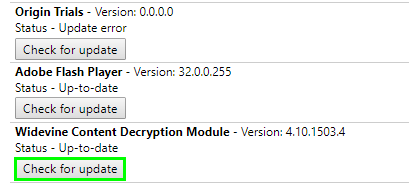
- Close Chrome and restart your computer to see if the problem has been resolved.
With that, you can update the Widevine Content Decryption Module, and you will be able to fix the Netflix error.
Solution 3: Check Chrome Settings
On this method, you will need to verify that Chrome can play protected content to fix this Netflix error m7703-1003. To do that, follow these simple steps:
- Open Google Chrome and click on the three dots icon, then on the menu click on Settings
- Now scroll down to the bottom and click on Advanced
- Under the section Privacy and Security, click on the button Site Settings
- There scroll down until you find the button Protected content and make click on it.
Finally, you need to make sure that the switch Allow sites to play protected content is ON.
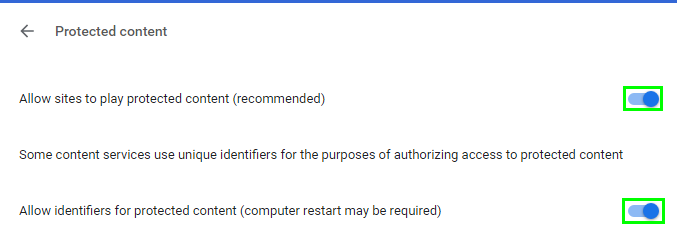
- Now restart Google Chrome and check if that fixes the error.
Solution 4: Clear All Data
Something there are cache errors that may prevent you from watching your favorite series and movies. An easy fix that you can try is to delete all the Chrome data. To do that, follow these steps:
- Open Google Chrome and open the History using the keyboard shortcut: Ctrl + H
- There click on the button at the left that says: Clear browsing data
- On the pop-up navigate to the Advanced tab and check all the options
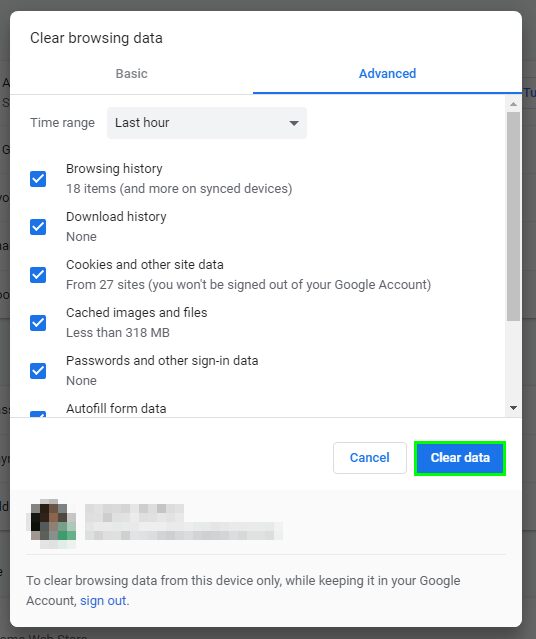
- Finally click on the button: Clear data
- Restart Chrome and try Netflix again.
Solution 5: Reset Google Chrome to Default Settings
If you haven’t been able to fix this Netflix error code m7703-1003 with the methods above, you can try to reset all the Goole Chrome browser settings to their default values.
This method will reset all the settings, and hopefully, you will be able to watch your movies and series without problems again. To do that, follow these steps:
- Open a new tab in Google Chrome, and navigate to the following address:
chrome://settings/ - Scroll down to the bottom and click on option Advanced

- Scroll more and then click on the button Restore settings to their original defaults under the section Reset and Clean up
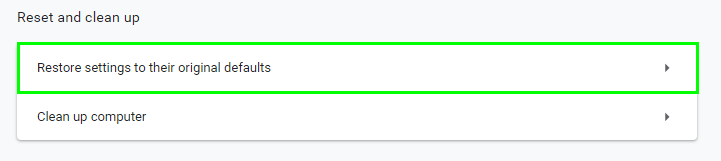
- A new window will pop up, there confirm the action clicking on the button Reset settings
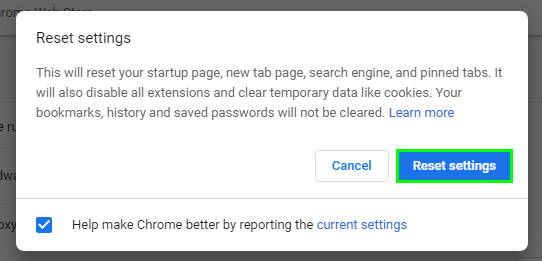
- Wait for Chrome to reset and then try to watch Netflix again
Solution 6: Reinstall Google Chrome
If you can find any solution to the Netflix error you may need to try the last option, which is to reinstall Google Chrome. To do that, follow these steps:
- Open Settings using the keyboard shortcut: Win + I
- Go to the menu Apps
- There scroll down until you find the Google Chrome app and click on it.
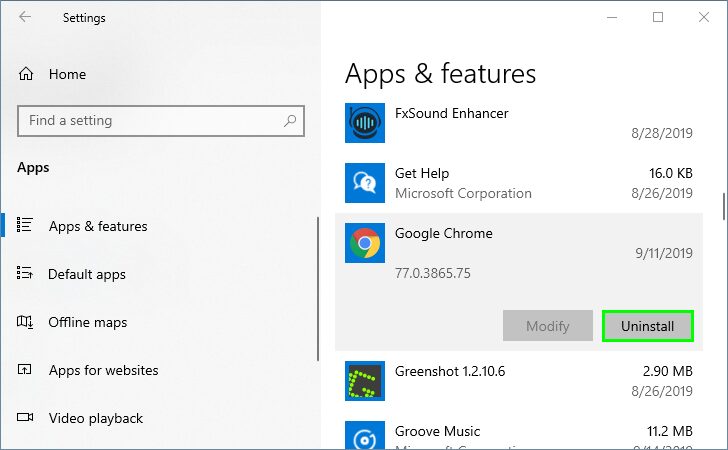
- Now, click on the button Uninstall.
- Once uninstalled, navigate to the following page and downoad the latest Chrome version
- Install the browser as usual and recheck Netflix
https://www.google.com/intl/en_us/chrome/
Wrapping up: M7703-1003
Those were the best methods that you can try to fix the error M7703-1003 and be able to enjoy your series and movies without problems.
If you know another way to fix this error, let me know in the comments section to add it to this post. Thanks for reading. 🙂
Related articles: