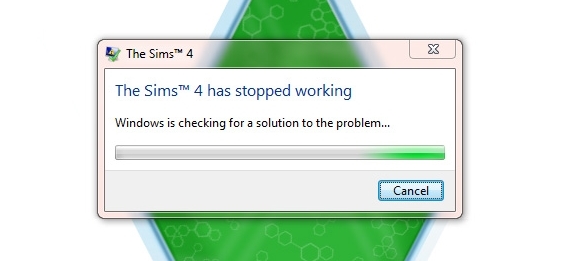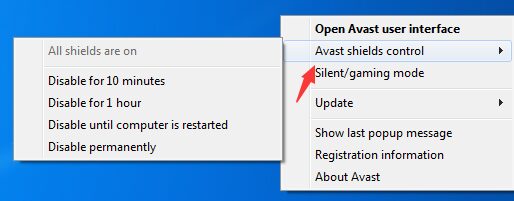Fix Sims 4 won’t Open: The Sims 4 is the new game of the Maxis social simulation series that proposes us to control these virtual beings and make them evolve in their lives. This fourth game includes more freedom than ever to build the housing of our Sims, with more design options and an election system that will make the decisions made by our virtual beings affect your life.
Although Sims 4 has optimal overall performance, there some cases where users have reported multiple opening issues in Windows 10.
This launching issue with The Sims 4 can be diagnosed and solved quickly if you follow the recommendations in this guide. You can avoid to post your problem on forums and wait for someone to help you.
Method #1: Start a New Game
If your opening issues with Sims 4 are when you want to start your saved game, you can try creating a new game.
This will help to ensure that the error isn’t from a corrupt or damaged game. If the error continues to occur in a new game, you must continue exploring other solutions.
To create a new game, press the button with a + in the main menu of The Sims 4. You will find this button in the upper right of the menu.
Method #2: Update Origin
Origin is an essential piece in The Sims 4 and should always be updated. Make sure you have Origin up to date and always install updates when the program asks you to.
If the program never asks you for updates, that option could be disabled; therefore, you need to follow these steps:
- Launch Origin client
- Open the menu Origin
- Once there click on the option Application settings
- Finally, there verify if the toggle Automatic game updates are ON
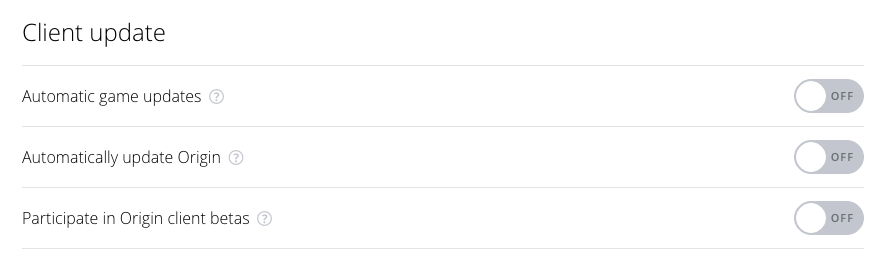
Method #3: Update Sims 4
Maxis releases free updates for The Sims 4 every month that include bug fixes, performance improvements, and new features.
You need to keep the game always up to date to avoid any opening problem. You can check if your game is updated following these steps:
- Open the Origin Client
- Go to the section My Games
- Find The Sims 4 and right-click on it
- Finally, in the menu that opens, click on the button Check for update

Method #4: Open Sims 4 in Windowed Mode
Excessively high settings can cause performance problems and errors, especially on not very powerful computers. When when you can’t open the game without anything, you can try to launch the game in Windowed Mode.
This could help your computer to render the game and be able to launch without problems. To run the game in Windowed Mode, follow these steps:
- Open the File Explorer. You can do that with the keyboard shortcut Win + E
- Now, navigate to the Documents folder. Then to Electronic Arts and finally to Sims 4
- On this folder, you need to find the file
Options.ini. Rightclick on it and select Edit
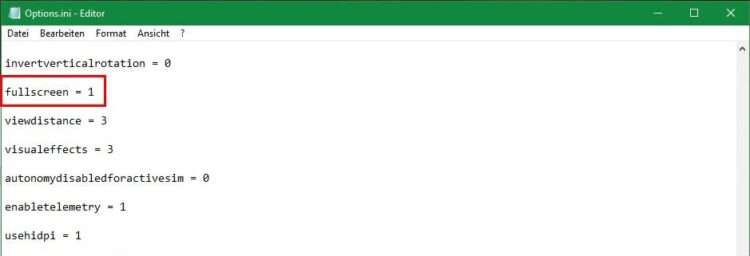
- Now, you need to locate the following entries and change their value from 1 to 0
fullscreen windowedfullscreen
- Save the changes using the keyboard shortcut Ctrl + S
- Now, launch Sims 4; hopefully this time it will start without problems
Method #5: Launch the Game without Mods
Custom content and especially mods can cause unusual behavior in the game. To verify that these files aren’t interfering negatively with the game, you must launch The Sims 4 without them.
To do this, you can follow these steps:
- You open the File Explorer again and navigate to the Documents folder
- There, open the folder Electronic Arts and then The Sims 4
- In this folder once again, you need to move the folder Mods to another location like the desktop
- Now, open Sims 4, and it will start without problems
- An alternative way to perform this process is from the Origin client
- There, navigate to the My Games section
- Find Sims 4 and right-click on it, in the menu that opens select Game Properties
- Go to the Advanced Launch Properties tab and in the Command line arguments box, copy the following code: -ignoremods
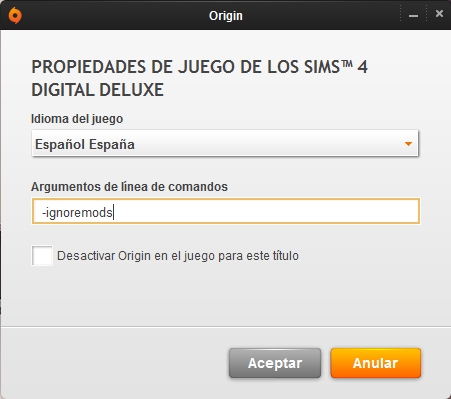
- Click on Save, and then next time the game will start without Mods
If, after running the game without mods, the error continues, you can discard that the mods cause the opening issues. However, if when you run the game without this content, the failure doesn’t appear, you must locate the file that is causing problems.
Usually, custom content such as furniture, hairstyles, or clothing doesn’t cause severe errors in the game, although that doesn’t mean that they can not. To locate the conflicting file, you must test the mods/custom content one by one, starting the game every time with only one mod/content installed and trying to replicate the error.
Method #6: Repair the Sims 4
If you don’t use custom content or this is not causing the opening problems in Sims 4, you can try to repair your game. This option is integrated from Origin and will check your game files for, if necessary, reinstall and restore corrupt files. Although this option is not infallible, it does help to solve many problems.
To repair your game, follow these easy steps:
- Open Origin and navigate to My Games section
- There, right-click on the game The Sims 4
- In the menu that opens click on the option Repair game
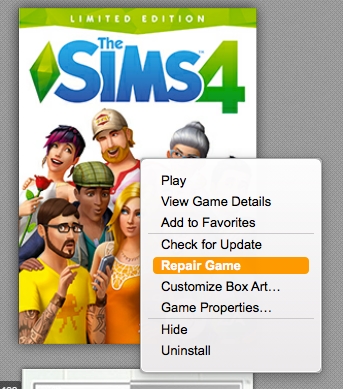
- Finally, wait until Origin fixes the error
Method #7: Disable Antivirus and Add Exceptions
Some antivirus can conflict with the game, blocking it and causing strange behavior. You can try adding the game to the antivirus exceptions list to prevent it from sticking it, but before that, you can try to open the game with antivirus disabled.
You can disable your antivirus quickly, using the context menu that you open when you right-click on your antivirus icon in the taskbar. Something like the image below:
When you found that the launching problem is because your antivirus is blocked the game, you need to add it to the exceptions list.
You must add the TS4.exe file that you can find in the following paths depending on your computer architecture.
C:\Program Files\Origin Games\The Sims 4\Game\Bin C:\Program Files (x86)\Origin Games\The Sims 4\Game\Bin
To add this file to your exceptions list, you need to consult your antivirus documentation, but don’t worry because it is a simple process.
Method #8: Update Windows
Make sure Windows is always updated via Windows Update. An updated system translates into a more stable system with fewer errors.
- To update Windows, you need to open the Settings utility with the keyboard shortcut Ctrl + I
- Once there click on the section Update & Security
- Finally, you will see a button that says Check for updates, click on it and then install all the updates available

Method #9: Update Graphics Card
The graphics card is one of the essential hardware pieces when playing videogames. Keeping the drivers up to date will provide better performance and reduce the risk of graphic errors or incompatibilities with the game.
To update your graphics card, you can use free software like Driver Booster that will help you to keep all your devices updated. You can download that program from here.
Also, you can try to install the update manually by searching in Google, the model of your graphics card. If you don’t know that information, you can get your graphics card model following these steps:
- Press the keys Win + R
- In the box, type the command
dxdiagand click on OK - A new window will open and there click on Yes
- Once loaded, navigate to the Display tab
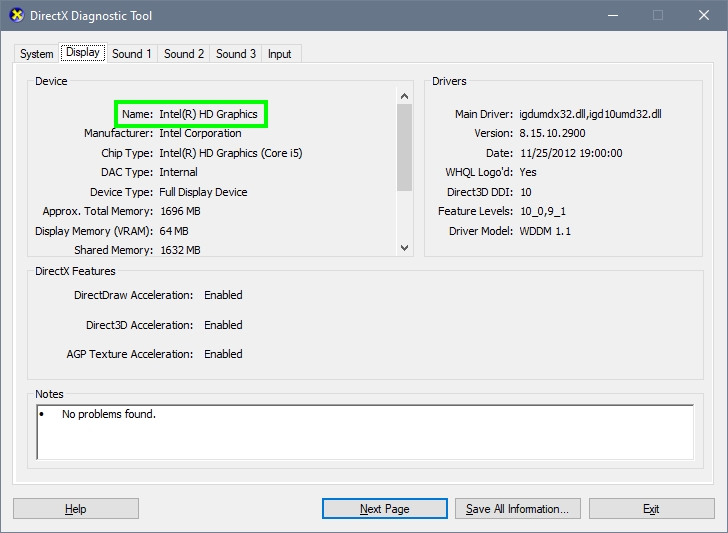
- Finally, there you can see your GPU name like in the image below
Method #10: Clear Sims 4 Cache
If Sims 4 still won’t open on Windows, you can try to clear the game cache to fix this issue.
Clearing this cache will involve some advanced steps, and if you do something, you can break the game files.
Here you have an in-depth guide about how to clear this cache properly: Clear Cache Sims 4
Method #11: Reinstall Game
If none of the above works for you, and you cant open the Sims 4 yet, you can try reinstalling the game. A new installation can solve some problems with the game.
To uninstall the game, open the Origin client and go to the My Games section. Rightclick on The Sims 4 and in the menu select Uninstall
Then, restart your computer and re-download the game from Origin, and hopefully, the issues will be gone.
Final Thoughts
So far, those were the best tips that will help you launch Sims 4 without problems, but if none of the methods above works, EA has a technical support website where they can assist you and help you with the problems of your game. There are helpful articles, support forums where you can ask expert users and even chat with a technical support agent.
Thanks for visiting my blog, here you some other gaming-related issues that may help you: