Do you want to change your default terminal on Windows 10? In this tutorial, you will learn how to change Powershell with CMD.
Windows 10 is continuously updating, and some new features and settings have been added or changed trought the time. Some of those settings are the CMD that was changed for PowerShell by default.
Since Windows 10 Falls Creators, Microsoft decided to set PowerShell as the default console, and although PowerShell is a more robust management tool than Command Prompt, there are still some users that like and prefer the old CMD.
On this tutorial, you will learn how to change the default PowerShell with CMD.
Change Powershell in Right-Click
When pressing the Shift key and then rightclick on a folder. You will see a menu that lets you open the PowerShell on that path.
To change PowerShell with Command Prompt, you need to follow these steps:
- First, open the Registry Editor. Launch the Run dialog Win + R and execute the command regedit
- Now, navigate to the path Computer\HKEY_CLASSES_ROOT\Directory\Background\shell\cmd
- On the left side, rightclick on the cmd key and there select the option Permissions
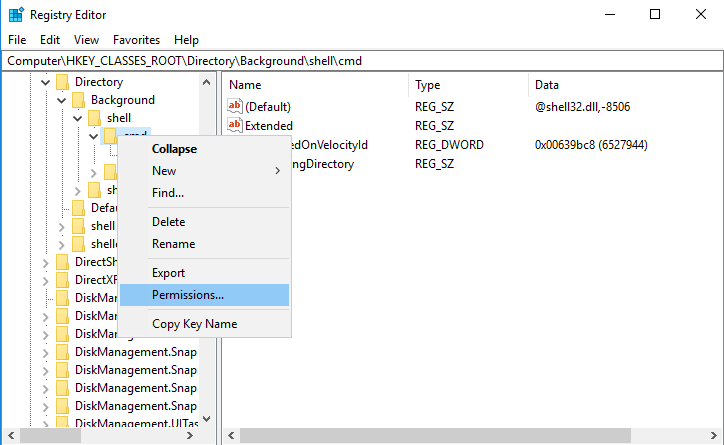
- In the window that opens, click on Advanced
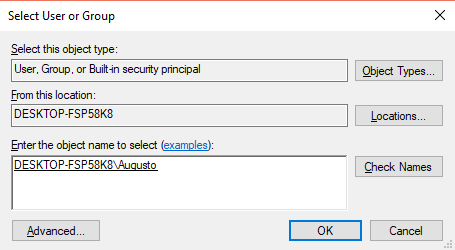
- Find the line Owner and there click on Change
- In the text box, you need to type your username and click on the button Check Names
- Once you see your username click on the button OK
- Then click on Apply and OK
- Now choose your username in the list and click on the box Full Control. Click on Apply and OK to save the changes
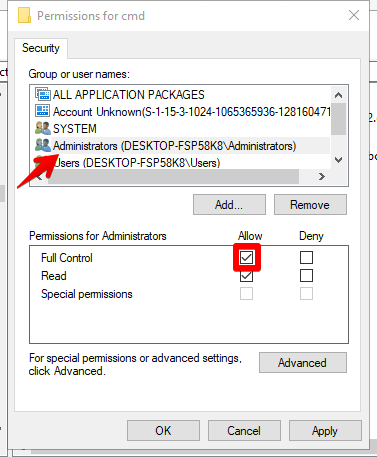
- Finally, on the right side, you need to delete the value HideBasedOnVelocity
Now you will see the Command Prompt option when you Shift and Rightclick on any place.
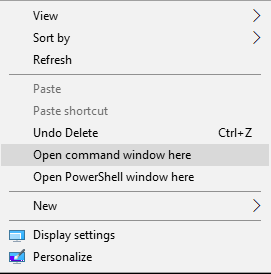
If you want to remove the PowerShell option and only let the Command Prompt default menu, you need to follow these other steps:
- Once again open the Registry Editor and navigate to the path: Computer\HKEY_CLASSES_ROOT\Directory\Background\shell\Powershell
- Rightclick on the key Powershell and perform the same process to change Owner in the permissions
- Now on the right, you need to rename the value
ShowBasedOnVelocityIdtoHideBasedOnVelocityId

- This time when you Shift and Rightclick on you will only see the Command Prompt option
Wrapping Up
This was a quick tutorial to change the Powershell with CMD when you prefer to have that option by default instead of the new console.
If you need another tip or tutorial, you can leave a message in the comments section below.
