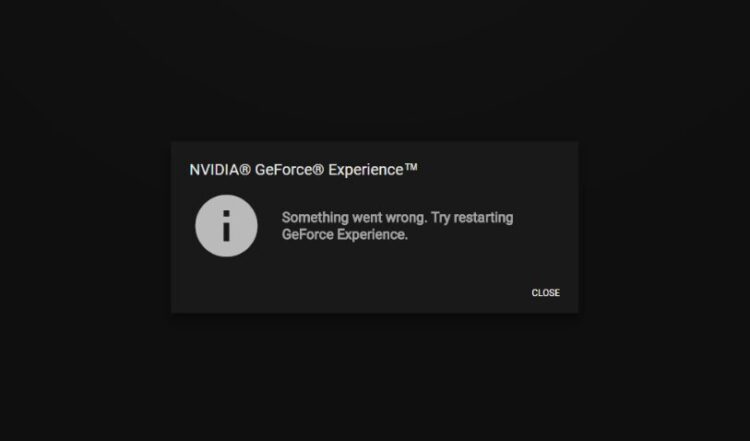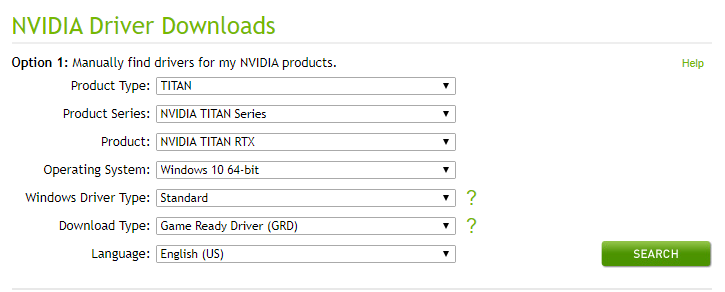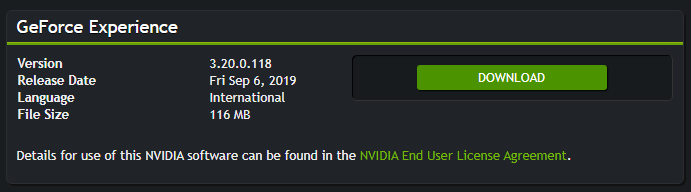Cant you open Geforce Experience? Don’t worry, on this post I will show you several ways to fix the Geforce experience won’t open issue.
Geforce Experience is useful that lets you keep your drivers updated, record your gameplay, and even streaming features. That’s why the vast majority of users install this addon when setting the graphics card.
On some occasions, some users want to open this software but end up with the message: Something went wrong, Try restarting GeforceExperience. If you are one of those users, on the following lines, I will leave you some methods to fix it.
Method #1: Update GPU Drivers
This is a common way to fix this problem on Windows computers. You only need to use the builtin features of Windows to verify if there are any updates available. To do that, follow these steps:
- Rightclick on the Start menu or press the keys combination: Win + X
- In the menu that opens, select Device Manager

- Once there, open the section Display Adapters
- There, right-click on your graphics card and in the list choose Update driver
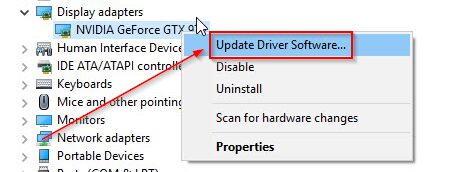
- Finally, select the option Search automatically for updated software
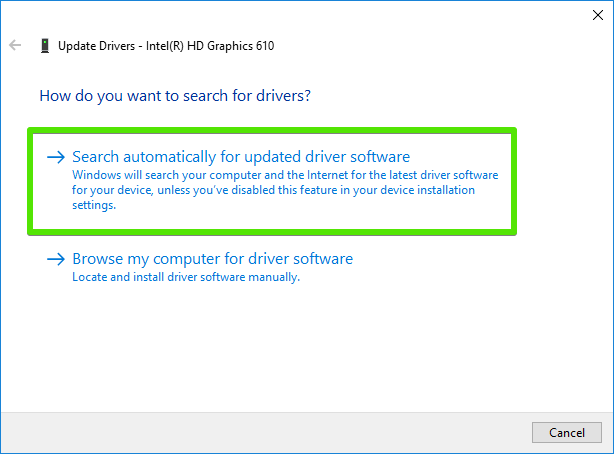
You can also update your Graphics Card downloading the latest available update from the NVIDIA official website.
- Open your favorite browser and navigate to the following address: https://www.nvidia.com/Download/index.aspx
- There you can choose your graphics card and click on the Search button
https://www.nvidia.com/Download/index.aspx
- Then, you will see the latest available version and there click on the Download button
- Finally, run the installer to update your graphics card.
Method #2: Disable Antivirus
Your Antivirus is in charge of protecting you from any possible attack or threat that could harm your system or even steal your sensitive data. Although this friend is beneficial, sometimes blocks inoffensive programs and can be the problem why you can’t open Geforce Experience.
So, to fix this problem, you can try to disable your Antivirus temporarily following these steps:
- Open the Windows Security Center located in the taskbar

- Now, click on the menu Virus & threat protection
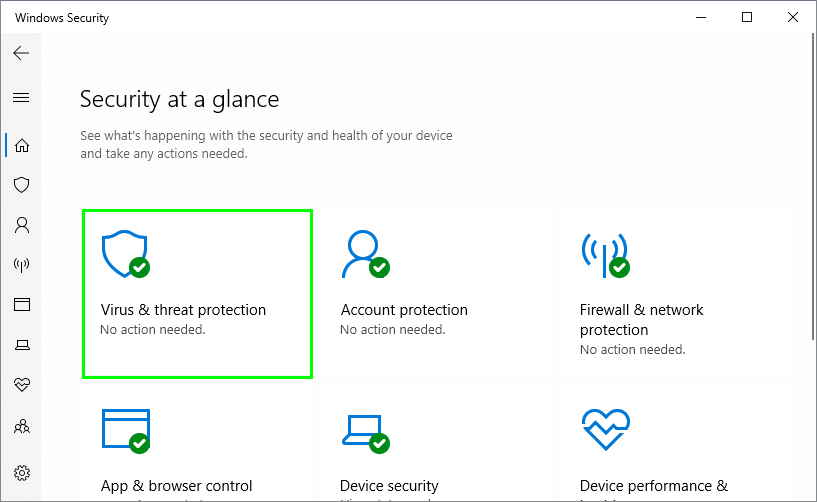
- Then, click on the line Manage settings under the section Virus & threat protection settings
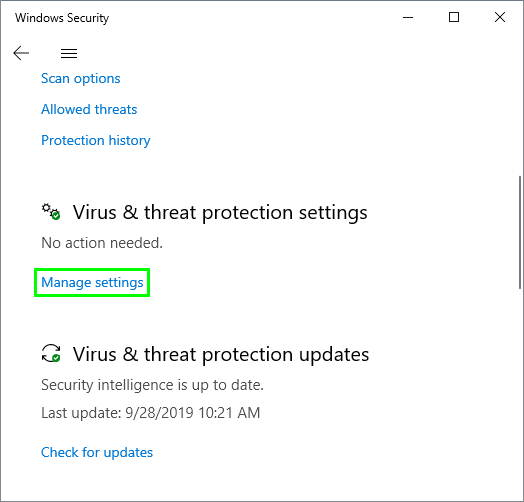
- Finally, disable the switch Real-time protection
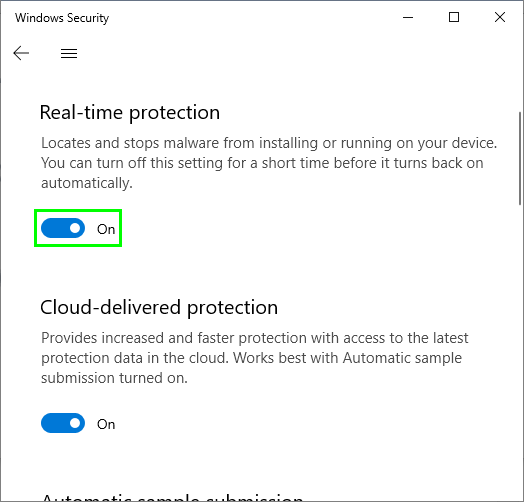
Now, you can try to open Geforce Experience; hopefully, it will start without any problems.
Method #3: Enable Geforce Experience Service
This program has a service on Windows 10 that allow it to check your graphics card for any updates available. If you disable this service, you will need to reenable it to fix the problem following these steps:
- Open the Run window using the keyboard shortcut: Win + R
- In the box, enter the command
services.mscand press Enter
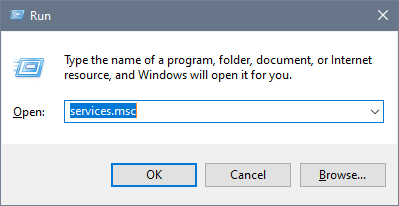
- Once in the Services window, find the NVIDIA Geforce Experience service and double click on it
- In the window that opens, select in the dropdown menu Startup type the option Automatic
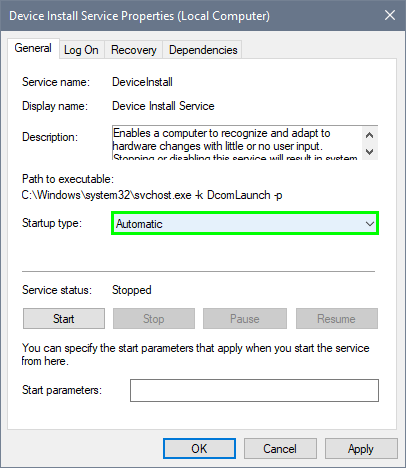
- Now, you need to repeat the same steps for the services: Nvidia Geforce Experience Backend Service and Nvidia Telemetry Container
- Finally, restart your computer and then try to open Geforce Experience
Method #4: Restart Service
Once you change the NVIDIA services settings, you need to restart the Geforce Experience to apply the changes. Follow these steps:
- Open again the Services window using the command
services.mscin the Run window Win + R - Once there, find the line NVIDIA Geforce Experience service and right-click on it
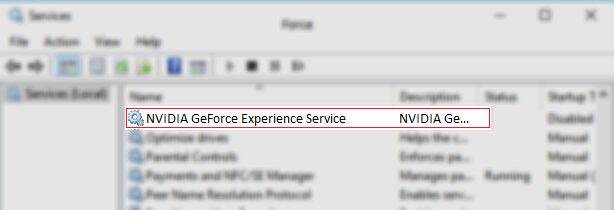
- Finally, in the menu select the option Restart
- Now, you may be able to open the program without problems,
Method #5: Reinstall Geforce Experience
If you can fix this problem with any of the methods above, you can try to reinstall Geforce Experience manually following these steps:
- Open the Run window using the keyboard shortcut: Win + R
- In the box, enter the command
controland press Enter - Once in the Control Panel, click on the line View by and select Large icons

- Now, click on the option Programs and Features
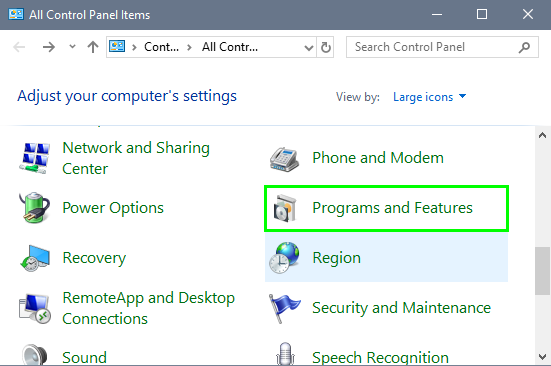
- There, you will see a long list of all your installed programs, there find and select Geforce Experience
- At the top, click on the button Uninstall

- Follow the wizard until the end
- Open your favorite browser and navigate to the following address: http://www.geforce.com/geforce-experience/download
https://www.nvidia.com/Download/index.aspx
- There download the latest version available and install it as usual
Method #6: Don’t Use Geforce Experience
If you are using the program for updating your graphics card or streaming to Youtube or Twitch, you can also use some other alternatives if you cant fix this problem.
To update your graphics card drivers and others in general, I recommend you Driver Booster and for streaming the open-source software OBS.
Wrapping Up: Geforce Experience Won’t Open Issue
As easy as that you can fix the NVIDIA Geforce Experience program and enjoy all its features again. Remember that this software needs the services to be running to work successfully.
Must read: [Fix] NVIDIA Graphics Card Not Detected in Windows 10
If you any questions or problems with these methods, let me know in the comments section. Thanks for reading.