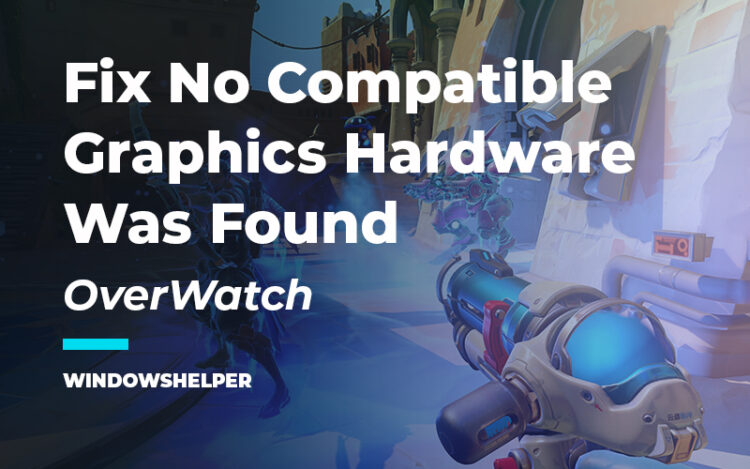Do you want to play Overwatch, but when you launch the game, the following message appears: No compatible graphics hardware was found (0xE0070160). Well, that problem is quite common among this gaming community, and here I will talk about this issue and how to fix it.
Overwatch is an FPS (First Person Shooter) developed by Blizzard Entertainment, the company behind hits like World of Warcraft or the Starcraft saga. It is available on PC, PS4, and Xbox One, and in recent years it has become a mass phenomenon.
Among the massive community that it has, there have been some reported about a message when you try to launch the game. A message that tells you that any compatible graphics hardware was found on your computer, and therefore, you would not be able to continue playing.
Fix Overwatch No compatible graphics hardware was found
This problem could have multiple reasons, and one of them is your graphics card. If the problem has appeared the first you install the game, you may need to verify that your graphics card is compatible with the game.
But if the error has appeared after some update or even randomly on your computer, you can try some troubleshooting tips and solutions that I will leave below.
Overwatch Minimum Requirements
This should be your first troubleshooting solution because you first need to know if your graphics card is compatible with the game. Overwatch has some minimum requirements that your computer needs to meet. But if you are not sure about those specs, you can try to use an automated tool that will tell you if your computer can run Overwatch.
- Open your favorite web browser and navigate to the following web address.
- Click on the button Can You Run It and download the file to your computer
- Now, you only need to wait for the utility to analyze your computer specs. Then you will see the results on your web browser. On this example, my laptop doesn’t meet the minimum requirements, therefore I will need to change my graphics card.
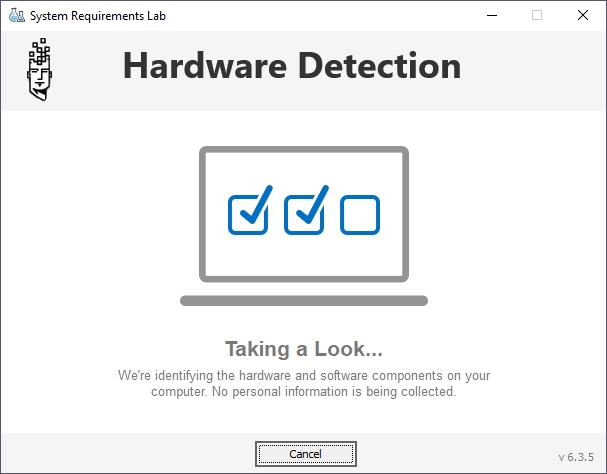
If the utility tells you that your graphic card is compatible with Overwatch, maybe there is something with the drivers or the graphics card itself that you need to fix following the next solutions.
Solution 1: Change Display Resolution
This error could appear when you update your graphics card or Windows 10. Some users reported a quick fix to this issue that you can try in a few steps, changing your display resolution.
Maybe you have set up your resolution to the highest maximum or the recommended one, but if you faced this problem on Overwatch that you will need to change it to a lower one.
If you want to know how to do that, follow these steps:
- First, you need to navigate to your Windows Desktop
- There, right-click on any space and in the menu, click on Display settings
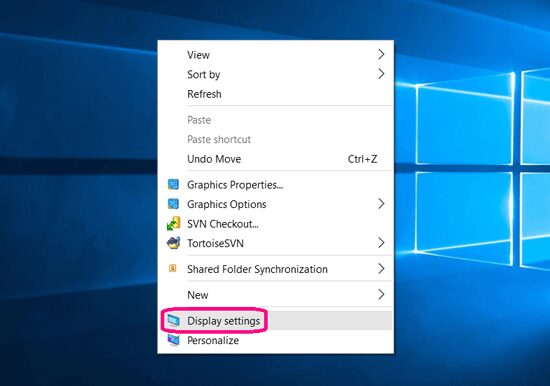
- You will open the Display window and there scroll down until the section Display resolution. Open the dropdown and lower your resolution below the Recommended option
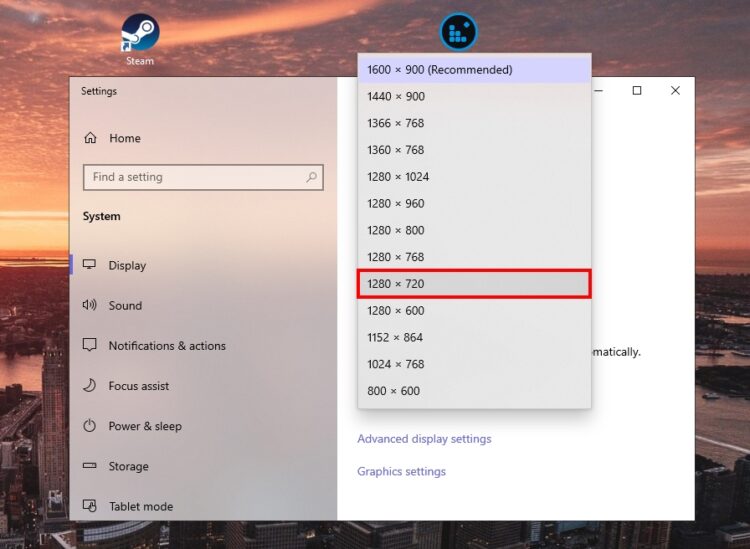
- Click on the button that says Keep changes
- Now, you can launch Overwatch and check if the compatible graphics hardware issue has been fixed
Solution 2: Update Windows
This may seem like a piece of bad advice if the problem with the graphics card on Overwatch appeared after some update, but in some cases, updating Windows 10 could fix various issues and bugs in the system but also on your programs and games.
You can easily update your system using Windows Update, and you can try it on Windows 10, following these easy steps:
- On Windows 10, open the Settings pressing the keys Win + I
- There scroll down and click on the section Update & Security
- You will right away in the Windows Update, there you need to install all the updates available or click on the button Check for updates

- Make sure to install all the updates and also the optional updates. After this, you need to launch Overwatch and check if the problem is solved.
Solution 3: Reinstall GPU Drivers
Another way to fix this problem when Overwatch doesn’t find your graphics hardware is to reinstall the drivers. To perform this process first, you will need to uninstall the current drivers and then let Windows reinstall those drivers automatically. You achieve this process from the Device Manager quickly following these steps:
- First, to open the Device Manager, press the keys Win + X and in the contextual menu choose the option Device Manager
- Once opened, you need scroll down and expand the section Display Adapters
- There you will see your graphics hardware, right-click, on it and then click on the option Uninstall device
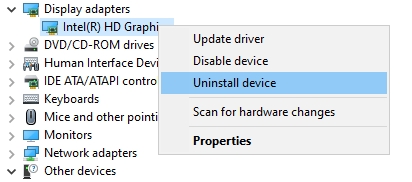
- You may notice that your display resolutions changes, now you need to restart your computer
- Once Windows boots, it will detect your missing drivers and will be to install them automatically
- After the installation, you may need to perform another restart process and then launch Overwatch to check if the problem has been fixed
Solution 4: Roll Back Drivers
This problem could appear after some update, and one quick way to fix it is to roll back to the latest version compatible with Overwatch. You can perform this process with the Device Manager quickly following these steps:
- Press the keys Win + R and in the text box, copy the command
devmgmt.msc - Hit Enter to open the Device Manager. Once there, once again, expand the section Display adapters and right-click on your graphics cards. This time, in the menu, click on the option Properties
- In the Properties window, navigate to the Driver tab and there click on the button Roll Back Driver
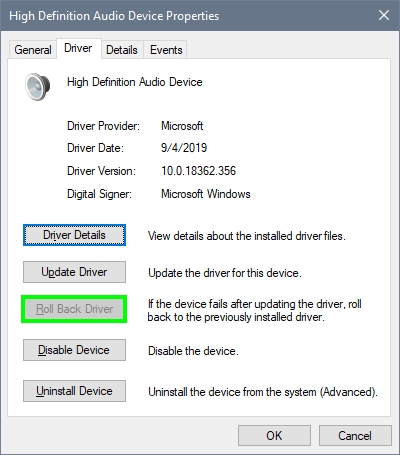
- A new popup will appear, there choose an option and click on the Yes button to roll back your drivers. Once finished, try once again to launch Overwatch and check if the issue has been fixed.
Solution 5: Enable GPU Scaling (AMD Only)
If you have an AMD Graphics Card, this workaround could apply to you. Some AMD users reported that this error could be fixed by enabling GPU scaling in the AMD Radeon Settings window.
To enable that feature, you can follow these easy steps:
- Navigate to your Windows Desktop and there right-click on any empty space. In the menu that opens, click on the option AMD Radeon Settings
- In this window, you need to navigate to the Display tab and there turn on the option GPU Scaling
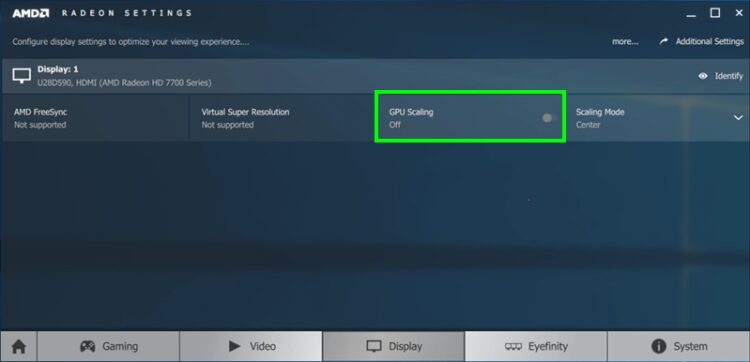
- Finally, restart your computer and then try to launch Overwatch. Surely this time you wouldn’t have any problem playing this game.
Solution 6: Disable Integrated Graphics
This process only applies when you have integrated graphics hardware like Intel HD and other graphics cards installed on your computer, like NVIDIA.
In forums have been reported the conflict between these two hardware devices that sometimes don’t work correctly together. Therefore a quick way to fix this problem is disabling the integrated graphics card from the Device Manager. To do that quickly, you can follow these steps:
- You first need to press the keys Win + X and there choose the option Device Manager
- Expand the section Display adapters and right-click on your integrated graphics card. In the menu that opens, you need to click on the option Disable Device
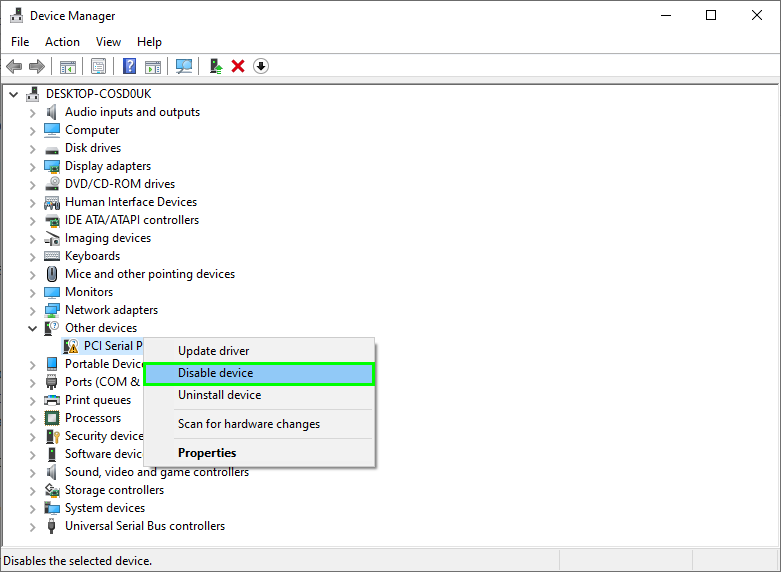
- Now, you can close the Device Manager and try to launch Overwatch to check if you can play the game without problems
Note: If, after disabling your integrated graphics card, you only see a black screen, you may plug your monitor to the wrong connection.
Wrapping Up: Overwatch No compatible graphics hardware was found
This problem with the incompatible graphics hardware on Overwatch could be quite annoying when you know that your GPU is fully compatible with the game. Still, luckily, with the following solutions, you will be able to play the game again without issues.
Thanks for visiting my blog, here I will leave some other Overwatch related articles that may interest you: