On this, you will see how to enable the shortcuts Ctrl + C & Ctrl + V in the Command Prompt easily on Windows 10.
Command Prompt, or CMD, is the console that has been present in all the Windows operating systems and where you can manage and change different parameters and settings.
Although it is a practical utility that gives you multiple options, there is one small problem. To copy and paste, you daily use the Ctrl + C and Ctrl + V keyboard shortcuts, but in the Command Prompt, these shortcuts don’t work.
That’s why on this post, I will show you how to enable those shortcuts easily on Windows 10.
Method #1: Enable Copy & Paste Shortcuts
To enable Ctrl + V in the Command Prompt, follow these steps:
- Open the Run window using the keyboard shortcut: Win + R
- In the box, copy the command
cmdand press Enter - Once in the Command Prompt, right-click on the title bar, and in the menu select Properties
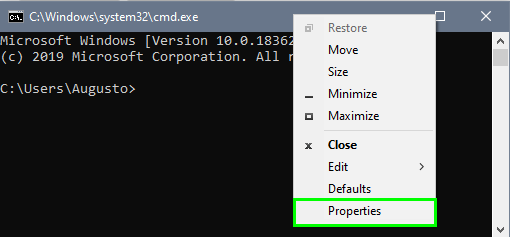
- In the window that opens, click on the box Enable Ctrl key shortcuts under the section Edit options
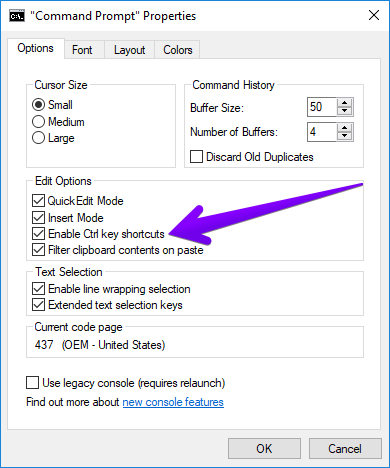
- Now you can use the Ctrl + C and Ctrl + V shortcuts to copy and paste in the Command Prompt
Method #2: Copy & Paste using Edit Menu
Command prompt has an integrated menu from where it will be possible to copy or paste content.
- First, copy the content from somewhere and go back to the Command Prompt.
- Right-click on the Title bar and select the option Edit > Paste:
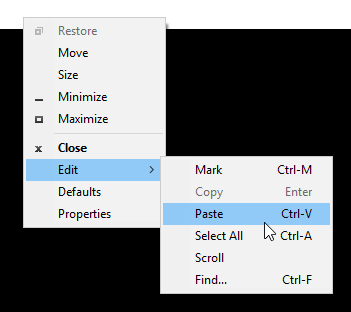
The same process applies when you want to copy text from the console.
Method #3: Copy & Paste using the Mouse
Its one of the traditional methods to paste text in the Command Prompt.
- First of all, copy the text from somewhere.
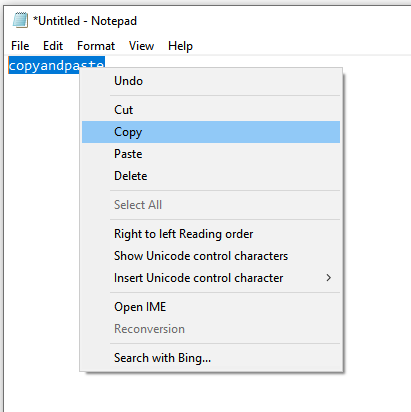
- Then, right-click on the console, and the copied text will automatically be pasted.
Wrapping Up
As easy as that, you can enable the Ctrl shortcuts in the Command Prompt and be able to copy and paste easily. Also, I leave you alternative ways to copy and paste in the Command Prompt that you can use in a rush.
Do you know another way to do this? Let me know in the comments section below.
