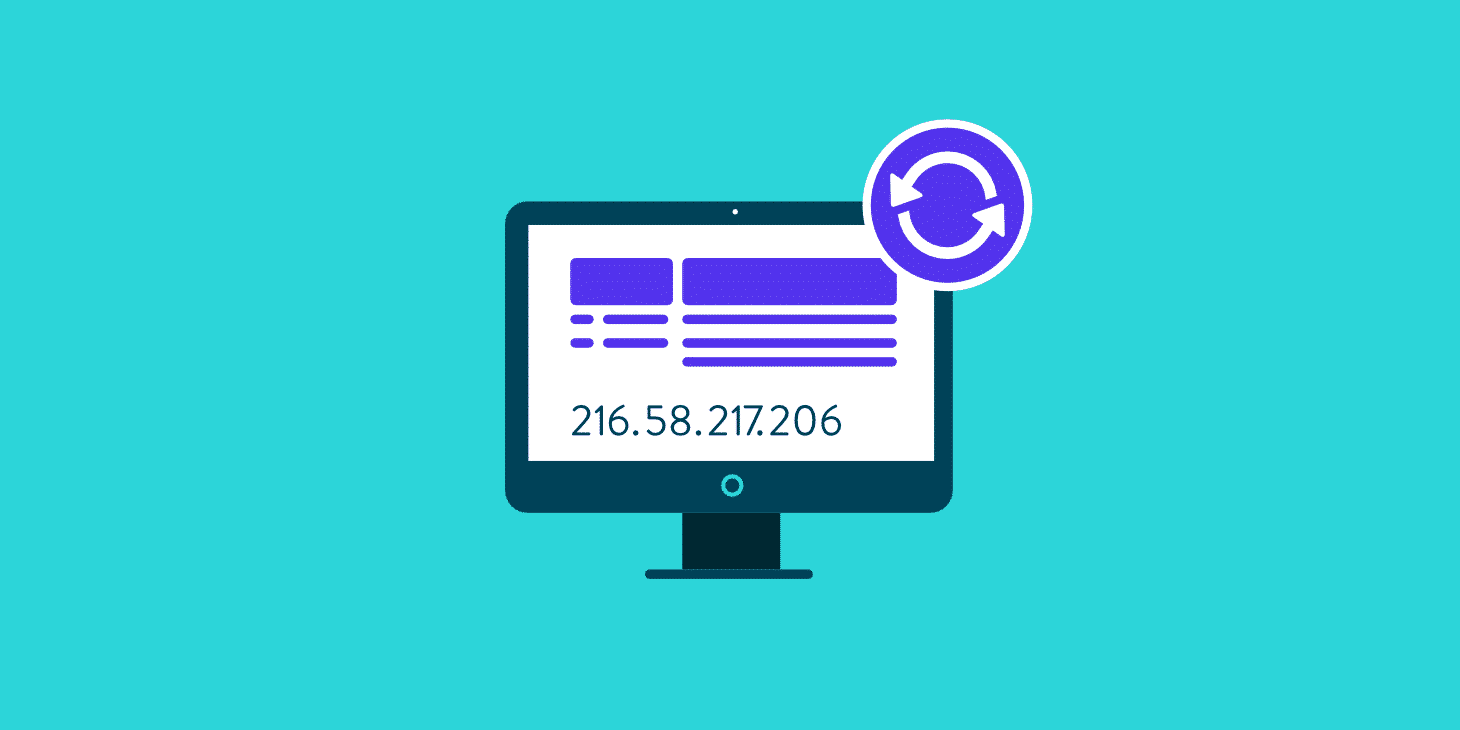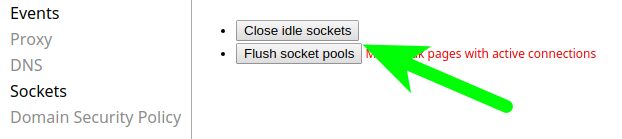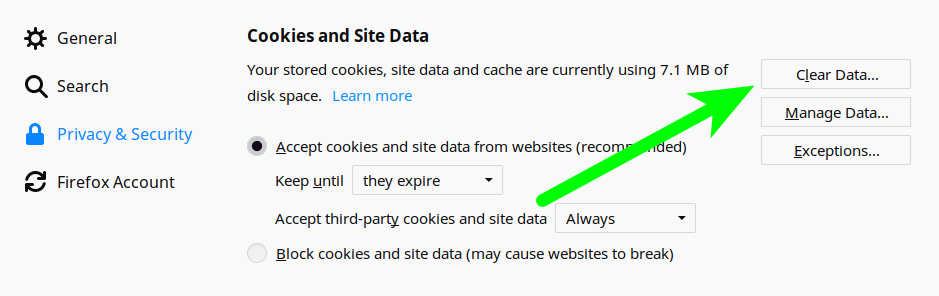Do you want to clear your browser’s DNS cache? Well, check this tutorial about how to clear DNS cache on Chrome, Firefox & Edge.
One of the tools that you use daily and at all times are web browsers to access the multiple sites, and regardless of the type of browser you use, these include a series of configurations that have been developed to optimize their use.
The most used browsers are Google Chrome, Firefox & Edge for its various features and functionality, and, like all browsers, include a DNS cache that allows us to access popular sites faster. As you visit hundreds or perhaps thousands of websites, little by little, this cache memory fills up, which in the results in some access problems to specific sites.
So today, I will show you the steps to clear the DNS cache in Chrome, Firefox & Edge, and in this way, solve various errors associated with this aspect.
What is the DNS cache
DNS cache on web browsers helps you to get better performance when you access the intneret. That’s because the DNS cache reduces the request numbers that your computer needs to make to the servers, accelerating your browsing.
DNS cache is basically a file where all the most common websites and their server IPs are stored to access them quickly the next time.
But, why do you want to clear the DNS cache if it helps you to browse faster? Some of the reasons could be the following:
- You have changed the DNS servers of your network adapter and to apply that settings, you need to clear your browser DNS cache
- When some website changes their server from where the page loads, you may find some connection errors because your DNS cache tries to connect to the old server. In that case, clearing the DNS cache will help you to fix the issue
- You see multiple times errors on your browser that some common websites like Facebook and Google are untrusted. A quick clearing could help you with that too.
Related: How to Make Google my Homepage on Windows 10
Now you will see how to clear the DNS cache in Google Chrome, Firefox, and Edge, and this process applies to Google Chrome in Windows, macOS, or Linux.
Clear DNS Cache on Chrome
- The first thing you have to do to clear the DNS cache in Google Chrome is to open the browser itself.
- Once inside the browser, you open a new blank tab and in the address bar type:
chrome://net-internals/#dns - Once the page loads correctly, you will see a button that you must click (Clear host cache) to delete all the DNS cache stored on Chrome Browser.
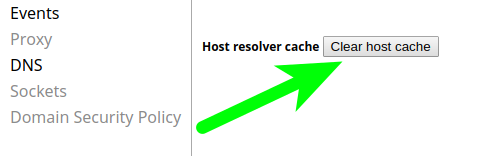
- Once done it, you will have cleaned all the DNS cache of your Google Chrome browser. If you have tabs open, it is likely that to leave all the DNS cache clean, you also have to clean the connections established by Google Chrome. To clean the connections, you have to open this in the address bar:
chrome://net-internals/#sockets - There you must click on the Close idle sockets button and also on Flush socket pools as you can see below:
Clean DNS cache in Firefox
In the case of Firefox, you will need to change some core settings because this browser doesn’t have a button that lets you clear the DNS.
- Open the Firefox browser and navigate to the following page in the address bar:
about:config - Click on I accept the risk
- Now you will see several things, make a quick search of the following term:
network.dnsCacheExpiration - Once you found it, right-click and choose to modify. There, instead of 60, write 0.
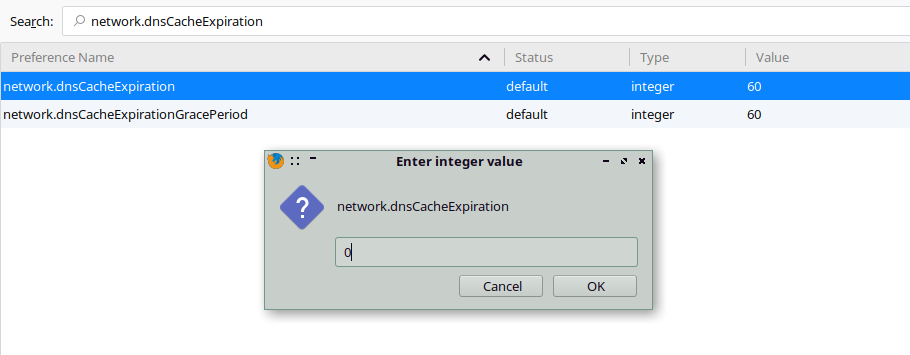
- Finally, clean the browser cache in Options in the Privacy and Security section. Later, restart Firefox
Clean DNS cache on Edge
To clear the DNS cache on Edge, you can directly flush the DNS on Windows 10. To do that, follow these steps:
- You will need to open the Run dialog pressing the keys Win + R
- Once opened, copy this command and hit Enter:
ipconfig /flushdns
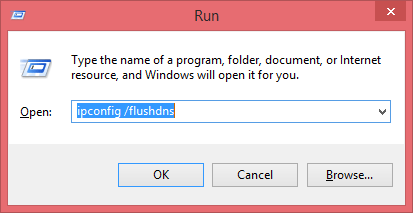
- The Command Prompt will open and will automatically flush the DNS cache on Windows 10. Then you can try to access Microsoft Edge to verify that the DNS has been cleared.
As easy as that, you can clear the DNS cache on the most popular browsers like Google Chrome, Mozilla Firefox, and Microsoft Edge. Do you know another way to clear DNS cache on browsers? Let me know in the comment section.