On this tutorial, you will learn how to delete specific website cookies using the web browser, Firefox Quantum.
Firefox Quantum has been developed to offer you a complete web browser focused mainly on speediness, but some of the little things that could improve or worsen the performance are cookies.
Remember that cookies are stored for each website while you visit them often. In that way, you will access your favorite websites faster the next time.
Some users like to remove the cookies and cache from time to avoid some connectivity issues, but this process in almost all the cases require to remove the cookies for all the websites.
On Firefox Quantum they have improved the settings, and you can delete the cookies on specific websites quickly following these steps:
Clear Specific Website Cookies
- First, you need to open Firefox Quantum and navigate to the website that you want to remove the cookies.
- Navigate to the URL of the website and click on the lock icon located next to it.
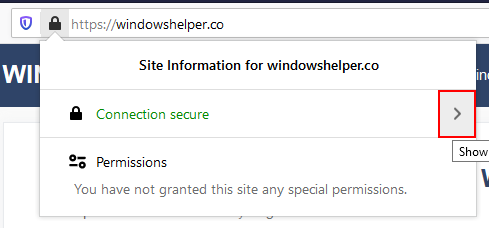
- A popup will appear, there click on the arrow on the right
- You will see the certificate information, and there click on the button below that says More Information
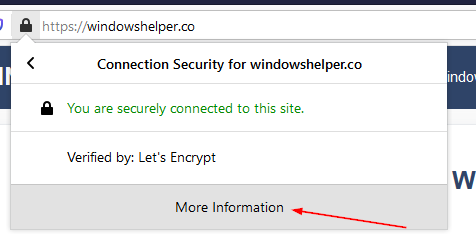
- A new window will open, there you need to click on the button Clear Cookies and Site Data
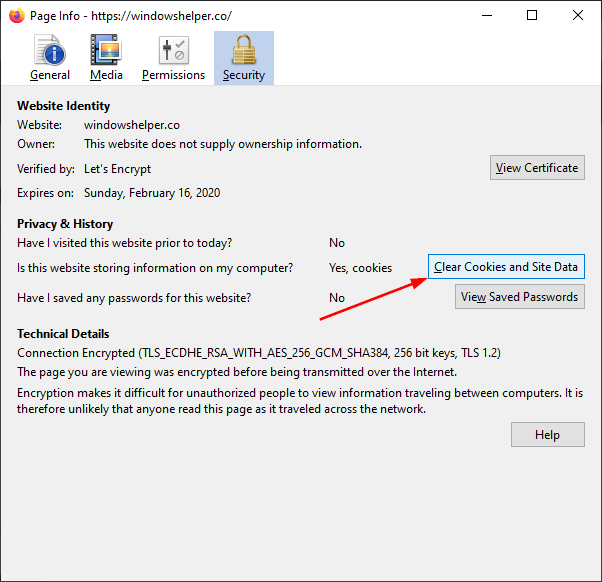
- Finally, in the new window that opens, select the website and click on the button Remove to clear the cookies
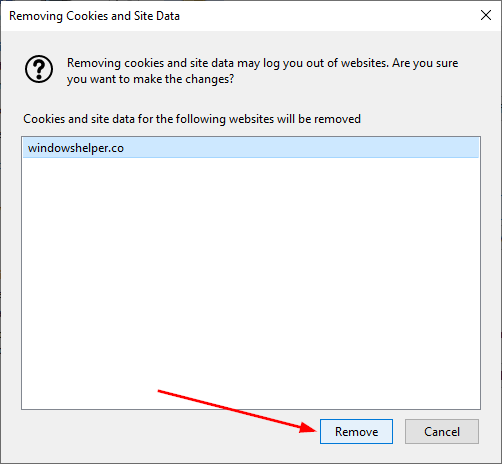
- Close the windows, and now you have successfully removed the cookies from a specific website on Firefox Quantum.
This quick trick could help you to fix some server issues with the websites without needing to remove all the cache and cookies. If you know another way to perform this process, let me know in the comments section below.
