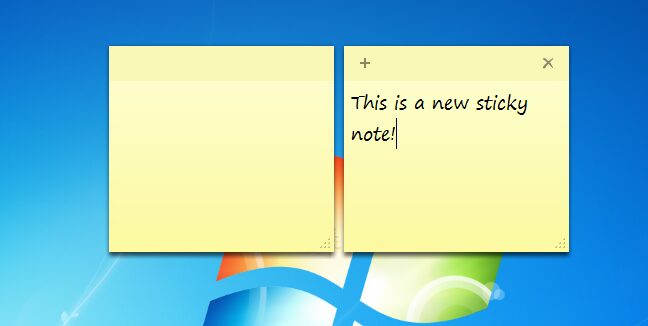Do you want to change sticky notes font on your computer? Well, check this tutorial about how to change sticky notes font, size, and style.
Your Windows Desktop is one of the essential tools that allow you to access your favorite applications and your personal files and folders quickly.
Another of the tools that allow you to access information quickly is the Sticky Notes that you can find since Windows 7, and that has been the favorite for several users.
Sticky Notes is an app that allows you to capture and add text in little notes that you paste in any place of the Desktop.
In this tutorial, I will teach how to open the Sticky Notes and customize them.
Open Sticky Notes on Windows
Depending on the version that you have installed, there are two ways to open Sticky Notes.
For Windows 10, you need to visit the Microsoft Store and download the Microsoft Sticky Notes app.
https://www.microsoft.com/en-us/p/microsoft-sticky-notes/9nblggh4qghw?activetab=pivot:overviewtab&source=lp
On Windows 7 you can follow these easy steps:
- Open the Start Menu
- Open All the Programs, navigate to Accessories and there click on Sticky Notes
- Automatically a sticky note will appear on the desktop, and there you can start writing whenever you like
You have the option to change sticky notes font and colors, being able to choose between Blue, Green, Pink, Purple, White, and Yellow, the latter being the default color. To do this, you only need to press the right mouse button on any of your notes, and you can choose any of the colors mentioned above.
Personalize Sticky Notes Font
In the following list, you can see the key combinations that exist to customize your sticky notes to the maximum:
- Ctrl + B Bold
- Ctrl + I Italics
- Ctrl + U Underlined
- Ctrl + T Strikethrough
- Ctrl + R Aligned to the right
- Ctrl + L Aligned to the left
- Ctrl + E Aligned to the center
- Ctrl + Mouse Wheel Size of the letters
- Ctrl + Mayus +. Increase Size
- Ctrl + Mayus +, Decrease Size
Change Sticky Notes Font
You may have noticed this, but the font of the Sticky Notes seems to old
If you want to change the font and style, you can try this quick hack that will help you:
Note: This process involves the Registry Editor, make sure to follow all the steps carefully and create a restore point as a backup.
- Open the Run dialog pressing the keys Win + R, there execute the command regedit
- Once opened, you need to navigate to the following path:
HKEY_LOCAL_MACHINE\SOFTWARE\Microsoft\Windows NT\CurrentVersion\Fonts
- There you will see a list with all the fonts you have in your system. Search for the typeface Segoe Print (Truetype) and Segoe Print Bold (Truetype) and to change it for the one you want, and you must add the name of the file that contains the typeface in the Value data field, for example, Calibri.ttf and Calibrib.ttf, respectively.
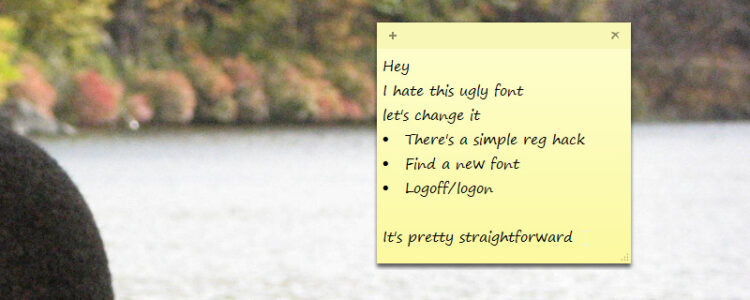
- Finally, restart your computer, and you will see the new font in your sticky notes
Wrapping Up: Change Sticky Notes Font
As you can see, changing your sticky notes font, size, and style is straightforward and gives your computer some level of personalization regarding the user’s taste. I hope this tutorial helps you.
Related: Enable CTRL+C & CTRL+V in Command Prompt on Windows 10, 8, 7
Do you know another way to change the sticky notes font? Let me know in the comments section.