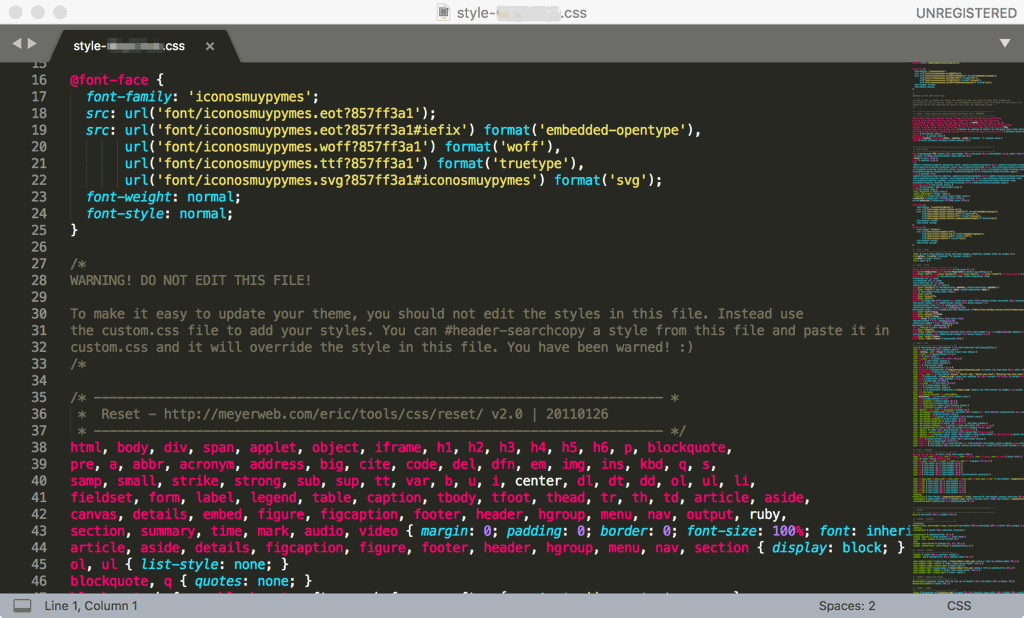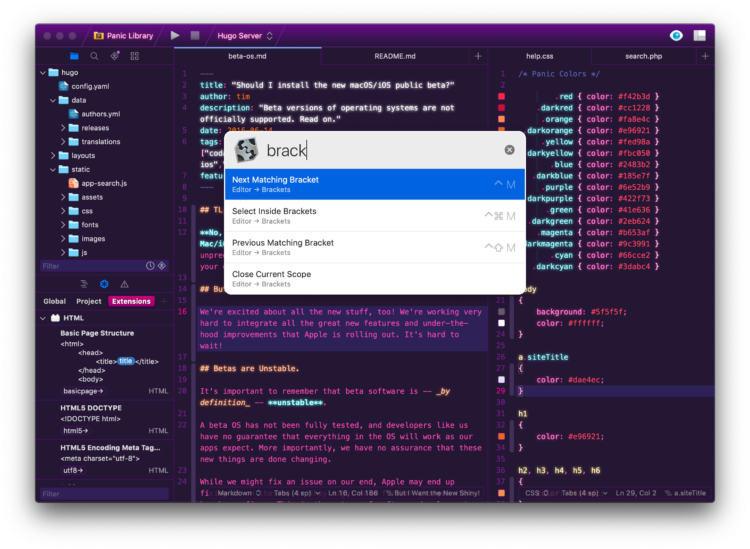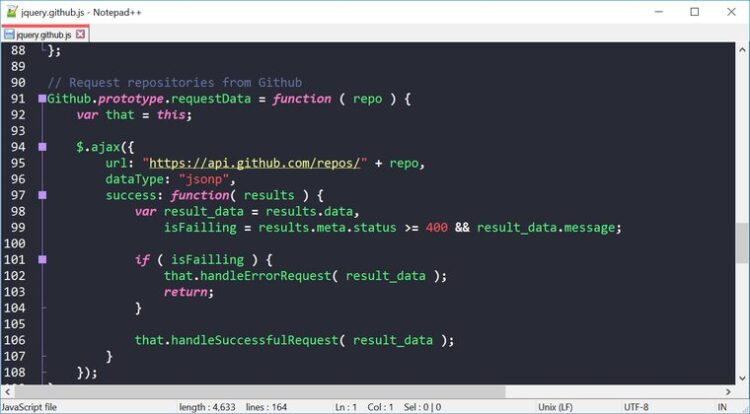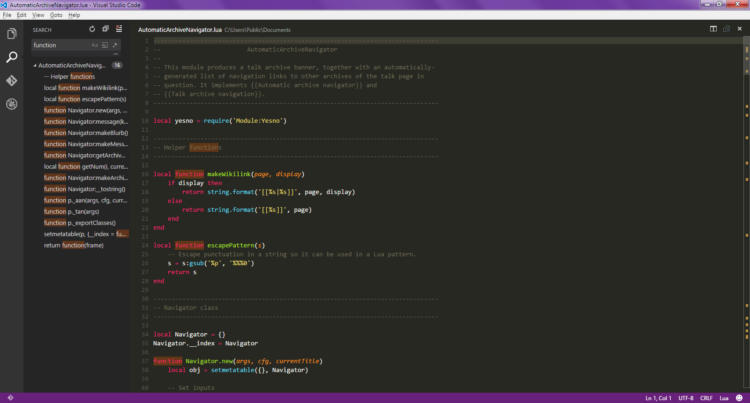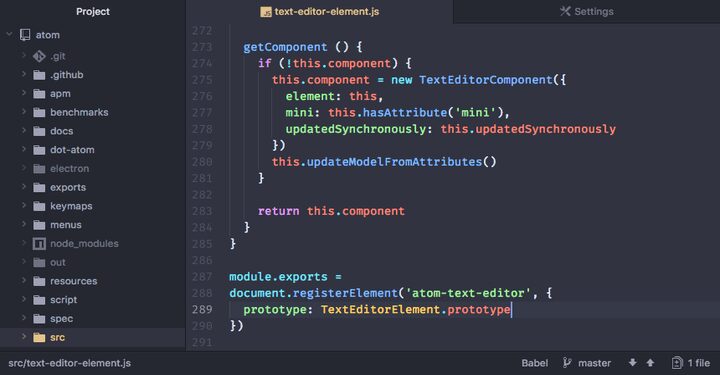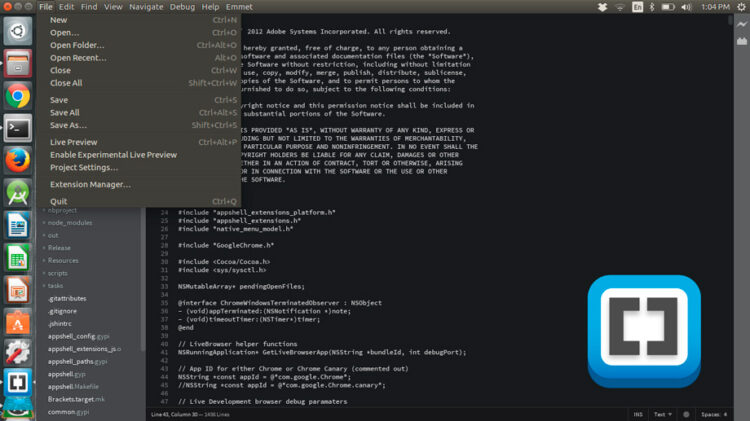Text editors are something that is required if you are a programmer. Although Windows and macOS have a builtin text editor, this tool isn’t enough for the complex task of code writing because they don’t have powerful features like the following text editor that I will show you.
But before starting with the list? What is a text editor?
Like the name itself implies, a text editor is a tool developed to perform a basic task: edit files to write and program.
If you are starting in the programming world, you will need to find the right text editor for you that will improve your workflow and performance.
You are a developer, programmer or designer and you are looking for the best text editor that allows you to edit and write your code on Windows or Mac?
Continue reading this post because I will talk about the best text editor that you can try, some paid and some free.
Let’s get started.
Sublime Text 3
I will start this list with the text editor that I use for all my web projects. Sublime Text 3 is a text editor that works on Mac, Windows, and Linux and it has several features.
This text editor is lightweight, open-source, and allows you to edit your files quickly. Another feature of Sublime Text is that is incredibly extensible because it has several plugins available that you can install.
Those plugins allow you to add features to the text editor or even change the interface with themes that you can personalize to your taste.
How much for Sublime Text 3? Although you can download and test this text editor for free, if you are going to use it as you’re the main editor, you will need to pay for the license. For 80 bucks you will have a license that will work for all your computers.
Coda
Although Mac doesn’t have an extensive list of text editor, Coda is one of the most popular and for a good reason. Developed by Panic, this text editor even has an FTP client that allows you to work with your files locally but also remotely.
Fast, clean and powerful, Coda has all the features that you can need for a text editor, like autocompletion, syntaxis highlight, profile debug, find and replace, auto-close tags, comments, etc.
Like Sublime Text, Coda has a wide range of plugins available that add new features.
How much for this text editor? It will cost you 99$
Notepadd++
One text editor that you should have installed on your Windows computer or laptop is Notepad++. And although it has the Notepad name, it is more powerful than the default Windows text editor.
This text editor is free, opensource and easy to use which makes it an attractive alternative to programmers that don’t require complex features like the text editors above.
Notepad++ should be your first option if you want to start in this programming world freely without requiring licenses.
Visual Studio Code
Free, stable, opensource and incredibly fast are some of the main features of Visual Studio Code, the text editor developed by Microsoft and that you can also find on Mac.
This text editor is highly recommended when you are starting big and complex projects. Although you may find it a little slow to launch, once you start using it, it is fast and allows you perform several tasks like Git control, autocompletion with IntelliSense, open and manage several folders, and other things.
This text editor is a good option if you are going to develop a big project because it is compatible with 30 programming languages. As only one downside, you will need to have a 64 bits operating system because it doesn’t have a 32-bit version.
Atom
Atom could be defined as the free version of Sublime text with an easy interface. This text editor is free and has improved stability with good performance.
Atom is developed by Github, although in his beginning have stability and functionality issues, those problems have been reduced while the software has been growing up.
It can be a little slower than some of the other options, but it as useful and fast as any other.
All the features mentioned and because is free, it is one of the best text editors that you need to have installed on your computer.
Brackets
Brackets is an interesting tool that allows developed and designers work with HTML, CSS, Javascript and other languages.
This text editor is free and although it doesn’t have many personalization options, the stability, performance, and workflow are good because you can add new features thanks to the plugins.
It was developed by Adobe and it is available for Windows, Mac and Linux is an open-source text editor. Only have some years in the market but it is growing smoothly and is a good option.
For example, you can use a feature called Dynamic Preview that allows you to preview the changes that you make in the code and the web in realtime.
Besides that, it also has syntax highlight, find and replace, shortcuts, Git control (installing a plugin), etc.
His simple interface makes Brackets one of the best text editor for programming.
How to Choose a Text Editor?
Choosing your text editor could be a complicated task.
Maybe the only thing that you should in mind is: What do you need?
Shortcuts? Interface? Performance? Open Source?
You can create a list of all the things that you need on your text editor and make the choice an easy task.
Also make sure to verify that the configuration options, add-ons, and plugins that you require are available on that text editor.
And for the last piece of advice, test the text editor. Remember that you need to make the choice only when you have to use the text editor and at least write some code in it.
I recommend testing all the text editors that you find interesting and then choose one.
I hope this post helps you to choose the best text editor. If you have something to say or have another browser that should be on this list, let me know in the comment section below.