Do you want to download Adobe Flash Player for Google Chrome? In this post, I will leave direct downoad links and a quick tutorial.
Adobe Flash Player help you to play multimedia content with the SWF extension. Those files have been created using Adobe Flash, Adobe Flex, or some other development that can generate that those extensions.
SWF is the short name for ShockWave Flash that was trendy years ago and helps the web to increase its multimedia capabilities.
Adobe Flash Player has been with us since the beginning of the multimedia content era, like on Youtube. You may know that the first player of this website was made on Adobe Flash.
That’s why some popular browsers like Google Chrome and Mozilla Firefox start to incorporate the Adobe Flash Player to be able to play that multimedia content easily.
What can you play with Adobe Flash on Google Chrome? You can play vector images with the support of the programming language, ActionScript.
Although right now, there has been an evolution in how the multimedia content is delivered, and HTML5 has been replacing Adobe Flash little by little.
That happens because there were some security concerns about Adobe Flash Player that HTML5 seems to fix, that the reason why some browser like Google Chrome has removed Flash.
If you need to play some Flash content on Google Chrome, you can follow this tutorial where I will show you how to do it quickly.
This guide explains step by step what you have to do to download, install and enable Adobe Flash Player on Google Chrome. You will have to make a couple of actions every time that a content that requires this addon appears, and here I explain it to you as well.
Enable Flash Player on Google Chrome
Before downloading Adobe Flash Player for Google Chrome, you need to verify that you don’t have installed already. One way to do that is by enabling the addon on the browser following these steps:
If for some reason, you try to open a content that requires this component and it does not work, you have to enable it again. To do this, follow these steps that we will indicate below:
- Open Google Chrome, as usual, and if it is not in the latest version, you need to update it.
- When you’re inside, go to the top right of the window and click on the menu button, with three vertical circles.
- In the drop-down menu, go to the Settings section and click on it with the mouse.
- Now, go down to Advanced and click there to open a dropdown.
- Search the Site settings section and click on it.
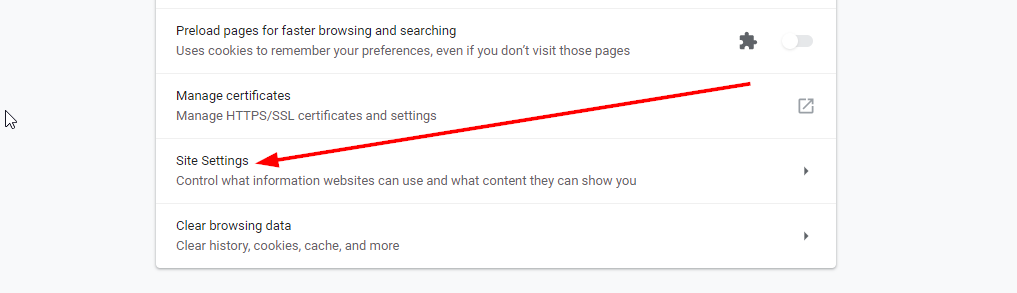
- Among the options that appear now, go to Flash and click here to enter their settings.
- Click on the button above to check the Ask before (recommended) option.
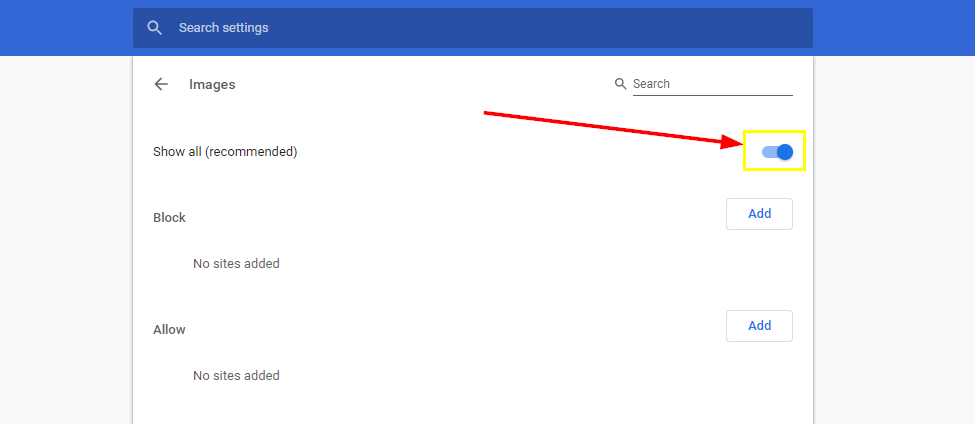
- From now on, whenever you see something that requires the use of Adobe Flash Player, the browser will ask you. Accept and start working.
Download Flash Player for Google Chrome
If you cant enable Flash Player following the steps above, you may not have installed it on Google Chrome. Therefore, you can follow these steps to download Flash Player manually or use the direct links in the next section.
- First, you need to launch the Google Chrome browser. Note: Make sure to download Flash Player from this browser. There navigate to the following link:
https://get.adobe.com/flashplayer/ - Once the page loads, automatically will detect your browser and your operating system with the architecture. Uncheck the optional offers that you can find on the right and then click on the yellow button Install Now
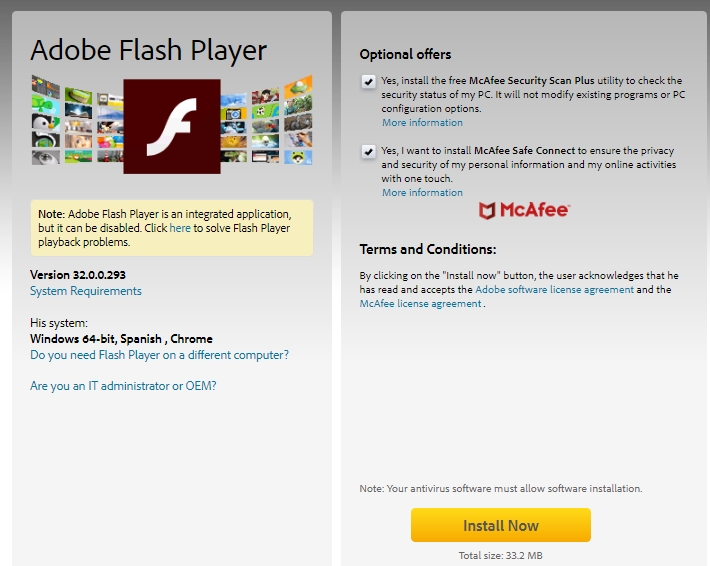
- Once download, launch the Flash Player installer and follow the wizard instructions to install on Google Chrome.
- When the process finished, you need to go back to the previous steps and enable Flash PLayer to be able to play the multimedia content correctly.
Direct Links
If you have found that Flash Player isn’t installed on your computer, you can use the following download links according to your operating system, then proceed to install the software by just double-clicking on the exe file and following the instructions.
https://chrome.google.com/webstore/detail/flash-player-for-chrome/nddmmcpmdbkooddfjcohmlcfclhllgeh
Wrapping Up: Flash Player for Google Chrome
As easy as downloading Flash Player and follow the steps you can use this multimedia add-on on Google Chrome. If you have any questions, leave them in the comments, I will answer you as soon as possible, and I am sure it will be of great help to more members of the community. Thank you!

