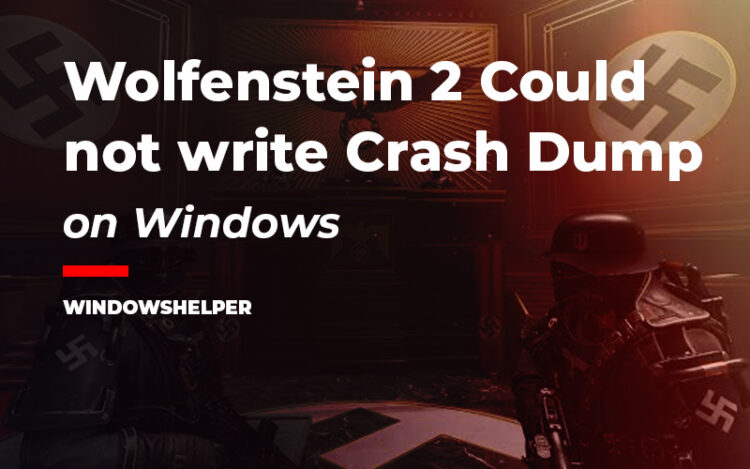Do want to play Wolfenstein 2, but a CrashInfo window appears that says: Could not write crash dump? In this post, you will learn several ways to fix this error.
Wolfenstein II is an FPS video game setup in an alternative world where the Nazis won WW2. If you have played this game, you may find some crashing issues from to time because of that quite usual on this game.
Although those crashes usually only appear one time, there is a crash message that could appear every time following these messages on Wolfenstein 2: Could not write crash dump.
If you are one of those users that want to fix this problem quickly to be able to continue playing the game, you can follow these steps that I will leave you below.
Solution 1: Update Wolfenstein 2
Users have reported multiple problems and errors in this game, and that why the developers keep releasing new updates to fix them.
One of the first thing that you can try to fix problems with Wolfenstein 2 is installing the latest patches and game updates, and you can do that quickly, depending on the version that you have installed.
To update Wolfenstein 2 from the Bethesda launcher, you only need to make sure that you have connected to the internet and then open the launcher. Automatically this program will tell you to have a new update available and click on Update to install it.
On Steam, you also need to connect to the internet and log in to your account in the launcher. Automatically you should see a warning message about anew update when you want to launch the game, click on Install, and then try once again to play the game.
Solution 2: Override High DPI Scaling
This fix was reported on Reddit and had been working for several users to fix the “could not write crash dump” error on Wolfenstein 2.
By default, the game will set an appropriate DPI scaling for the game depending on the resolution that you have set up, but on some occasions, that DPI doesn’t work.
You can try to change the DPI behavior on Wolfenstein 2, following these steps:
First, you need to navigate to the Wolfenstein 2 installation path. On this tutorial, I will show you how to locate that folder from Steam.
- Open the Steam Launcher and navigate to the Library
- There right-click on the Wolfenstein 2 game and select the option Manage > Browse Local Files
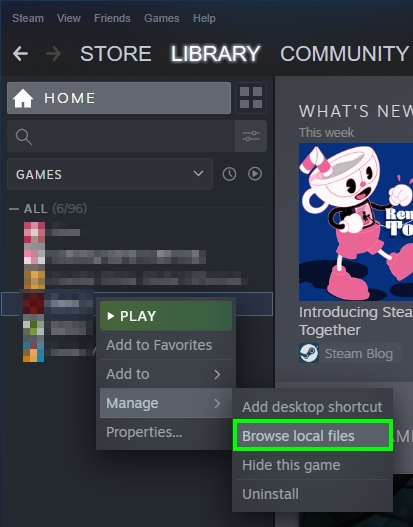
- In the File Explorer that opens, you need to right-click in the
Wolfestein2.exefile and choose the option Properties - Navigate to the Compatibility tab and check the box Override high DPI scaling behavior. In the dropdown menu below, select the option Application
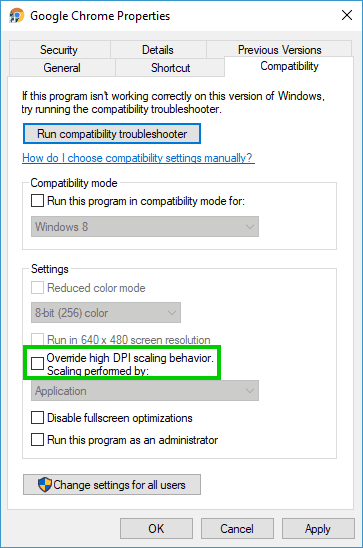
- Click on OK and then click on Apply to save the changes
- You can close the Properties window and then launch Wolfenstein 2 to verify that the issue “could not write crash dump” has been fixed.
Solution 3: Update Graphics Card
You have tried all the solutions above, but the warning message “could not write crash dump” still appears on Wolfenstein 2? Maybe the problem is that you need to perform and update your graphic card drivers.
If you haven’t updated your graphics card recently, you may face issues like this one when the game updates and use some incompatible libraries.
To update your graphics card on Windows, you have several options ad some of them are easy to follow.
You can update your graphics card from the Device Manager or use a unique tool like Driver Booster.
Update from Device Manager
- First, you need to right-click in the Start Menu or press the keys Win + X, then in the menu that opens choose the option Device Manager
- Once opened, you need to navigate to the section Display adapter and click on the arrow to expand it
- Rightclick on your graphic card and select the option Update driver
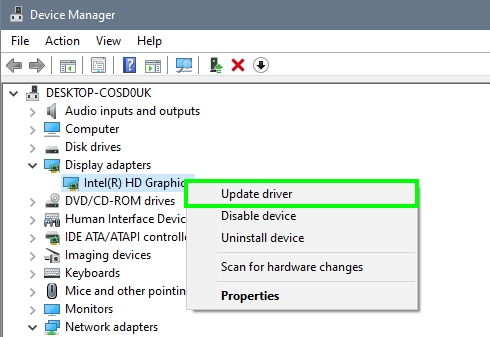
- If you have downloaded some previous driver files on your PC, you need to choose the second option and select the folder.
- Choose the first option if you want to let Windows find the drivers for you. Remember that on Windows 10, this process has been improved, and surely, this utility could find drivers for your graphics card.
Update from Driver Booster.
- You will need to downoad Driver Booster from the official website and install on your computer like any other software
- Once installed, you need to launch it and click on the button SCAN
- Driver Booster will start scanning all the devices you have installed on your computer, and then it will show you the latest drivers.
- There you need to verify that there is a new update for the Display adapter device and also the release date
- Finally, to install the latest update for the graphics card, click on the button Update Now
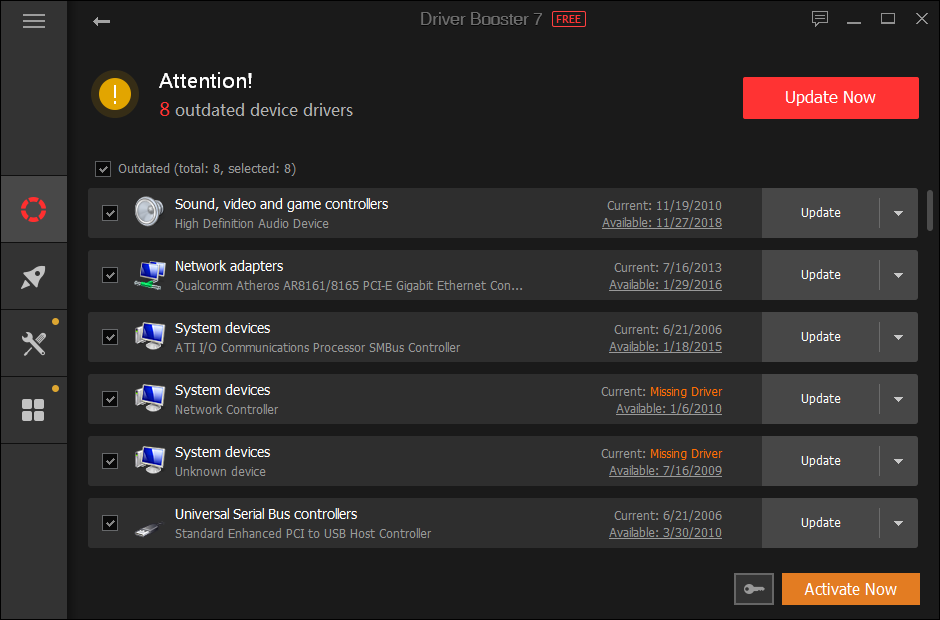
- Wait until the program finishes the process and restart your computer
- Now you can try launch Wolfenstein 2 and verify if the error is solved
Wrapping Up
The “Could not write crash dump” on Wolfenstein 2 is somewhat annoying when you don’t know what is wrong on your PC. Luckily, with this tutorial, you will be able to fix this error on your Windows and continue killing nazis without problems.
If you need more help with gaming-related issues on Windows, you can check these other articles that I wrote that might help you to find the solution for your problem: