There was a problem patching League of Legends because it goes indefinitely in a loop? In this post, I will show you some of the easiest ways to fix this issue.
League of Legends like some other online games, release new patches for the game that change some things, but that also fixes some issues in the game.
Some users have reported a weird behavior: When the patching process finishes, the game restart, and then it shows the same patch. This problem continues in a loop that doesn’t end.
If you are one of those users that are experiencing this problem, you can try to apply the following fixes.
Solution 1: Reset Winsock
Sometimes this issue appears because there is some problem in the internet connection that prevents the launcher from downloading the proper patches from the server.
One way to fix this problem is resetting the Winsockets with this command:
- You will need to open the Command Prompt as an administrator. Search it in the Start Menu and right-click on it to select the option Run as administrator
- In the CMD, copy the command
netsh winsock resetand hit Enter to run it
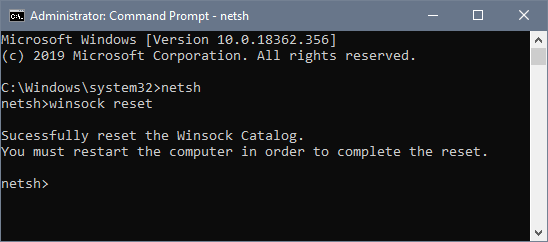
- Close the Command Prompt and launch League of Legends patching loop problem has been fixed
Solution 2: Run League of Legends as Administrator
This is a quick workaround to this problem, and it may help you to fix it successfully. Usually, you don’t need to run LOL using administrator permissions because when you installed the game, Windows grant those permissions automatically.
But you can also try to force the administrator permissions to be able to patch the game correctly.
- Make sure to close the Riot Games Launcher and navigate to your Windows Desktop
- Right-click in the League of Legends shortcut and select the option Run as Administrator
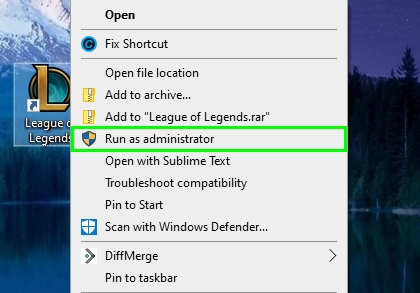
- Now apply the patch and verify if the loop problem has been fixed
Solution 3: Repair Game Files
Does the patching loop problem continue to appear every time? Maybe you have some corrupted patch files that can be installed correctly. To fix this issue, League of Legends has a repair utility like Steam to fix your files.
- Launch League of Legends
- Navigate to the upper-right section of the window and click on the Settings button. In the menu click on Repair
- Now you only need to wait until League of Legends fix all your game files, including the patch files that you have downloaded on your computer. This process could take some time, then try once again to apply the patch and verify if the loop issue has been fixed.
Solution 4: Disable Antivirus
Do you have installed a third-party antivirus on your computer? Maybe that is the reason why the patching loop problem appears on your computer.
As you may know, the antivirus is the one that protects you from malicious files and maybe is deleting or disabling some data in the patch you want to install.
To fix this antivirus conflict, you can try to disable it temporarily while you apply the patch.
- In the taskbar, right-click on the antivirus icon
- IN the menu that opens, click on Shield controls and choose the option Disable protection for 1 hour to give League of Legends enough time to apply the patch correctly
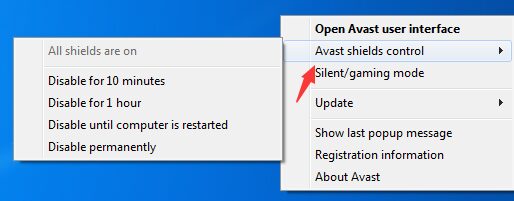
- Now relaunch League of Legends and verify that the patching loop issue has been fixed
Solution 5: Disable Firewall
If you continue experiencing the loop problem while patching LOL, you can try to disable also the Windows Firewall.
To do that you can follow these quick steps:
- Open the Control Panel and there navigate to the section System and Security, then click on Windows Defender Firewall
- ON the left side menu, you need to click on the option Turn Windows Defender Firewall on or off
- In the window that opens, check the options Turn off Windows Firewall off in private and public networks. Then click on OK to save the changes
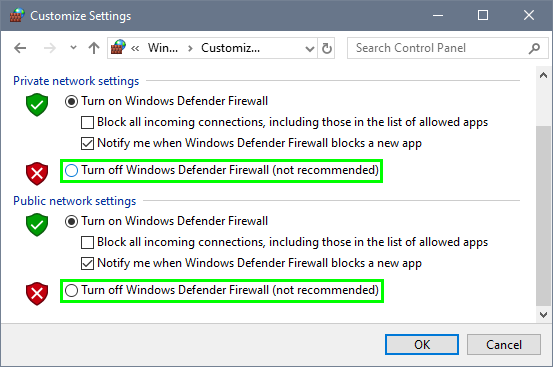
- Launch LOL and apply the patch once again to check if the issue has been fixed
Solution 6: Change DNS
This fix was reported on LOL forums and have worked for several users. If you continue having this problem, you can try it following these steps:
- On Windows 10 right-click on the Network icon located in the taskbar
- A menu will appear, click on Open Network & Internet settings
- Scroll down and click on the button Change adapter options
- Now you should see all your network adapters, right-click on the one that you use and select the option Properties
- In the Properties window, double click in the line Internet Protocol Version 4
- In the bottom section, check the option Use the following DNS server addresses and copy the following numbers:
8.8.8.8and8.8.4.4 - Click on OK to apply the changes and then restart the device or your computer
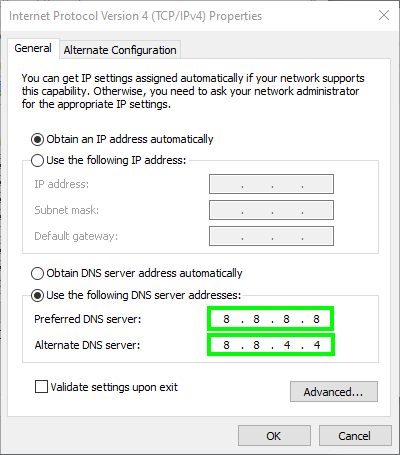
- Those numbers belong to the Google Public DNS, but you can use another if you want
- Apply the patch on LOL and then verify that loop has been solved
Wrapping Up: There was a Problem Patching League of Legends Loop
I hope this tutorial and troubleshooting guide helps you to fix the patching loop issue on League of Legends and that you can continue playing with your friends or online without problems.
Do you need more help? Contact me using the comments below or check these other LOL related articles:

