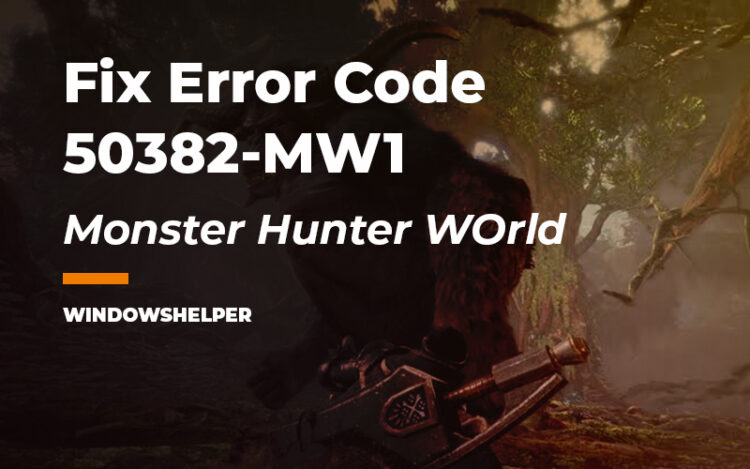Do you have problems to play Monster Hunter World with your friends because an appears that says ‘Failed to connect to session member Error code 50382-MW1′? In this post, I will talk about this problem and how to fix it.
Players are experiencing an error in Monster Hunter World while trying to join the game servers. This error responds to the nomenclature Error 5038f-MW1, and as it has not yet been resolved by Capcom entirely.
The company has indicated that this error could appear due to a high server load on the launch day and usually coincides with the pairing time or when you invite others to a private session.
How to Fix Error Code 50382-MW1
Regardless of the reason why this error is appearing while you are trying to play Monster Hunter World online, in this post, I will show you some of the best tips and solutions that could help you to fix this issue quickly.
Solution 1: Disable Wifi on Router
If you have a wifi and internet connection, you may want to try to play Monster Hunter World using a wired connection instead of Wifi.
Also, you may want to disable your Wireless network while you play through a wired connection. This workaround is the first choice from multiple users on Capcom forums, and you may want to try as well.
Note: This method will only help you to fix the issue temporarily while you try to fix the problem with your wireless connection.
To disable the Wifi on the router, you will need to follow these steps:
- You need to open your favorite browser and there navigate to your default gateway. Usually is
192.168.0.1 - There you will need to enter your router credentials, and you can find that information in the back of your router. Some typical user and password are
adminin both.
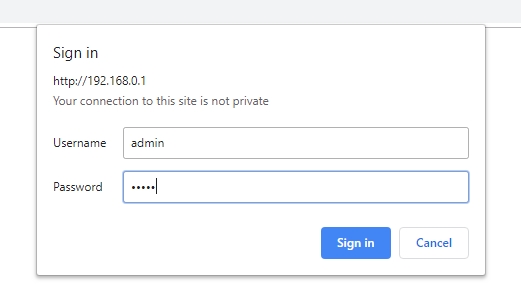
- Once you enter the router settings, on the left side menu, click on Wireless
- Now, on the right side, uncheck the box Enable Wireless Radio and click on Save. Your router will restart, and you will no have to disable the Wifi.
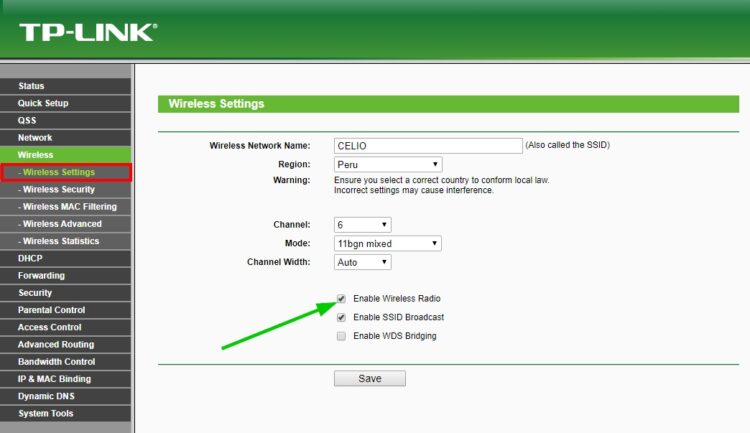
- Try once again to play online Monster Hunter Online and check if the error has been fixed.
Solution 2: Steam Workaround
If you play Monster Hunter World on your PC through Steam, you can use the launch options that help you to add or remove certain features from the game.
Some users have reported that they have successfully fixed the problem by adding the -nofriendsui -udp launch option for the Monster Hunter World game.
You can also try to perform this following these steps:
- First, you will need to open the Steam client and there navigate to the game’s Library
- You will see all your games, and there you need to right-click on the game Monster Hunter World, then click on Properties
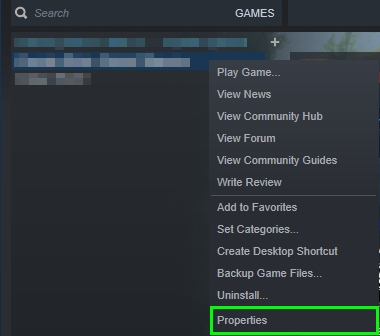
- In the window that opens, you need to click on the button Set Launch Options. In the text box add the
-nofriendsui -udpline and click on OK
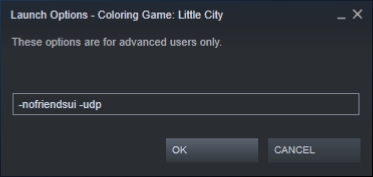
- Close the Properties window and then launch Monster Hunter World and try to connect again to the servers
Solution 3: Change in Game Server Browser Ping
This is another workaround that will help you to fix the error code 50382-MW1 on Monster Hunter World.
This feature was created by Steam to allow you to play online games properly on low internet connections, and you can try it as well following these easy steps:
- First, you need to open the Steam client and now open the menu at the upper left and click on Settings
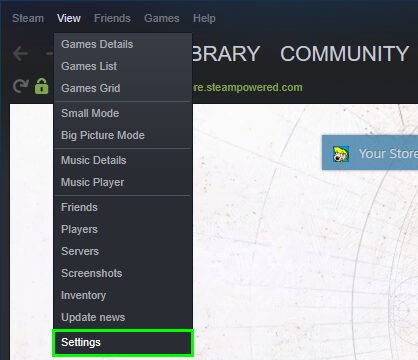
- In the window that opens, you need to navigate to the In-game section
- Finally, open the dropdown menu In-game server browser and choose the option 500
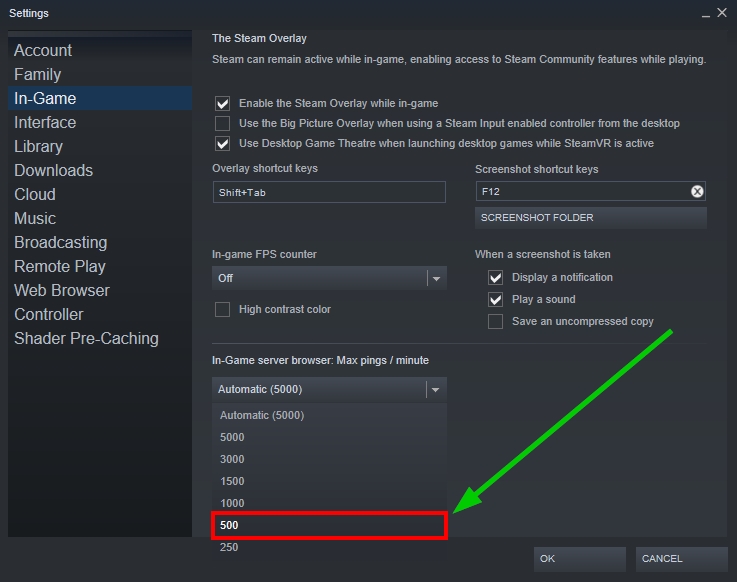
- Click on OK and close the Settings window. Now you can try to connect again on Monster Hunter World and then verify the error has been fixed correctly
Solution 4: Set Static IP on Windows 10
Do you continue having problems to play with your friends on your PC? Well, for Windows users, there is another fix that may help you and fix this problem once for all.
You can try to set a static IP for your computer, and in this way, let Monster Hunter World always know and whitelist the IP on their servers. To perform this process, you can follow these steps:
- On Windows 10, navigate to the Taskbar and then right-click on the network icon. In the menu that opens click Open Network & Internet settings
- Now, you need to click on the button Change adapter options
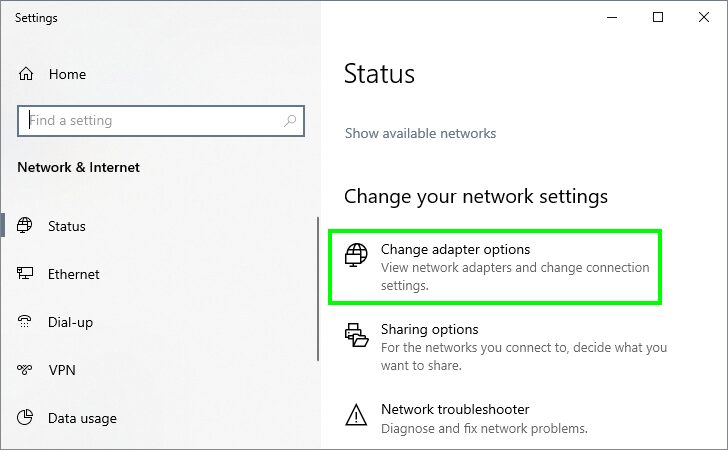
- In the Network Connections, you have to right-click on your network adapter and click on Properties
- Double click on the Internet Protocol Line 4 and there you need to click on the option Use the following IP address
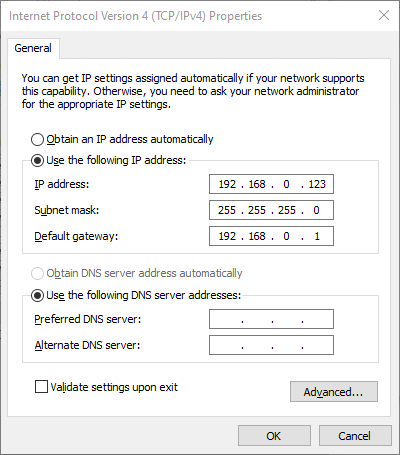
- Now you need to fill your IP details and also check the option Use the following DNS server addresses. There you can use the Google DNS
8.8.8.8and8.8.4.4 - Click on OK to save the changes and then try again to play Monster Hunter World online. Hopefully, this time, you wouldn’t see any 50382-MW1 error.
Wrapping Up
Monster Hunter World is a fun game that you should be able to play with your friends every time, but sometimes, when you are facing these problems, you may get frustrated and want to take your money back. Well, luckily with the solutions I show you above, you will be able to fix this issue by yourself and continue playing the game without problems.
If you continue having issues to fix this problem, you can read this another article about Monster Hunter World: How to Fix Monster Hunter World ‘Failed to Join Session’ Error 5038f-MW1