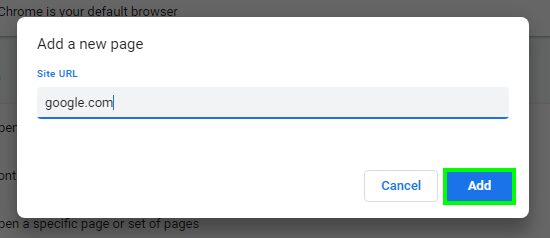Do you want to Google the first thing you see on your browser? On this post, I will show you how to make Google my homepage on Windows 10.
The homepage is the page shown as your search engine every time you open the browser. You can change your homepage by choosing any search engine, although Google is undoubtedly the most used of all.
Every time you open your web browser, a page opens automatically.
In many cases, it may be a blank page titled New tab, while in other cases predetermined search engines or sites that have been configured as a start page through toolbars or programs that you may have installed.
Well, if what interests you is to make Google your homepage, you have to follow these steps depending on the web browser you use.
Google Chrome
Google Chrome should, under normal circumstances, automatically open your homepage with Google, so Chrome users don’t even have to worry about this step. But if you want to configure a more official home screen or verify that everything is still working, this is what you should do.
- Click the Customize and control Google Chrome button, also known as the three dots that you can find in the upper right of the screen. Then select Settings.
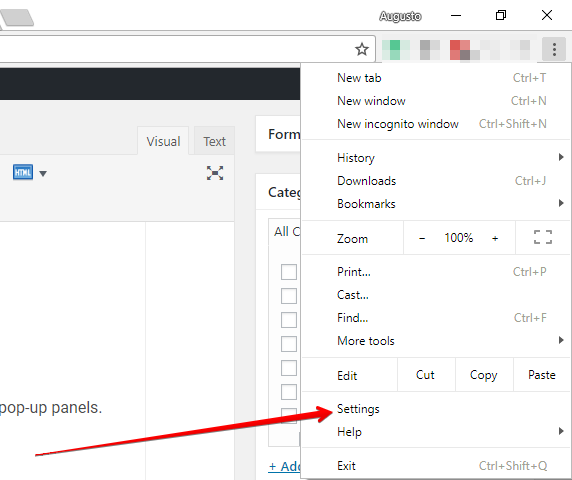
- Scroll down, and you will see that there is a section On startup
- There click on the option: Open a specific page or set of pages
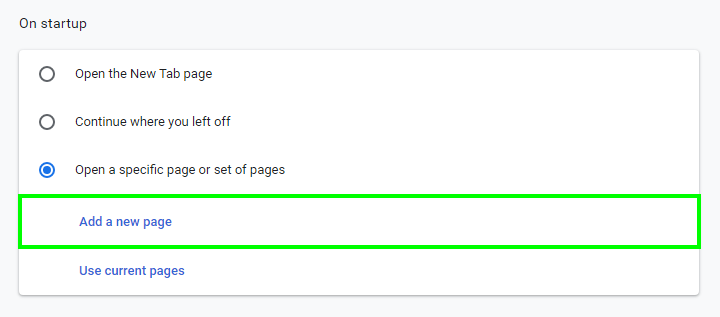
- Now click on the Add a new page button and copy the address: google.com
http://google.com
- Finally click on the Add and Google will be your homepage every time you open Chrome
Mozilla Firefox
If you are one of those who prefer the Firefox browser, the steps to set Google as the homepage are as follows:
- Open Firefox and open the menu, then click on Options
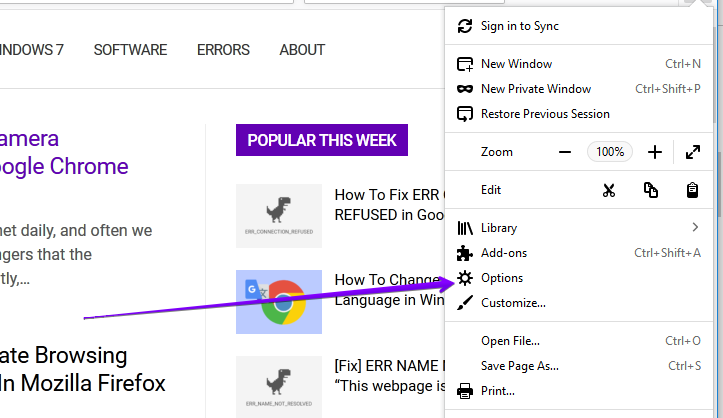
- On the left side menu, click on the Home
- On the right side, you will the option Homepage and new windows, click on it and select the option Custom URLs
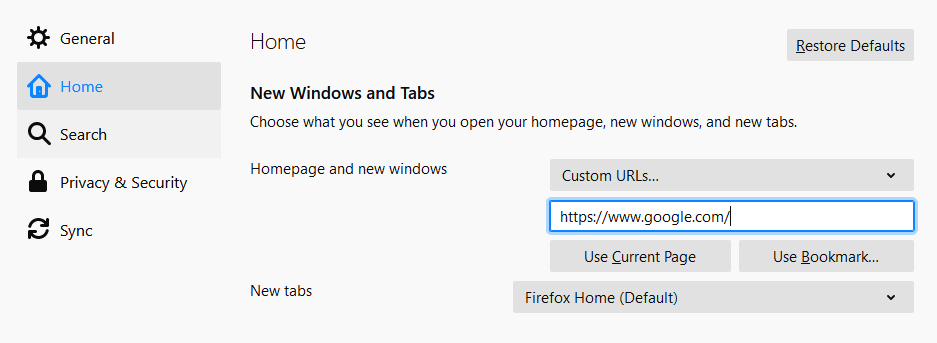
- In the box type and restart Firefox, now you will see that Google is your homepage.
Microsoft Edge
Edge offers two different options to set Google as your homepage. Follow these steps:
-
- First, open Microsoft Edge and open the menu using the keyboard shortcut Alt + X
- Now click on the Settings option

- Scroll down until you see the option Show the home button and make sure it is enabled.
- Then click on the box Set your home page and in the menu select the option A specific page
- In the space below, type google.com and click on the save icon at the right
- Now, every time you click on the Home button, it will take you to Google.
- If your idea of a homepage setting is for Google to appear in Any tab that opens when you start Edge, you can also do it.
- Under the Settings above, look for an option that says Open Microsoft Edge with.
- There select in the menu A specific page or pages and then type google.com
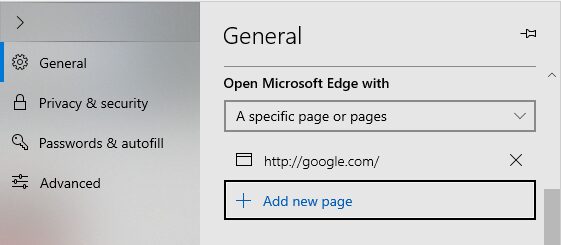
- Finally, click on the save icon at the right to set Google as your homepage in Microsoft Edge.
Internet Explorer
Internet Explorer is an old browser for Windows, but some people still use it and by default has MSN as homepage. For obvious reasons, it is recommended to use Google. If you want to make Google the homepage in Internet Explorer, follow these steps:
- Open Internet Explorer and press key Alt to open the menu
- Now click on the Tools menu and then on Internet Options
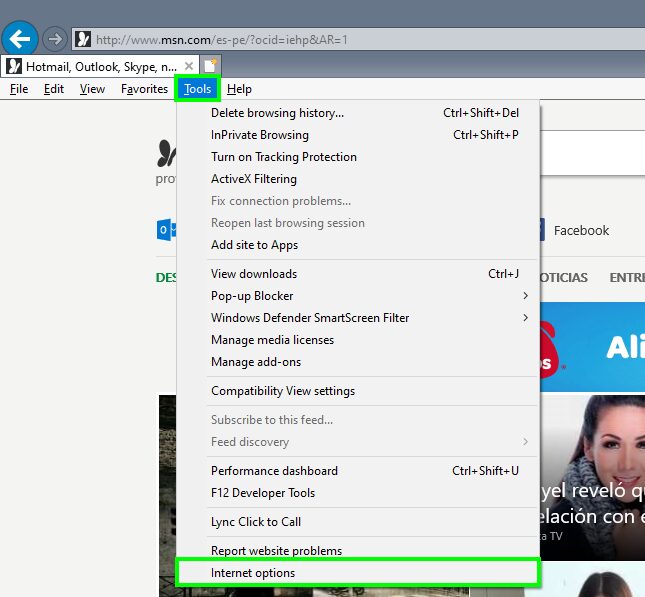
- Navigate to the General tab
- In the text box under the section Home page, copy and paste this address: https://www.google.com
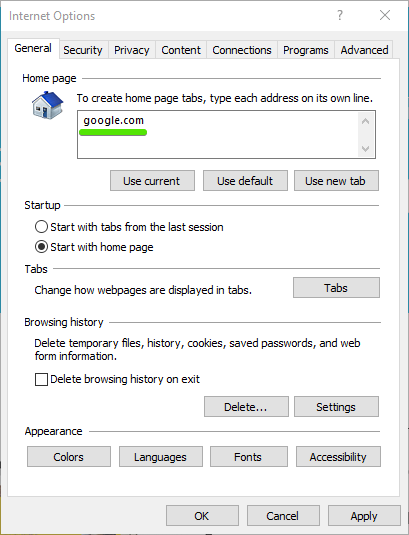
- Now click on the Apply button and then on OK
- Finally, restart Internet Explorer.
Wrapping Up: Make Google My Homepage on Windows 10
Google is one of the best search engines that you can find right now, and it has useful features and even works excellent guessing what do you are searching for.
Must read: How To Connect PS3 Controller to PC on Windows 10
So, on the steps above, I show you how to make Google my homepage in Windows 10 on the most popular web browsers. If you have any questions about this tutorial, let me know in the comments section below.