Microsoft developers worked hard to make Windows 10 easy to use. But, like any Microsoft operating system, it has some small problems. If you use Skype in Windows 10, maybe there was a time when your conversation was interrupted. You can blame the Internet for it, but the main reason for the poor quality of output volume in your microphone.
On this post, I will try to show you how to increase your mic volume on Windows 10.
Increase Mic Volume on Windows 10
If your friends or family live far away, Skype is the best way to contact them. However, the sound quality is low, and the conversation will not be fluid, in which case you should increase the microphone volume.
If you want to enjoy all day talking to your loved ones without interruptions, then you need to improve the quality of the output sound.
Follow these simple steps to increase your mic volume:
- Right-click on the speaker icon on the Windows 10 taskbar and select the option: Open Sound Settings
- Scroll down to the section Related Settings and click on the option Sound Control Panel
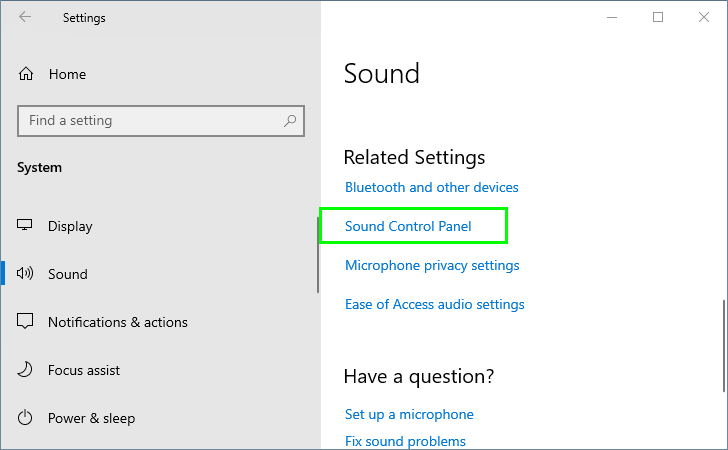
- A new window will open, there navigate to the Recording tab
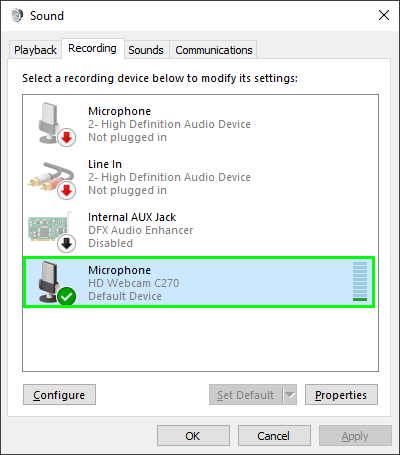
- Then, double click on your Microphone, and you will access the Properties window. There navigate to tab Levels
- When you open the tab, you will see two options: Microphone and Microphone Boost
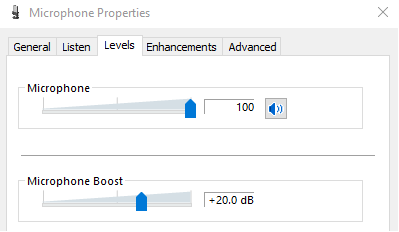
- By moving the slider to the right, you can increase the mic volume up to +30 dB. After making the changes, don’t forget to click Apply and OK.
If you need to increase even more the volume, you can use the following software.
Microphone Volume Too Low
In rare cases, it has been observed that increasing the volume of the Microphone on the Properties may not solve the problem. Some apps change the volume because they have some feature that allows reducing noise or even have bugs that reduce the volume.
To fix that, follow these simple steps:
- Like the method above, you need to open the Sound Control Panel, go to the Recording tab and double click on your Microphone.
- Now navigate to the Advanced tab
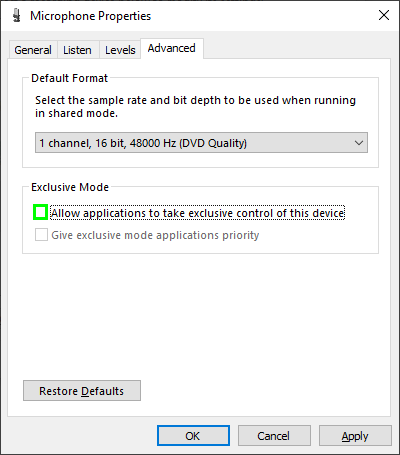
- There uncheck the box: Allow applications to take exclusive control of this device.
Wrapping Up
You can increase and boost your mic with the methods I mention above, remember that there is no way to increase the mic volume passing the limit. If you cant hear your mic or it has low volume after changing the settings, you may need to check if your mic is broken.
Must read: How To Increase Dedicated Video RAM or VRAM on Windows 10
