Do you need to use the Group Policy Editor on Windows 10 Home Edition? In this post, you can download gpedit.msc and learn how to install it correctly.
One of the main differences between Windows 10 home and pro is network management. Another difference is that the Pro version gives you the possibility to change or modify your system using the Group Policy Editor.
https://docs.microsoft.com/en-us/windows/security/threat-protection/security-policy-settings/how-to-configure-security-policy-settings
Several users have wanted to open the GPO or gpedit.msc on Windows 10 Home and have found that the shortcut doesn’t appear anywhere, or the command doesn’t work in the Run dialog. That’s because, on Windows 10 Home Edition, you have disabled by default the Group Policy Editor.
What is the Group Policy Editor? This is a powerful Windows tool that allows you to configure all the user’s settings. Therefore, the system admin could apply individual parameters according to the user that will use the PC. One of the most common policies is when you define what applications could be used for specific users or what network and browser settings will have.
Inside an organization, group policies are essential because they allow you to restrict certain functions to users avoiding any unwanted modification.
On this tutorial, first I will teach how to download and install gpedit.msc on Windows 10 Home correctly. Then I will show you how to open and create a shortcut to access it easily.
Download Gpedit.MSC for Windows 10 Home
Note: Make sure to follow these steps carefully because you will move some core Windows files.
- Open your favorite web browser like Chrome or Firefox, and there download the gpedit.msc file.
- Now open the File Explorer using the keyboard shortcut Win + E or from the Start Menu
- Once opened, you need to navigate to the following path:
C:\Windows\SysWOW64 - There you need to open the folders GroupPolicy and GroupPolicyUsers to find the file gpedit.msc
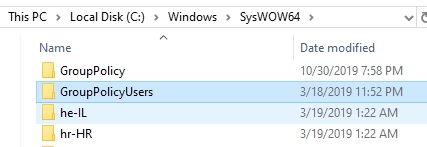
- Copy that file with keyboard shortcut Ctrl + C and then navigate and copy the file to this path:
C:\Windows\System32 - Now go the folder where you have download the file before and unzip. Doubleclick on setup.exe, and you will see the installer opening, there click on Next, then on Install.
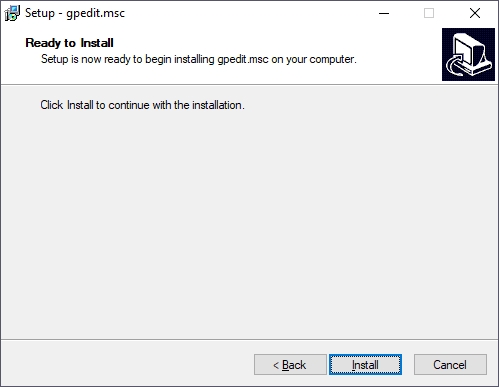
- You will see a Command Prompt opening where the Group Policy Editor will be installed
- Finally, you need to click on the button Finish and then try to open the Group Policy Editor from the Run dialog Win + R, executing the command gpedit.msc
https://www.majorgeeks.com/files/details/add_gpedit.html
How to Open Group Policy Editor
If you want to verify that gpedit.msc has been installed correctly on Windows 10 Home, you can try to open from the Control Panel following these steps:
- Open the Run dialog and there copy the command control. Then hit Enter to open the Control Panel
- There you to search the word “policy” in the search box
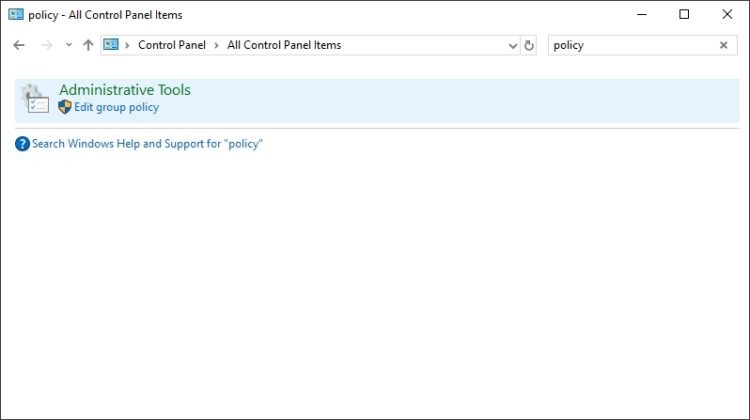
- In the results, you should see Administrative Tools and below there, click on the line Edit group policy to open the Group Policy Editor
Create Shortcut to Group Policy Editor
If you are going to use the Group Policy Editor a lot on Windows 10 Home, you can try to create a quick shortcut in your Desktop. To fo that you can follow these steps:
- Navigate to your Windows Desktop and right-click on any empty place. In the menu that opens choose the option New > Shortcut
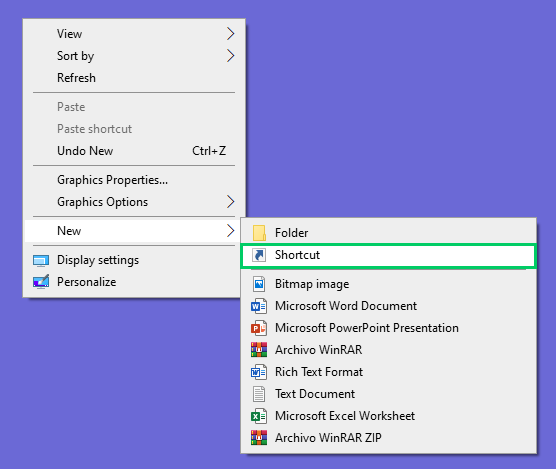
- A new window will open, there copy the command
gpedit.mscin the box and then click on Next
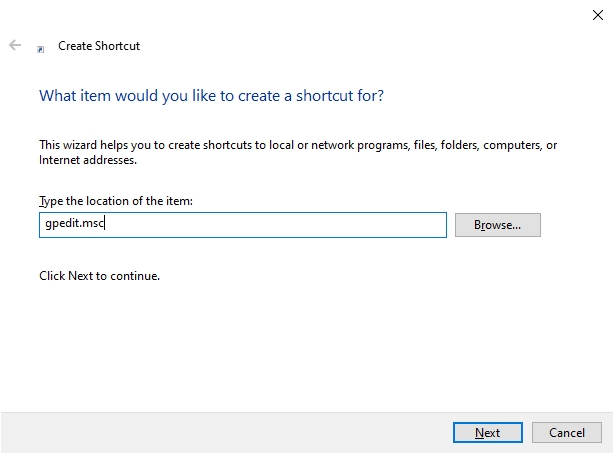
- Finally, give a name to the shortcut and click on Finish
- Now you will have a shortcut to the Group Policy Editor on your Windows 10 Home desktop
Conclusions
In that way, you have download and enabled gpedit.msc on Windows 10 Home without needing to buy the Pro version.
If you found any problem following my tutorial, you can let me know in the comments section below. Also, let me know if the download link is down, I will re-upload quickly.
Thanks for visiting this blog.
