One of the most used tools for all the Windows operating systems is the Calculator, and that’s because it helps you to take control some any expense or simply to perform some basic math operations.
In this tutorial, I want to show you how to fix the calculator when it is not working correctly on Windows 10.
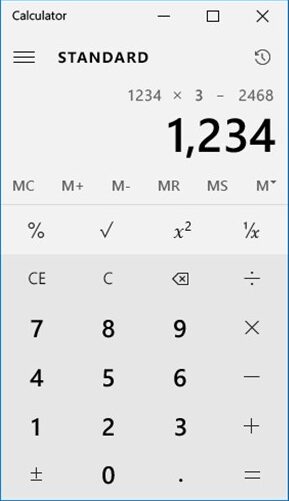
Calculator Types
Right now, the Windows calculator has been improved and has some advanced features or calculator types that you can try like:
- Scientific
- Programmer
- Perform data and currency operations, etc.
Like any other application on Windows 10, at some point, you may experience some problems like opening issues, wrong results, and that’s the reason why I write this tutorial to help you restore this useful utility.
Some things that you can fix with this tutorial are:
- The calculator doesn’t open or launch
- The Calculator launches but closes automatically after some seconds
- You don’t have the appropriate permissions to run the calculator
Update Calculator on Windows 10
Since Windows 10, the calculator is included in the Windows Store, and you can install new updates that add new features but also fix some bugs or problems.
To update the calculator, you only need to open the Windows Store and there search the application calculator.
Once you open the application page, verify that you have installed the latest version.
System File Checker
SFC or System File Checker is a Windows 10 utility that allows you to analyze and fix any problem in your hard drive, including the calculator.
To run the utility, you will need to open a Command Prompt as an administrator.
Then, copy and run the following command: sfc /scannow
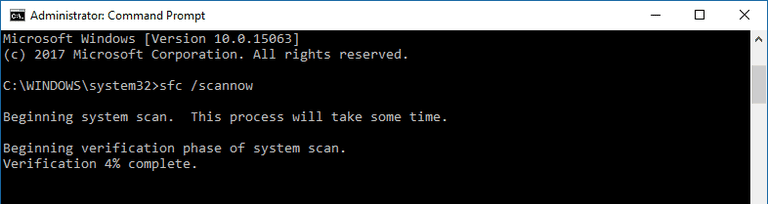
After that, try again to launch the calculator. Alternatively, you can try this another command if the calculator continues with the error: DISM /Online /Cleanup-Image /RestoreHealth
Check for Updates on Windows 10
Windows 10 is one of the most updated operating systems because Microsoft releases updates every day. Some of those updates are aimed to solve issues and bugs in the system.
It is always recommendable to check for new updates when you found problems on your computer. To do that, you need to open the Settings utility form the Start Menu.

Navigate to the section Update & Security and there click on Check for Updates or Install Now.
Reset Calculator Settings
If you haven’t been lucky to fix the calculator, you can try to reset the application settings to their defaults. You can also try to uninstall and reinstall the application.
Open again the Settings utility and this time n try the shortcut Win + I.
Navigate to the section Apps, and there look for the application Calculator. Make click on the name and then click on the line Advanced options.
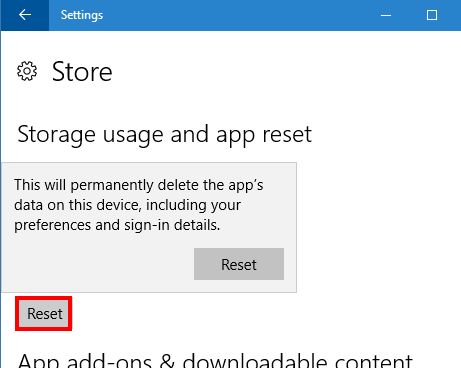
This will open a new window, there click on the option Reset. From there, you can also uninstall the application if you were able to fix the issue already.
Windows 10 Apps Troubleshooter
Microsoft developed several troubleshooters that help you to fix common issues automatically. One of those troubleshooters is aimed at the Windows 10 applications where is included the calculator.
TO run the utility, first, you need to download it from this direct link.
Double click on the file that you just download and then click on the Next button.
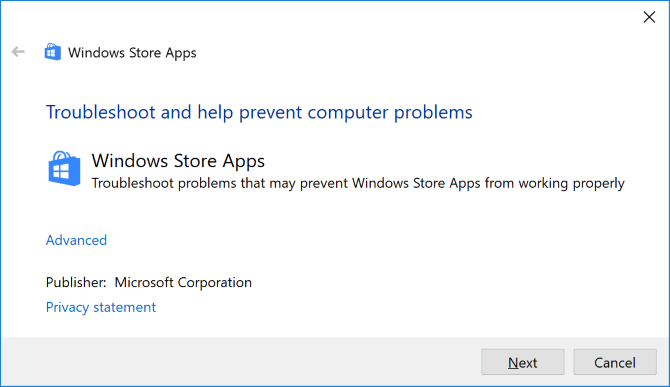
The utility will automatically be starting to look for problems and fix them. After that, you can try the option Reset and open the Windows Store.
Related article: How to Reset and Reinstall Microsoft Edge on Windows 10
With any of the easy methods that I show you above, you will be able to fix the calculator not working problem on Windows 10.
