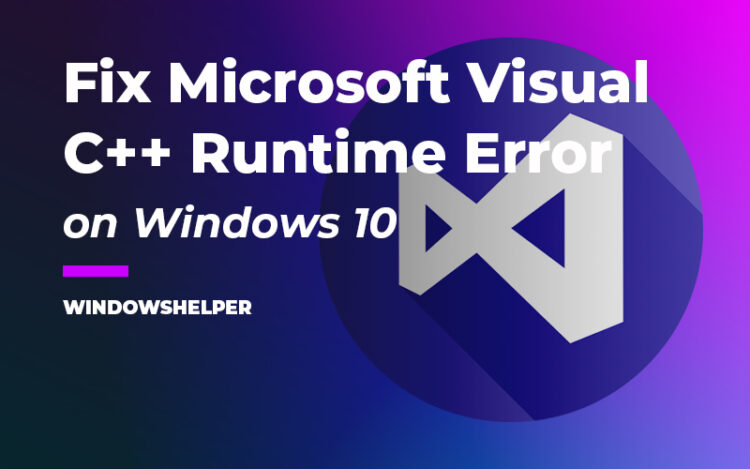One of the many errors that you can face when using Windows 10 is the Microsoft Visual C++ Runtime Error.
This error in Windows is rare, but it perplexes those who receive it, for the lack of an apparent reason. The Internet Explorer browser, as well as other Microsoft apps and several of the installed programs, are closed with this error.
What is Microsoft Visual C ++?
Visual C ++ is a programming environment that has been packaged as a program for the C ++ programming language. Errors in your files or the configuration of the computer make it stop working.
Many Windows functions and installed programs use the libraries of the application to work, so closing it causes a string error.
There are several versions, and the last one is Microsoft Visual C ++ 2019.
When reviewing the installed programs in the Control Panel, you will see several versions of Visual C ++, because many applications that you install such as Office, install the library that they use on the computer to guarantee the compatibility.
Solution 1: Reinstall Display Adapter
This is one of the easiest ways to fix the runtime error on Microsoft Visual c++. Sometimes there is some problem with the display adapter drivers that could be causing this issue, and therefore, you can try to reinstall those drivers to fix the problem.
- Open the Run dialog using the keyboard shortcut Win + R and there copy the following command:
devmgmt.msc - Press Enter to open the Device Manager and there navigate to the section Display adapters
- Rightclick on your display adapter and choose the options Uninstall device
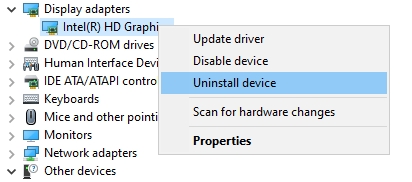
- When your device is uninstalled, you should notice that your screen resolution has ben lowered. Then you can restart your computer to let Windows reinstall the drivers when boots.
Solution 2: RollBack Drivers
If reinstalling the display drives doesn’t fix the issue, maybe the problem is the current driver version that is causing some incompatibility issue with Microsoft Visual C++.
A way to fix incompatibility issues with your drivers is rolling them back to a previous version, and you can do that from the Device manager as well.
- Once again, open the Device Manager. You can try to run the same command as the previous solution.
- Expand the display adapter section and right-click on your display device. In the menu that appears, choose the option Properties
- In the properties window, navigate to the Driver tab and there click on the button Rollback Driver
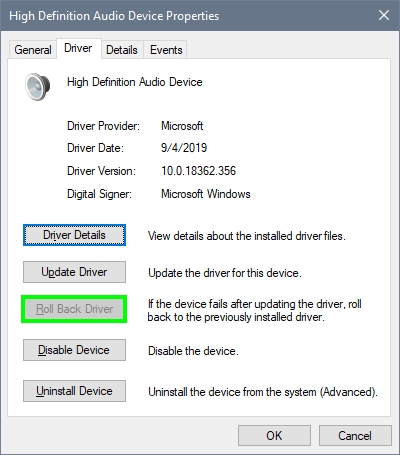
- A pop up will appear, and there you need to choose an option about why you are rolling back the drivers. Then click on Yes and wait until Windows install the previous display drives.
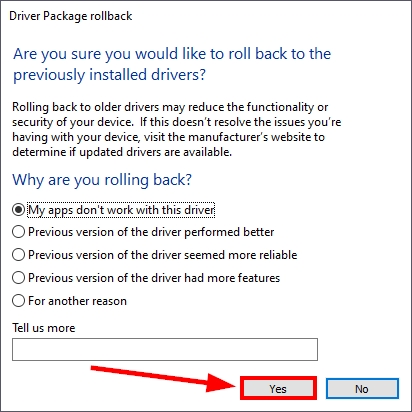
- Restart your computer and now try once again to run the app with the runtime error.
Solution 3: Update GPU
This is las thing you can try to the Device manager to fix this Microsoft Visual C++ runtime error on Windows 10. Sometimes with a quick graphics card or display adapter update, the error seems to disappear.
To update your GPU, you can perform multiples methods like downloading the files from your manufacturer website but on this tutorial, I will show you how to update your display adapter from the Device Manager.
Note: Windows 10 has an improved Windows Update utility that could find more drivers than Windows 7. Therefore, it will surely find the latest drivers for your display adapter.
- You will need to open the Device Manager. On Windows 10, if you right-click in the Start Menu, you should open the contextual menu; there choose the option Device Manager.

- Once there, navigate to the section Display adapters and click on the arrow icon to expand it.
- Rightclick on your display adapter and select the option Update driver
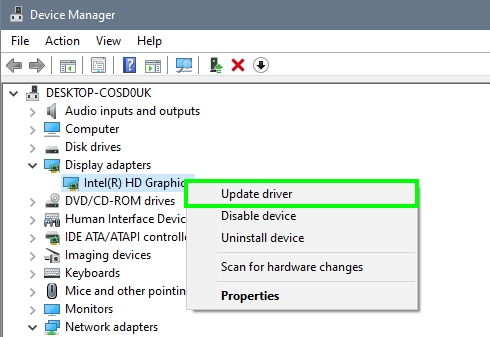
- A new window will open, and there you can choose the option Search automatically for drivers
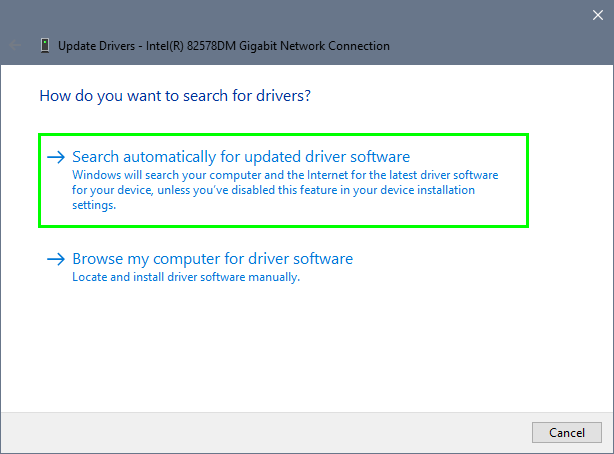
- Windows 10 will start searching the latest drivers for your display adapter on various repositories. When it finally update the device, you can try once again to open your program to see if the runtime error has been fixed.
Solution 4: Reinstall Microsoft Visual C++ Runtime
Do you continue experiencing Microsoft visual c++ runtime errors every time you open some common programs? Maybe the problem is that your visual c++ packages are corrupted.
In that case, you will need to reinstall them to repair the damage, and you can do that following these steps:
- Open the Run dialog pressing these keys at the same time Win + R
- In the window that opens, copy the command
appwiz.cpland hit Enter to open the Programs and Features utility - There you should find the Microsoft Visual C++ version that is giving you the runtime error and click on the button Uninstall
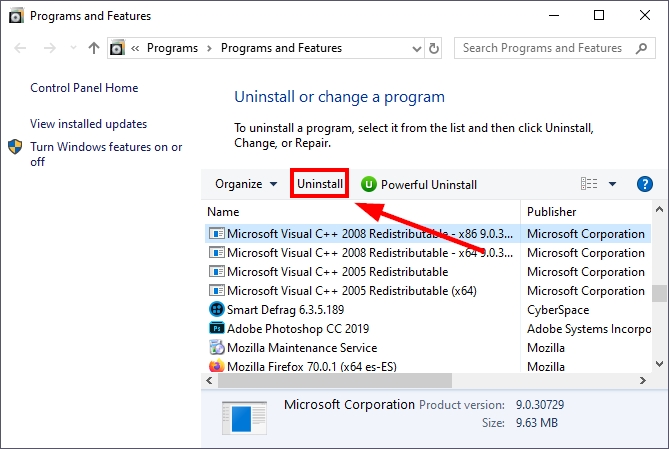
- In the wizard click on Uninstall and complete the process clicking on Finish
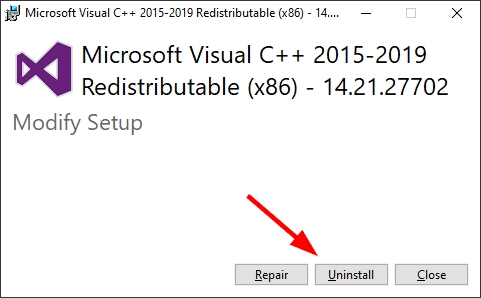
- Now you need to download the same version from the official Windows website. Here you can find all the Visual C++ Downloads.
- Install the Visual C++ package and then try to run the same program again
https://support.microsoft.com/en-us/help/2977003/the-latest-supported-visual-c-downloads
Solution 5: Memory Diagnostic
The runtime error appears after some time running the program? Maybe the problem isn’t the Microsoft Visual C++ packages but your memory RAM.
Your memory is the one that stores all the temporal data that handles your program or game, and when you have some hardware issues, it will crash the application with the runtime error.
On Windows 10, you have a way to diagnostic your memory ram to find any problem.
- Open the Run dialog pressing the keys Win + R and copy the following command
MdSched - Hit Enter to open the Windows Memory Diagnostic tool
- There click on the button Restart now and check for problems (recommended)
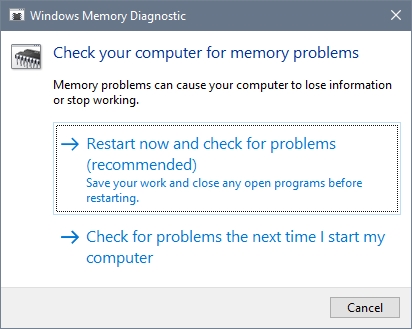
- Now you need to wait until your computer restart and start the diagnostic process. After that, if the utility has found any memory issue on your hardware, you will need to ask for tech support to repair your memory.
Note: That guide teaches you some advanced methods that could harm your memory ram if you don’t follow the steps carefully. If you find in a situation where you aren’t able to perform the process showed in the guide, you better take your memory to a repairment service.
Wrapping Up
That was the guide about how to repair the Microsoft Visual C++ runtime error on Windows 10. I hope you find this tutorial helpful and that your runtime error problem has gone.
if you need more help with Windows 10 errors and problem, you can take a look at these other guides where I teach to fix Windows issues: