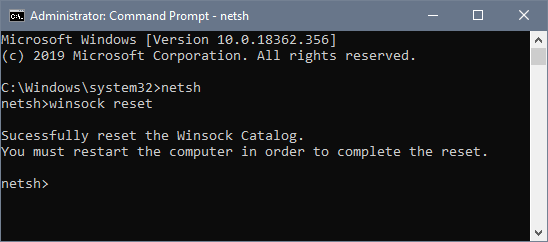In this article, I will teach you how you can fix the error “ERR_CONNECTION_RESET” that appears in the Google Chrome browser.
This error message usually results in a problem that occurred during the installation of the browser on the computer because a temporary directory cannot be created on the computer for the browser installation process.
Note that there are cases in which you can correctly view the web page from the server, different devices, or location, but not in Google Chrome, giving rise to the error ERR_CONNECTION_RESET.
To solve the ERR_CONNECTION_RESET, you have two alternatives.
Method 1:
Open the Command Prompt as administrator and there copy the following command: netsh winsock reset
Hit Enter to run the command and then try again to connect to visit the same website that gives you the error.
Method 2:
Open the Run window using the keyboard shortcut Win + R and there copy the following command: %USERPROFILE%\AppData\Local
Hit Enter to open the File Explorer in that Local folder. There you will have to right-click on the Temp folder and select Properties. Later you need to click on the Security tab -> Edit.
Go to the section Names of groups or users, select the name of your user. In the Deny column, check the Read and Execute, Read, and Write boxes. Then uncheck those boxes again.
Finally, click on Apply and OK to save the changes, then reinstall the browser using the official installer.
I hope we have solved your problem if it has not helped you, comment on the article and I will try to solve it.