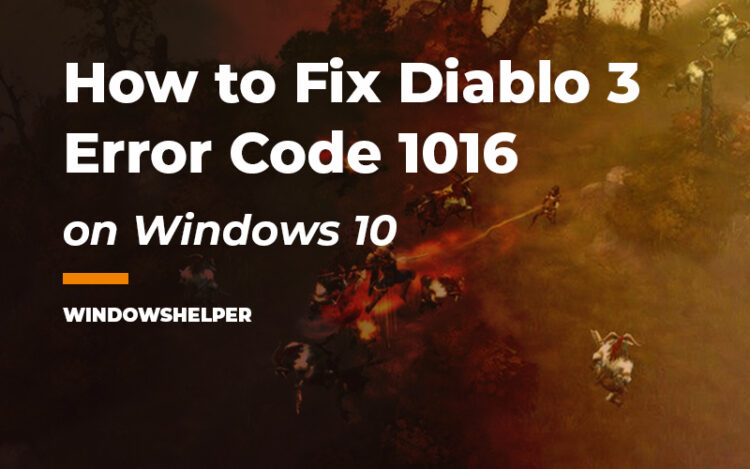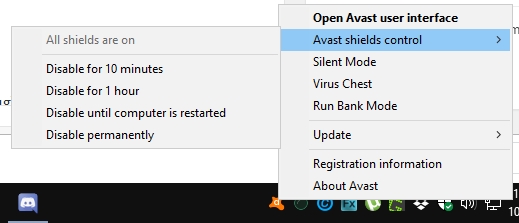Do you want to play Diablo 3 on your computer, but the game keeps freezing and showing you the error code 1016? Well, those connection problems have been debated several times.
Some argue that this issue is the fault of Blizzard servers and patches because it was working before without problems. Others say that Windows updates are a problem while others say that error is the internet connection on your computer.
There could be several reasons why you see the error code 1016 when you are playing Diablo 3, and on this post, I will show you some of the best troubleshooting tips that could help you play this game smoothly.
Basic Troubleshooting
One of the first steps to fix this error code 1016 is checking your internet connection stability. While you can, try to connect your computer or laptop trought an Ethernet cable instead of a wireless connection.
You can also try quickly restart your router to refresh your network parameters. Turn off your router and unplug it from the power source for about 60 seconds. Then plug it again and verify is the Diablo error code 1016 has been fixed correctly.
If the problem persists after trying these essential troubleshooting tips, you can continue with the advanced solutions.
Solution 1: Reset IP Settings
This problem is highly related to your IP settings and also the DNS server that you use on your computer. Some users have reported to successfully fix this issue on Diablo 3 by renewing the IP and flushing the DNS server.
You can also try to perform that process following these steps:
- First, you need to open the Run dialog pressing the keys Win + R and there copy the command
cmd. Then press the keys Ctrl + Shift + Enter to open the Command Prompt with administrator rights - Once you opened the CMD on Windows, you need to copy the following command and hit Enter on each one by one:
ipconfig /flushdns ipconfig /release ipconfig/renew
- Close the Command Prompt and launch Diablo 3 to verify that the issue has been fixed correctly.
Solution 2: Disable IPv6
Many people have fixed successfully the Diablo 3 error code 1016 by disabling the IPv6 feature on their network adapter settings. Therefore if you don’t use this internet protocol, you can try to disable it as well.
- First, you need to open the Control Panel. On Windows 7, you can do it from the Start Menu. On Windows 10, you can run the command control in the Run dialog
- Once there, navigate to the section Network and Internet and there click on the option Network and Sharing Center
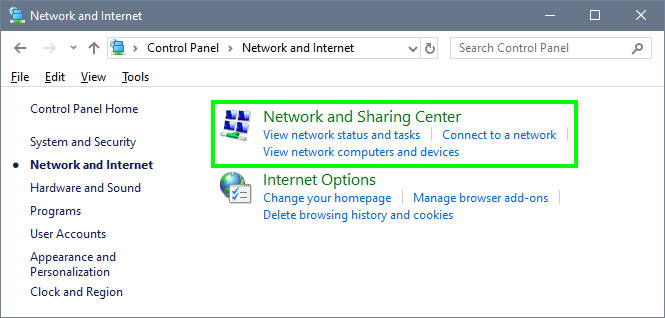
- On the left side menu, click on the option Change adapter settings
- Now you should see all the network devices installed on your computer. Rightclick in the one that you use to connect to the internet and select Properties
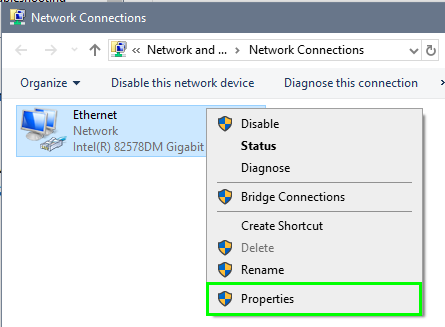
- Now, scroll down and uncheck the box in the line Internet Protocol Version 6
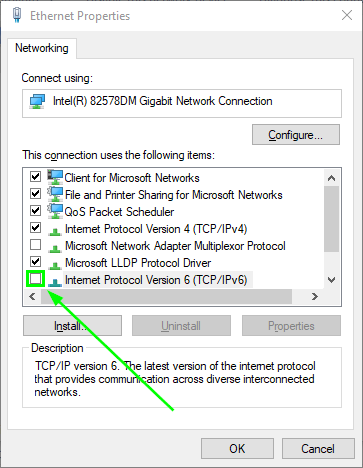
- Click on OK to save the changes and close all the windows. Now you can try to play again Diablo 3 and verify that the issue has been fixed successfully.
Solution 3: Add Diablo 3 to Antivirus Whitelist
Like I said in the beginning, the error code 1016 means that there is a problem with the game and your internet connection. Maybe there is some program that is blocking some packets and shows you that error.
That problem is common when you have installed an antivirus that comes with a Firewall integrated. One way to verify that the antivirus is creating conflicts is by disabling all the shields temporarily.
Then you can try to launch Diablo 3 and verify that everything is working without problems. After that, you can try to add Diablo 3 to the exceptions list of your antivirus to avoid this problem again.
In this tutorial, I will show you how to do it for the Avast antivirus, but you can follow the same steps for your security software.
- First, you need to double-click in the Avast icon located in the taskbar
- When the antivirus panel center opens, click on the menu located at the upper right. There click on Settings
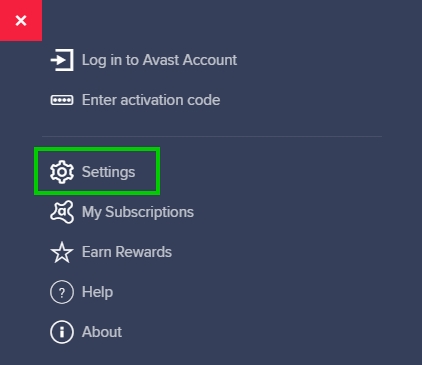
- Now, navigate to the section General > Exceptions. There click on the green button Add Exception
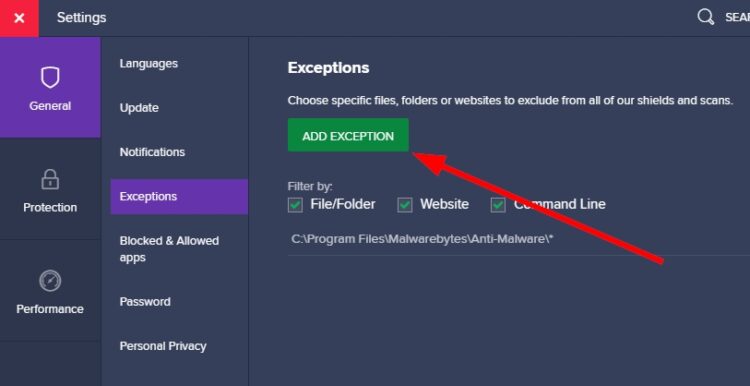
- In the window that opens, click on Browse and navigate to the Diablo 3 installation path. Select the Diablo 3.exe file and click on Add Exception
- Now, you can close the antivirus panel center and play Diablo without problems.
Solution 4: Compatibility Mode
Although this error code 1016 on Diablo 3 tries to tell that something is wrong in your internet connection, maybe there is some problem with the compatibility of the game and your Windows operating system version.
If you have Windows 8 or Windows 10, you can try to run this game in compatibility mode for Windows 10 following these steps:
- First, you need to locate the Diablo 3 installation folder. Go to your Windows Desktop and right-click in the Diablo 3 shortcut, in the menu that opens, click on Open File Location
- Once in the File Explorer, right-click in the file
Diablo 3.exeand select Properties - Now navigate to the Compatibility tab and there check the box that says Run this program in compatibility mode for.
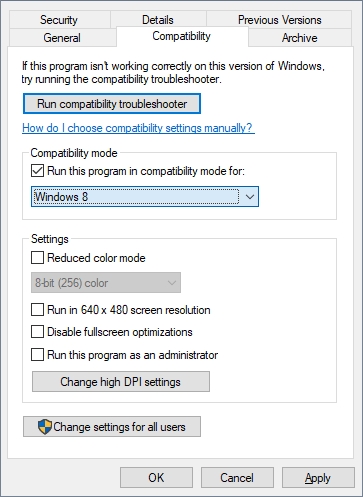
- In the dropdown menu below, choose the option Windows 7 and click on Apply to save the changes
- Finally, you can try to play Diablo 3 and check if the problem has been fixed. On that compatibility tab, you can also click on the button Run compatibility troubleshooter to let the utility fix any compatibility issue automatically.
Wrapping Up
I hope this tutorial helps you to fix this Diablo 3 error code 1016 on your computer quickly and be able to play this fun game without problems again.
If you know another way to fix this problem, let me know in the comments section below to add it to the tutorial. I know I would be helpful to the community.
Thanks for visiting the blog, if you need more help, here you have some related articles: