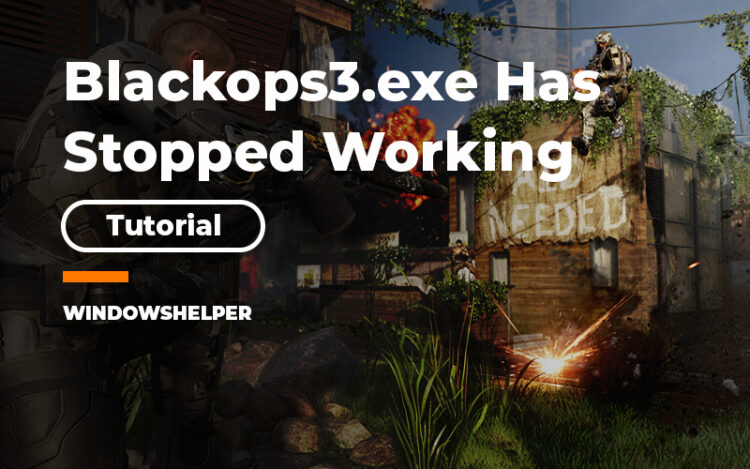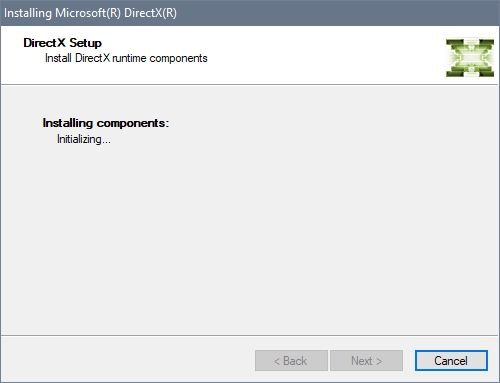Do you want to play CoD Black Ops 3 but it crashes showing you the error blackops3.exe has stopped working? Learn on this post how to fix it.
Call of Duty Black Ops 3 is a third-person shooter developed by Treyarch, Beenox and Mercenary Technology. It is the 12ª installment of the series Call of Duty and the direct sequel of CoD Black Ops 2.
This game was launched on Nov 6, 2015, for Playstation 4, Xbox One, PC but also for PS3 and Xbox 360.
Forty years after the events in the previous game, you start in the year 2065 where science and technology have changed humanity. Tech has evolved to the point that robotics play an important role and now there are supersoldiers.
Surely you will have endless fun playing this game in solo mode or with your friends, using the multiplayer mode. You should be able to play the game without issues but some users have reported the error “blackops3.exe has stopped working” that appears randomly when you launch the game or when you are in multiplayer.
You can try any of the following solutions to fix this issue and continue playing Call of Duty Black Ops 3 without problems.
Reinstall NVIDIA Drivers
This error has been highly related to NVIDIA issues with their graphic cards. Sometimes when you update Windows 10, the graphics card driver gets corrupted in the process and misses some core components that Black Ops 3 requires.
This issue seems to keep appearing even when you update your graphics cards but after a proper reinstallation, you should be able to play the game again.
- Download the Display Driver Uninstaller tool from this link.
- Unzip the file that you have downloaded to finally find the program. Doubleclick in the file Display Driver Uninstaller.exe
- Now you will see a window where you can uninstall your drivers. In the dropdown menu —Select Device Type— choose the option GPU
- Below that menu, select the option NVIDIA
- Now you need to click on the button Clean and restart to remove NVIDIA and all his features and extra software from your computer
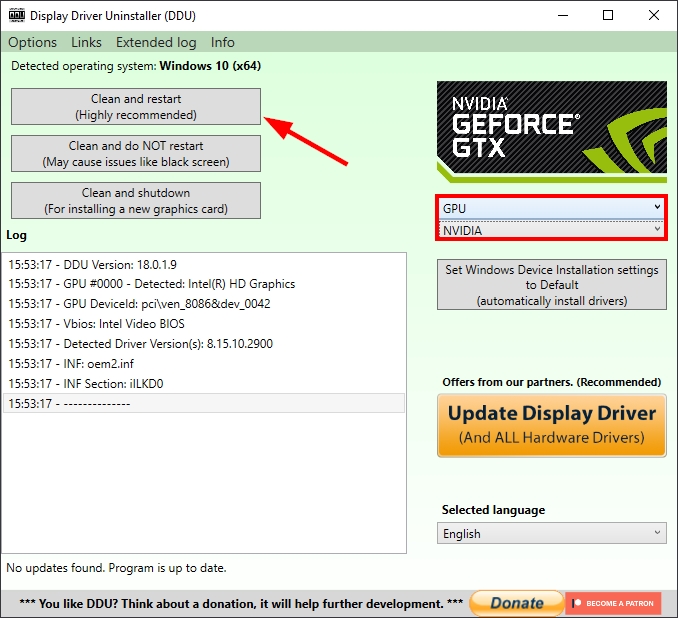
- When your computer restarts, you need to download the latest drivers for your NVIDIA GPU and install it as usual.
Verify Integrity of Game Files
If you have installed CoD Black Ops 3 from the Steam store, you can use his useful feature to fix any issue in your installation.
To verify the integrity of the Black Ops 3 files, you can follow these steps:
- First, open the Steam client and navigate to your Library
- On the left side, right-click on Call of Duty Black Ops 3 and choose the option Properties
- In the Properties window, navigate to the Local Files tab and there click on Verify Integrity of Game Files
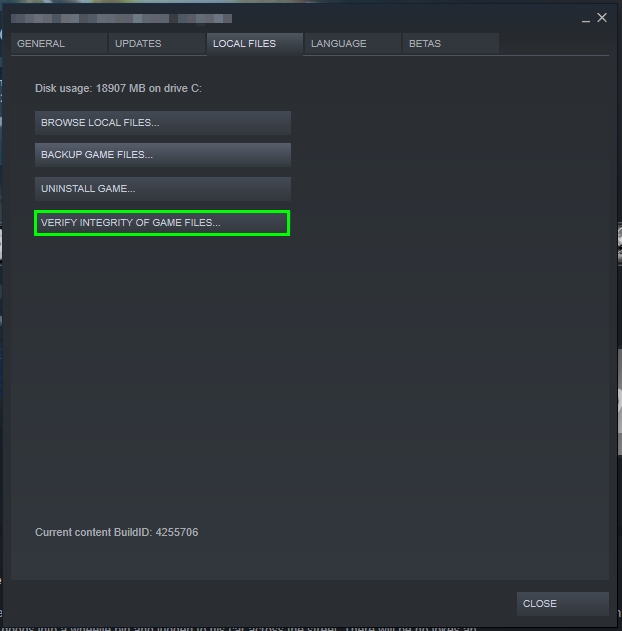
- A small window will show up, there you need to confirm the action and wait until Steam fixes and repair any problem in Call of Duty Black Ops 3
- Then try again to launch the game to verify that is working correctly
Enable Developer Mode
There is a weird bug in some Windows 10 versions that maybe the reason why Black Ops 3 is not working.
To fix this, you can always update your Windows 10 to the latest version but if you want a quick fix, you can try to enable the developer mode following these steps:
- Open the Settings using the keyboard shortcut Win + I
- Now open the section Update and Security, then click on the left sidebar, the option For developers
- Finally, on the right side, check the box Developer mode and close the window
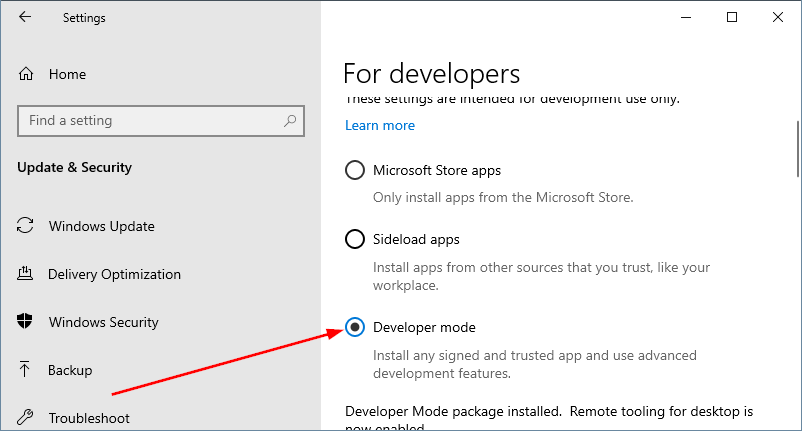
- Restart your computer to apply the changes and then launch Black Ops 3
Reinstall DirectX
Call of Duty Black Ops 3 needs Directx to work correctly, therefore, if you have some missing component or corrupted data in it, you won’t be able to launch the blackops3.exe game.
To reinstall DirectX you only need to download the web installer from the Microsoft website. Once you run the installer, it will detect your current installation and download only the missing files that you need to launch Black Ops 3.
Then you can try to launch the game and verify that it is working without problems.
Reinstall Call of Duty Black Ops 3
You have tried everything to fix this issue but you still see the same message again and again? The last thing that you can try is to reinstall the game.
Luckily, Steam has an easy way to uninstall and reinstall the game that you may already know. Open the Steam client and navigate to the Library. Rightclick on CoD Black Ops 3 and select the option Uninstall.
Once uninstalled, restart your computer to apply the changes on your PC. Then you can install the game and launch it to verify that is working correctly.
Wrapping Up
Call of Duty Black Ops 3 is a fun videogame that you should be able to play without any problem. Thanks to this post, you will be able to fix the “blackops3.exe has stopped working” error quickly and continue playing with your friends.