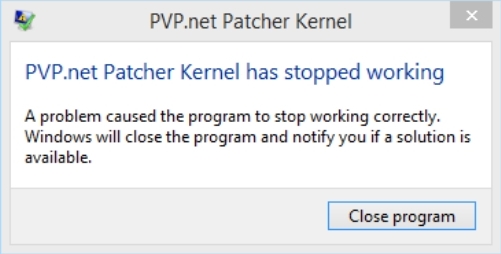Do you want to play LOL, but when you open the game, you see the message “pvp.net patcher kernel has stopped working”? Well, in this post, I will talk about this error and how to fix it.
Some days ago, I woke up and wanted to play some League of Legends before going to college. But, the following happened… An error after the update that the client won’t let me open! After searching on forums and asking for help, I was able to fix this error.
That’s why on this post, I want to help you if you have the same error on your PC.
Method #1: Run LOL as Administrator
You may not try this before, but sometimes LOL requires individual permissions to be able to run all the components correctly. First, you need to check if the game works as an administrator:
- Go to your desktop and right-click on the League of Legends shortcut
- In the menu that opens, click on the option Run as administrator
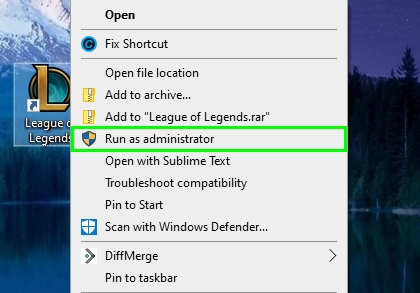
- Now, it most cases the game will open without problems
If the game works when you enable the admin rights, you can enable this option permanently following these steps:
- Go back to your desktop and right-click on the LOL shortcut
- In the menu, click on Properties
- The Shortcut properties will open and there navigate to the Compatibility tab
- Finally, there check the box Run this program as an administrator
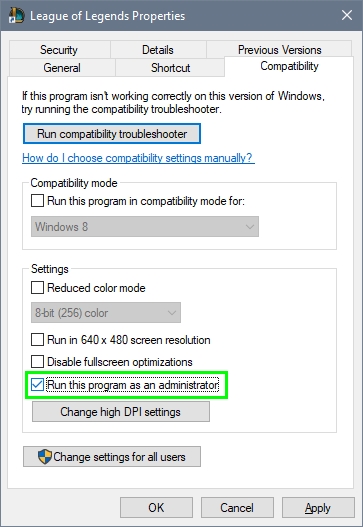
- Now every time you open LOL from that shortcut, you will be asked for admin rights directly
Method #2: Compatibility Mode
If you haven’t able to open League of Legends before and always see the error, you may need to enable the compatibility mode on the shortcut properties. To do that, follow these steps:
- Go to your desktop and there right-click on the League of Legends shortcut
- Now, in the menu, click on the option Properties
- A new window will open and there navigate to the Compatibility tab
- Then, check the box Run this program in compatibility mode for under the section Compatibility mode
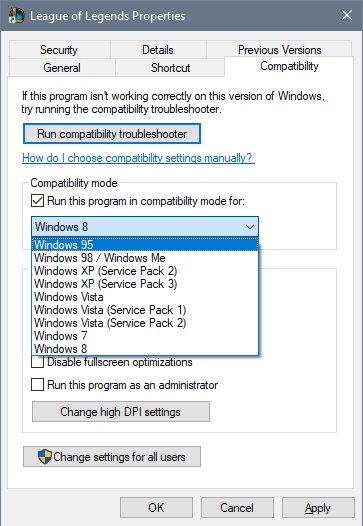
- Now on the dropdown, try each one of these options:
Windows XP (Service pack 3) Windows Vista (Service pack 2) Windows 7
- Click on Apply to save the changes and try to open LOL
Method #3: Delete Game Patch Files
This method is highly recommended in all the forums and means that you will remove the game patch files, so then LOL will download these files again and fix the problem. To do that follow these steps:
- Open the Run window using the keyboard shortcut Win + R
- In the box copy the path
C:/Riot Games/League of Legendsand press Enter - Now there navigate through the following path: rads > projects > lol_air_client > releases > [the folder with the highest number]
- On this folder remove these two files:
releasemanifestandS_OK - Then open the deploy folder and remove these files:
lib (folder) META-INF (folder) mod (folder) lolclient.exe (file) lolclient.swf (file) locale.properties (file)
- Finally, close the File Explorer and open LOL
- Then the app will start downloading the game patch again, and hopefully, the error will be fixed as well
Method #4: Kill LOL Process
If you can’t even see the League of Legends launcher, the LOL process may be stuck in a faulty state where you can’t even open it. You can try to kill the process manually to restart LOL:
- Rightclick on the taskbar and in the menu that opens select Task Manager
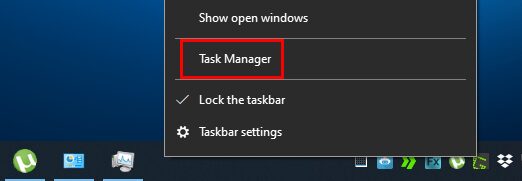
- Once there, find and select the app League of Legends
- Finally, click on the button End task
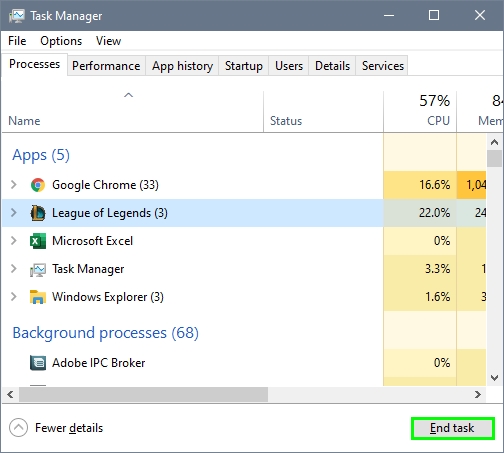
- When the process disappears, try to open Steam again using the shortcut
Method #5: Hotspot Shield
This is a unique method when some users report that they can start the game using a VPN. Here I recommend you to use the free Hotspot Shield program, that you can download for free on the following link.
http://www.hotspotshield.com/
- Visit the web address above and click on the Free Download button
- Once downloaded, install the app as usual
- Now, open Hotspot Shield and click on the button Connect
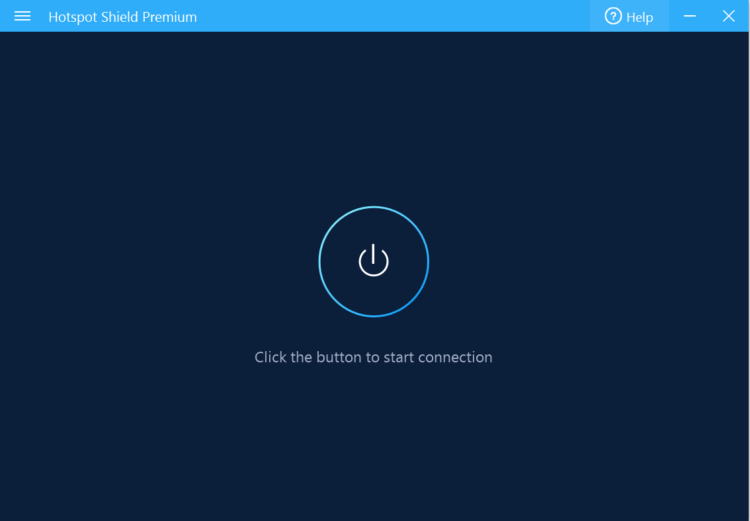
- Go to your desktop and open LOL
- Wait until it finishes opening the app, and when it works, you can disconnect the Hotspot Shield program and play without it
Wrapping Up
As easy as following the steps above, you will be able to play League of Legends without problems anymore. Remember to be careful when you follow the methods, and if you remove some core LOL files, you will need to reinstall the game.
Talking of which, if none of the steps above help you to fix the problem, you may need to reinstall the game. You can uninstall LOL from the Control Panel and then download the latest version from here.
https://signup.na.leagueoflegends.com/en/signup/redownload
I hope this tutorial helps you, if you have any question or need more help, leave a message in the comments section below or use the contact form. Thanks for reading.
Recommended posts: