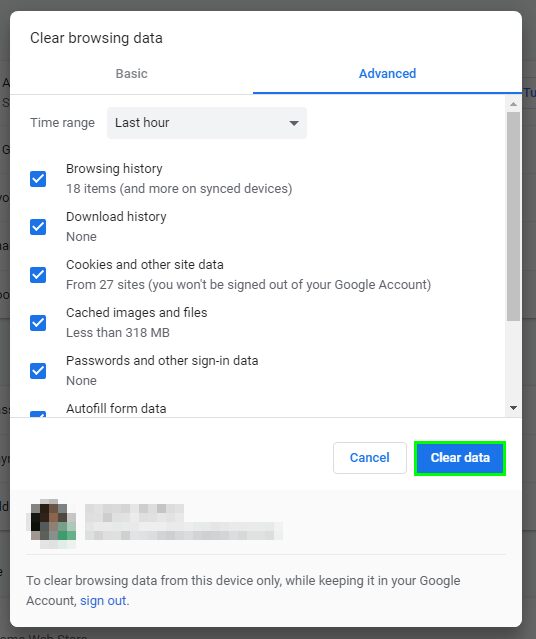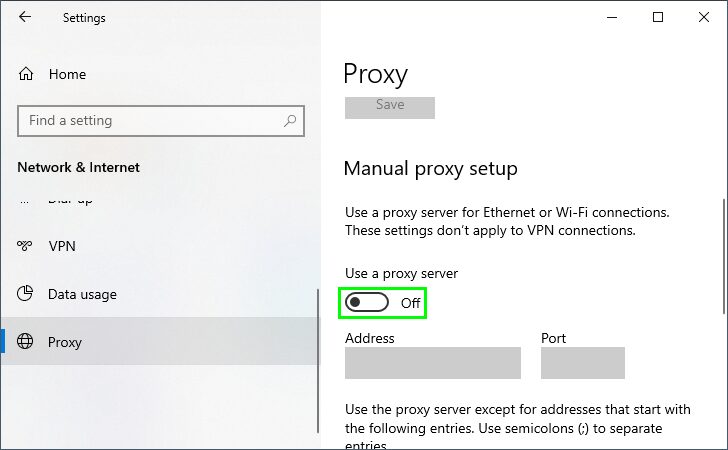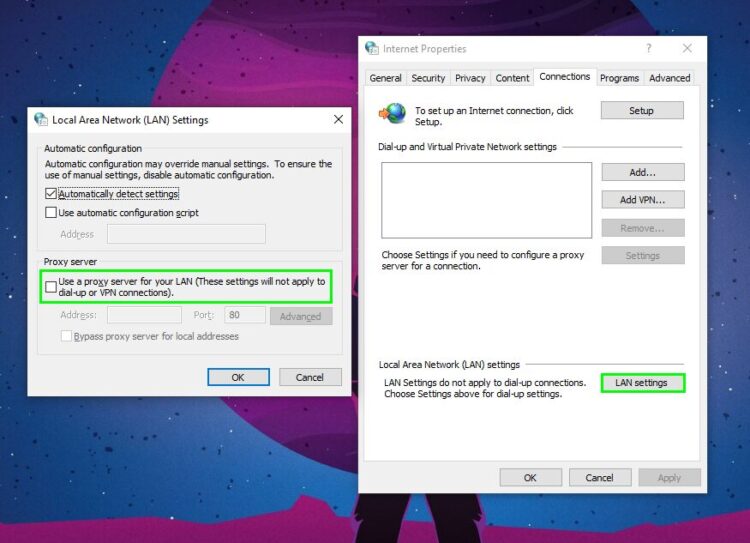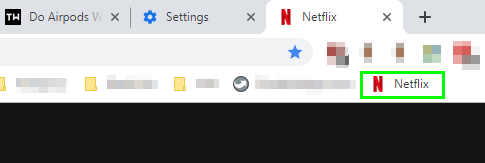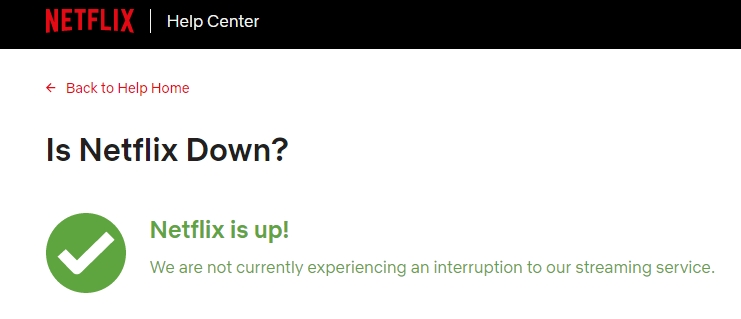You can’t see Netflix series or movies because of the error code: M7111-1331-2206? In this post, I will show you some ways to fix it quickly. one of the most potent audiovisual content platforms currently with YouTube. It’s content management, its low price and the possibility of sharing an account, cause millions of users to use their servers simultaneously, and except for some occasional fall, the service as a general rule works quite well.
This doesn’t mean that from time to time you have some unexpected error like the one I will talk on this post.
What is the Error Code: M7111-1331-2206?
When the error message M7111-1331-2206 appears, it is because you are accessing Netflix on your PC and the cache in the browser needs to be updated
Apart from those above, other factors cause this problem. Among the most remarkable you can find the following
- Netflix servers are down
- Cache data is outdated
- Netflix is not available in your location
- Your internet connection is down
- Server latency
Now, I will start to show you some ways to fix this error code: M7111-1331-2206 on Windows 10 easily.
Method #1: Removing Chrome Extensions
The first thing you can try to fix this error is to disable the Chrome extensions.
- Open Chrome and in the address bar copy the following code:
chrome://extensionsand press Enter - Now disable the extensions, to do this click on all the switches on all extensions
- Now try Netflix and enable the extensions one by one to find the one that conflicts with Netflix.
Method #2: Clear Browser Data
If the method above doesn’t work for you, You may suffer this error because your browser has corrupted data. The solution to this is straightforward, and you need to delete the browser data. Although before doing so, make sure and open an incognito window and try to browse Netflix.
- Copy and paste the following code in the address bar:
chrome://settingsand press Enter - Scroll down to the bottom and click on the option Advanced
- Now, under the section Privacy and Security, click on the button Clear browsing data
- In the pop-up navigate to the tab Advanced and select all the options
- On the box time range select All time and finally click on the button Clear data
- Restart Chrome and try to revisit Netflix.
Method #3: Disable Proxy
As you know, Netflix has a restriction by geographical location. This means that depending on where you live, there you wouldn’t be able to access some content or other due to copyright problems. This is something that different people try to skip using a proxy.
But what in principle can be an advantage to access content, which otherwise could not, becomes an inconvenience when you have this Netflix error. What is the solution? Well, disable the proxy.
Check these steps to disable proxy in Windows 10.
- Open the Settings window using the keyboard shortcut: Winkey + I
- Go to the menu Network & Internet and on the left menu, click on the option Proxy
- There scroll down to the section Manual proxy and uncheck the option Use a proxy server.
If you can disable the proxy with that method, here you have an alternative:
- Open the Search using the keyboard shortcut: Winkey + S
- On the box type: Contro Panel
- Click on the first result to open the Control Panel
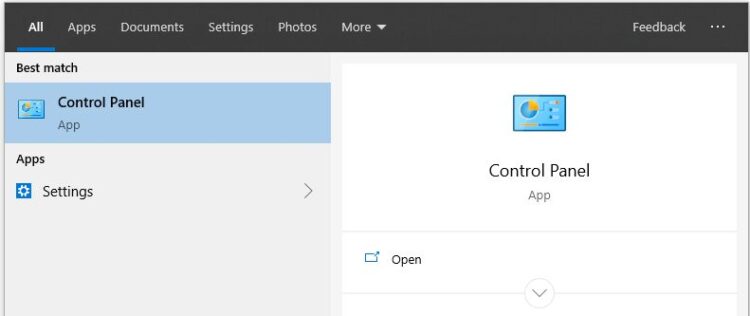
- Go to the section Network and Internet and then click on Internet Options
- On the window that opens, navigate to the tab Connections
- At the bottom, click on the button LAN SETTINGS
- Finally, uncheck the option Use a proxy server for your LAN.
Method #4: Avoid Bookmarks
One of the most common causes of this Netflix error is that you access it from a browser bookmark.
The simple way to fix this situation is to go directly to the browser by typing www.netflix.com so that you can access the platform without problems.
You will surprise how sometimes this little trick work to fix this error.
Method #5: Check Netflix Servers
You may think that the issue is because there is something wrong with your computer or browser, but sometimes these errors appear because the Netflix servers are down, and therefore, you will never enter the service correctly until it gets fixed.
Netflix lets you verify the server’s status on a particular page that you can visit using the following link.
https://help.netflix.com/en/is-netflix-down
There you should see the message “Netflix is up!”. If the message that appears is “Netflix is down,” you will need to wait several minutes or hours until the error has been fixed.
Method #6: Reset Google Chrome
This error code m7111-1331-2206 is quite standard among Google Chrome users, and they have reported that some of the fixes that you can try are to reset the browser.
So, if you want to enjoy your Netflix series and movies on this browser again, you can reset the settings to the default values following these steps:
- Open Google Chrome
- Click on the three dots button located at the upper right
- In the menu that opens click on Settings
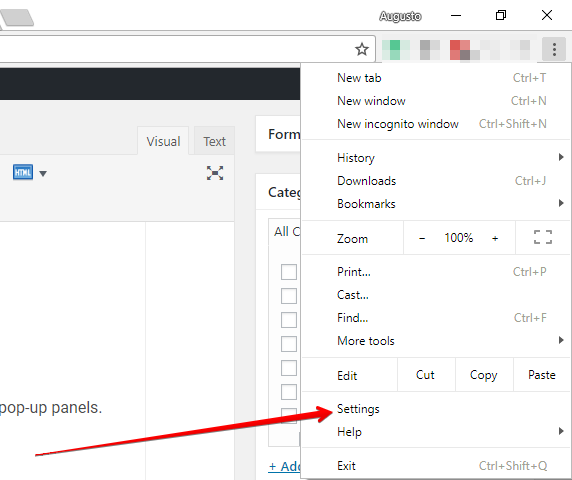
- Now there, scroll down to the bottom and click on the Advanced button
- Scroll down more and then click on the button Restore settings to their original default under the section Reset and clean up
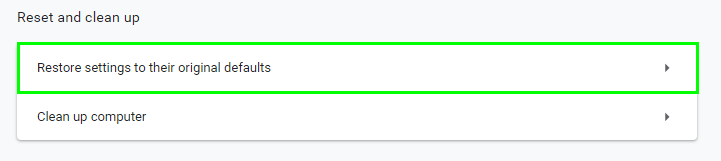
- Confirm the action and wait for Chrome to reset the settings
- Now, you can try to open Netflix and watch some movies to verify that the error has been fixed successfully.
Method #7: Another Browser
This could be an annoying method is you really like your default browser, but sometimes you will need to use another one to fix this Netflix issue and to continue watching your series without problems.
Wrapping Up: M7111-1331-2206
So far, those were the best methods that you can try to fix this annoying error on Netflix that don’t let you enjoy your favorite series and movies.
Remember to be careful following these methods step by steps, if you found any problem while troubleshooting this error, let me know in the comments section, may I will be able to help you.
Also If you have any questions you can always leave me a comment, I will try to answer you the soonest I can, don’t forget to share this post on your social networks and thanks for reading.