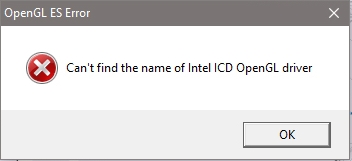You try to open some game or program, and suddenly you the message error “Can’t find the name of Intel ICD OpenGL driver”? Well, don’t worry, this error has several causes and some workarounds that will help you to fix it and remove this message for good.
Method #1: Update Intel Graphics
This OpenGL driver error is highly related to the Intel graphics drivers, so the best method that you could use to fix this issue is to update the drivers.
To do that, you have three options that I will show you below.
Option #1: Update Intel Graphics from Device Manager
From the Device Manager, you can manage all your installed devices but also update them using downloaded files or letting Windows search available updates.
- Press the keys Win + R to open the Run window and there copy the command
devmgmt.msc, then press Enter to open the Device Manager - Once there, open the section Display adapters
- Now, right-click on the Intel graphics and in the menu click on Update driver
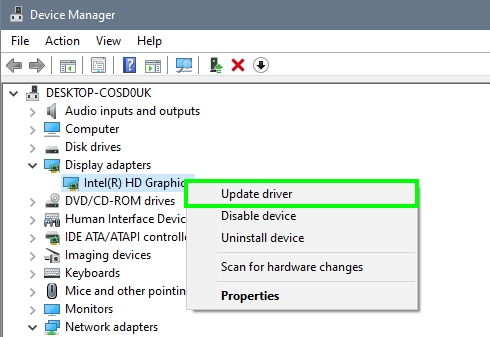
- There, you will have two different options, one to search automatically for drivers and the other one to use a downloaded file
- You can use the first option to let Windows search the best drivers and then wait
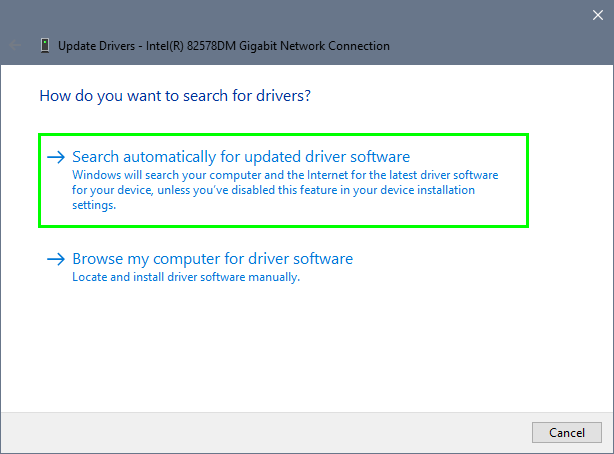
- Once done, you will see a success message and your drivers will be updated
- Now, you can try to open the game or app again to verify that the “Intel ICD OpenGL driver” error has been fixed
Option #2: Download Latest Drivers from Intel
You can also update these drivers manually by downloading the latest version from the Intel website. To do that, follow these steps:
- Click here to open the Intel Graphics Driver Downloads page
- There, click on the button Download and then click on I accept the term to start the downloading process
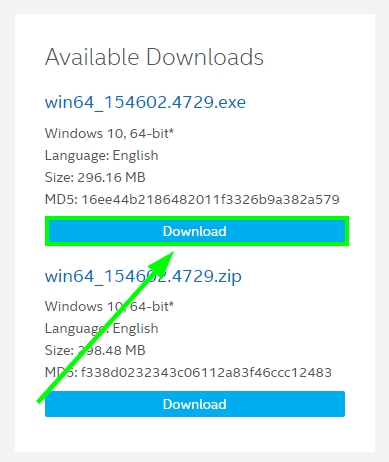
- This file is large, so when it finishes, open it and follow the wizard to update your Intel Graphics driver
- Once done, you can try to open the program with the error and verify that anything works great
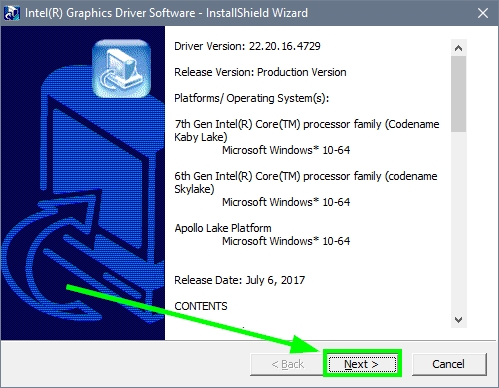
Option #3: Update Intel Graphics automatically
To update these Intel graphics drivers and fix the Intel ICD OpenGL driver issue, you have another option that are to use a driver updater.
One of the best ones that I always recommend is Driver Booster, and you can use it following these steps:
- Click here to download Driver Booster
- Once downloaded, open the file and follow the wizard to install it, you may want to avoid also installing SystemCare
- When finished, click on the button SCAN
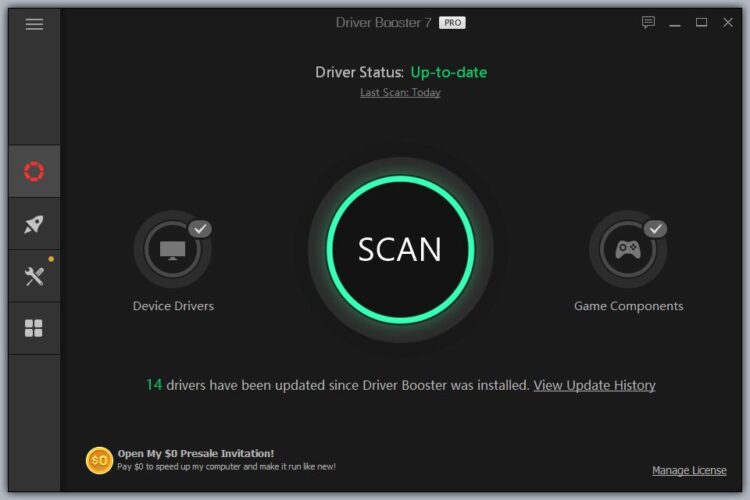
- Now, the driver updater will start to scan your display adapter and then it will show you the latest driver for your Intel graphics
- Finally, click on the button Update Now next to it and wait
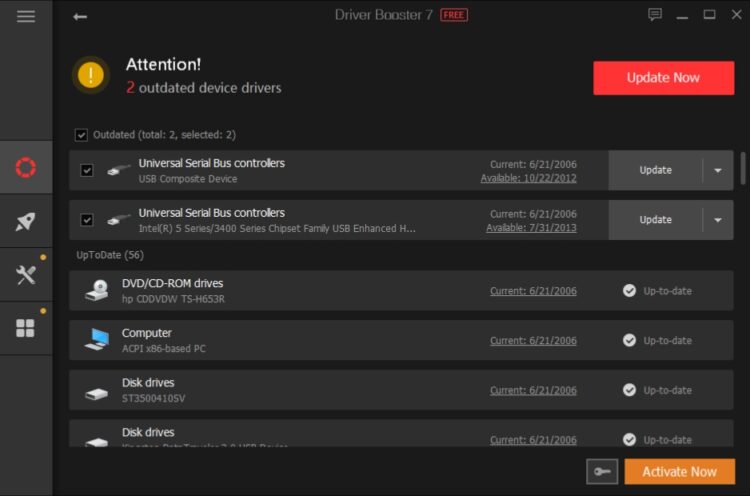
- When the updating process finishes, you can try to open the game or program and check if the Intel ICD OpenGL driver error has been fixed successfully
Method #2: Install Programs in your Architecture
When Intel ICD OpenGL driver cant find the name of your games or apps, the problem may be related to a wrong version installed on your PC.
Basically, if you have Windows 32-bits, you can use programs designed for 32-bits but not for 64-bits. If you have the last one, you can run both programs, but the compatibility doesn’t have a 100% success.
If you don’t know your Windows architecture, you can find it from the Command Prompt, following these steps:
- Open the Start Menu and search the word
cmd - Rightclick on the result Command Prompt and in the menu click on Run as administrator
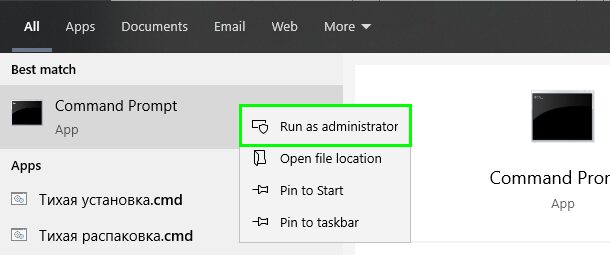
- Once in there, copy and run the following command:
wmic os get OSarchitecture
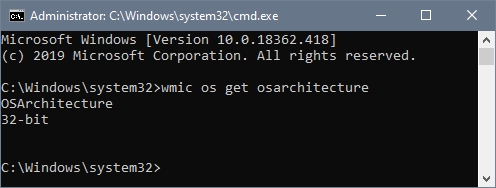
- When commands run, you will see your OS architecture
Finally, with this information, make sure that you have installed the correct version of your programs and games.
Method #3: Run Troubleshooter
If you haven’t been able to fix this Intel ICD OpenGL driver issue already, you can try to use the Windows tools to fix it automatically. One of those tools is the Trobuelshooter, and you can run it following these steps:
- Open the Start Menu and click on the Settings button
- Once there, click on the section Update & Security
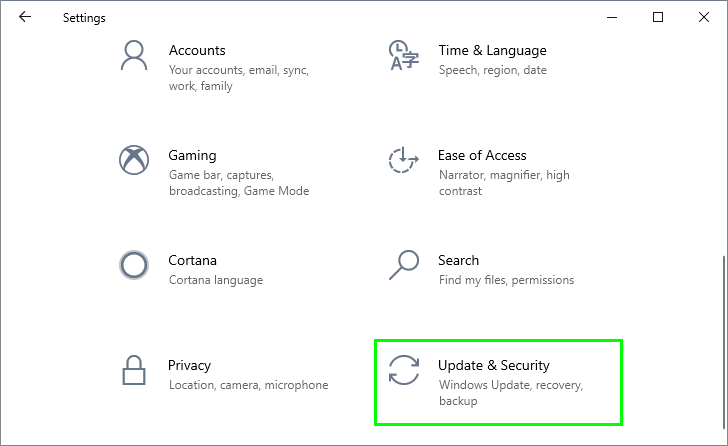
- In the list to the left, click on Troubleshoot
- Now, on the right, scroll down and click on Program Compatibility Troubleshooter, then click on Run the Troubleshooter
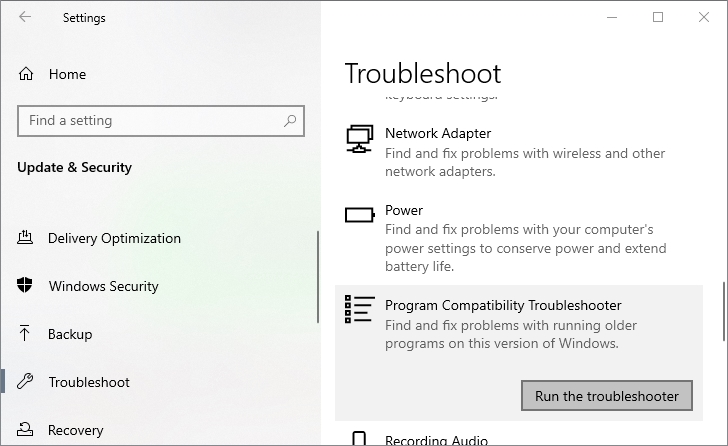
- The Troubleshooter will start scanning your system, and then you will need to choose the program that doesn’t want to start correctly
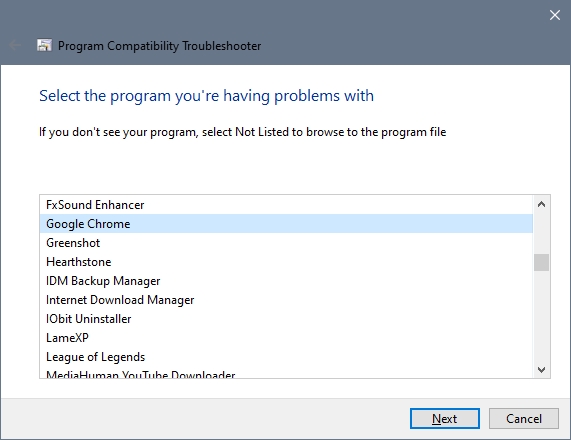
- Finally, click on the Next button and follow the wizard to end to fix the issue.
I hope all these methods help you to fix the issue of the names with Intel ICD OpenGL driver. If you need more assistance, you can reach in the comments section below. And remember to be careful when you follow these methods, and if nothing works for you, you can try to reset Windows 10.
Below I will leave some related articles that may interest you.