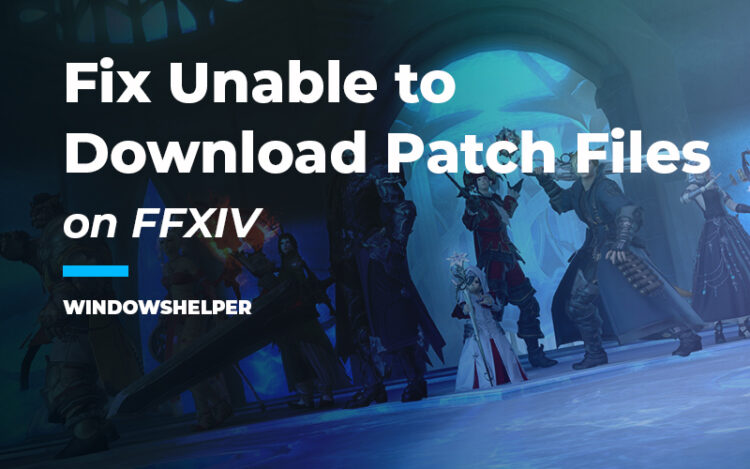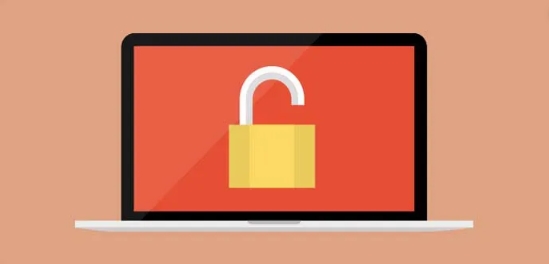Final Fantasy 14 is a game from 2010, but it keeps an active community that plays the game for hours. In that community, there have been some reports when they try to update the game to the latest patch. Suddenly an error message appears that says:
FFXIV Launcher Error Unable to Download Patch Files
Like the message is trying to tell, the launcher wanst unable to download the latest patch files, but it doesn’t tell you why.
Some causes could be that some security software like your antivirus or firewall is blocking the connection; therefore, the update process ran into an error. Another reason could be that your current DNS server is blocking the connection because of some country blocking the measure.
This kind of country content blocking could be easily fixed using a VPN service, but before going deep into that, you can try some of these solutions to troubleshoot this FFXIV “Unable to Download Patch Files” issue.
Solution 1: Allow FFXIV Trought the Firewall
Like I said before, this issue is quite usual when you have enabled some third-party firewalls on your computer, but it also appears with the Windows Firewall.
Windows Firewall is designed to block untrusted connections that could infect your computer, but it some cases, blocks some inoffensive connections like the update process of FFXIV.
To avoid these issues again, you can try to add FFXIV to the list of trusted apps in the Windows Firewall, following these steps:
- You first need to open the Control Panel. Open the Run dialog Win + R and there run the command
control - Once in the Control Panel, navigate to the section System and Security and there click on Windows Defender Firewall
- There you need to verify that you have the Firewall enabled. You can check that is the status is green. Now, on the left side menu, click on the option: Allow an app or feature through Windows Defender Firewall.
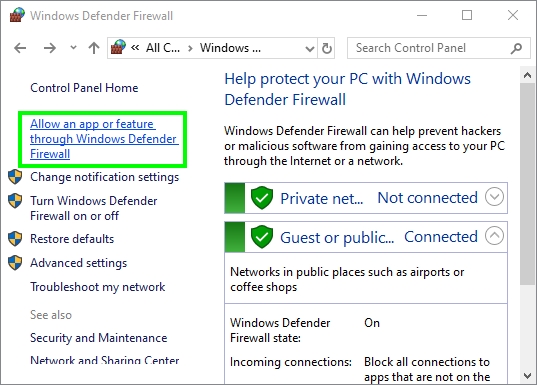
- In the window that appears you should all the apps that are monitored by the Windows Firewall, to change the settings you need to click on the button: Change settings
- In the bottom part, click on Allow another app
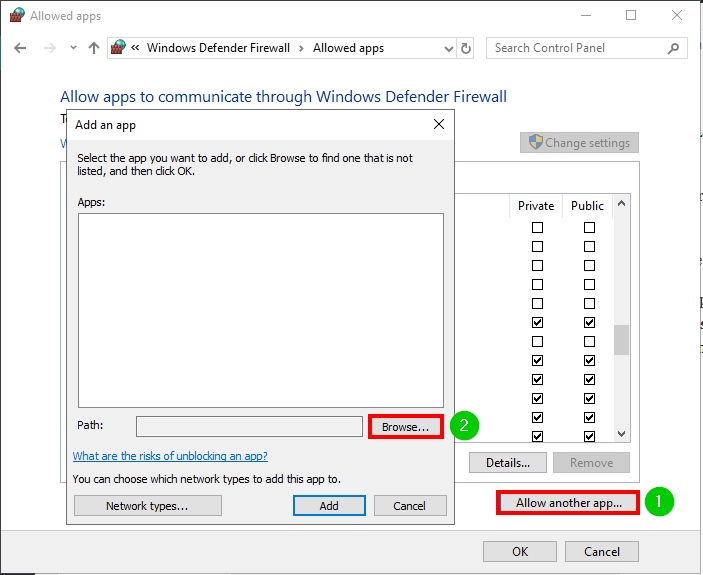
- Now click on Browse and find the FFXIV executable file on the installation path. Usually, you can find it in: C:\Program Files\Square Enix
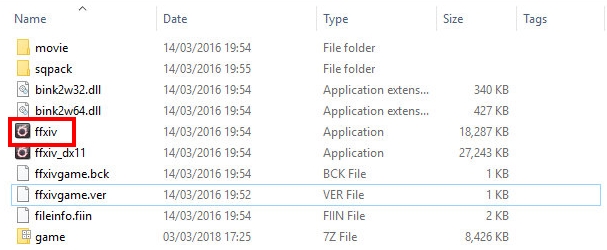
- Once you select the file, click on Add and then click on OK to save the changes in the Firewall
- Finally, you may need to restart your computer to apply the changes, but later, you can try again to update Final Fantasy 14 to check if the problem has been fixed.
Solution 2: Change DNS Servers
DNS Servers are the ones that convert the website IPs to domain names but also control the connection to individual servers. If you have never changed your DNS servers, you are using the ISP default ones.
Those servers work excellently in most cases, but when you faced problems with Final Fantasy games, one of the most recommended tips is to change the DNS servers to the Google ones.
To perform that process, you need to follow this guide step by step:
- Navigate to your Windows Taskbar and there right-click on the Network icon. In the menu, click on Open Network & internet settings
- To the left you should see some sections, there click on Ethernet
- On the right scroll down and click on the line Change adapter options
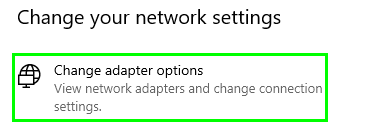
- The Network Connections window will open, and there right-click on the network device that you use to connect the computer to the internet. In the menu click on Properties
- Find the line Internet Protocol Version 4 and double-click on it to open the properties
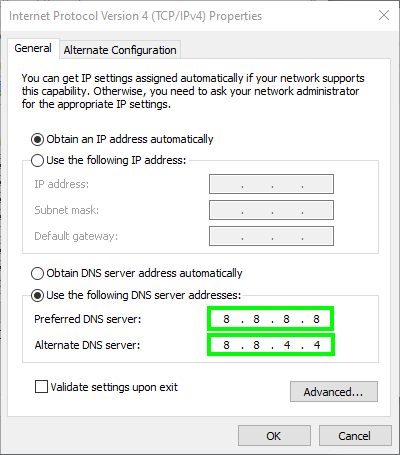
- At the bottom, check the option Use the following DNS server addresses and in the empty boxes type the following numbers:
8.8.8.8and8.8.4.4 - Click on OK and close all the windows opened.
You have changed your DNS servers to the Google Public DNS, and now you should restart your computer to refresh the settings, but you can also flush the DNS from the command prompt to avoid restarting your computer.
- Open the Run dialog with Win + R and there copy the command
cmd - Now you need press the keys Ctrl + Shift + Enter to open the Command Prompt with administrator rights
- Once opened, you need to run the following commands one by one:
ipconfig /flushdns ipconfig /release ipconfig /renew
- Now you can try to open the FFXIV launcher and update the game. Hopefully, the update process will be completed without problems.
Solution 3: Remove Patch Files
This FFXIV error could appear because your patch files have been corrupted and can be replaced by the new update. Therefore you will need to manually remove the patch folder from the Final Fantasy 14 files.
- Open the File Explorer with Win + E
- On the left side, open the Documents folder
- There navigate to My Games > Final Fantasy XIV – A Realm Reborn > Downloads > Patch
- In this path, you need to locate the folder
4e9a232band remove it - Then you can try once again to update Final Fantasy 14 using the launcher
Solution 4: Use a VPN
This fix has been reported several times in the Final Fantasy forums and has worked for multiples users, and you can try it as well.
Don’t you know what a VPN is? Well, in summary, it works like a proxy but in a more secure way and helps you to unblock individual connections and services that your country or even your ISP could block for you.
Wrapping Up
I hope this tutorial helps you to fix the “Unable to download patch files” error on FFXIV and let you play this game again without any problem.
Remember that if you continue experiencing this issue, you should contact the Final Fantasy support team for further instructions.
For more help, you have some other Final Fantasy related articles that may interest you: