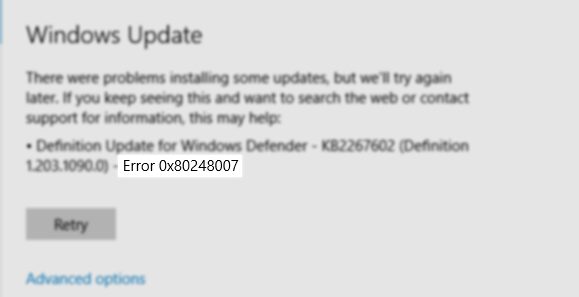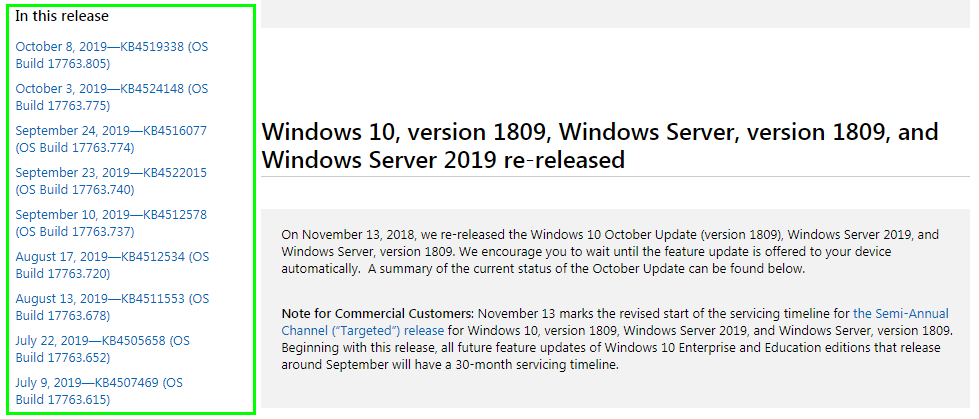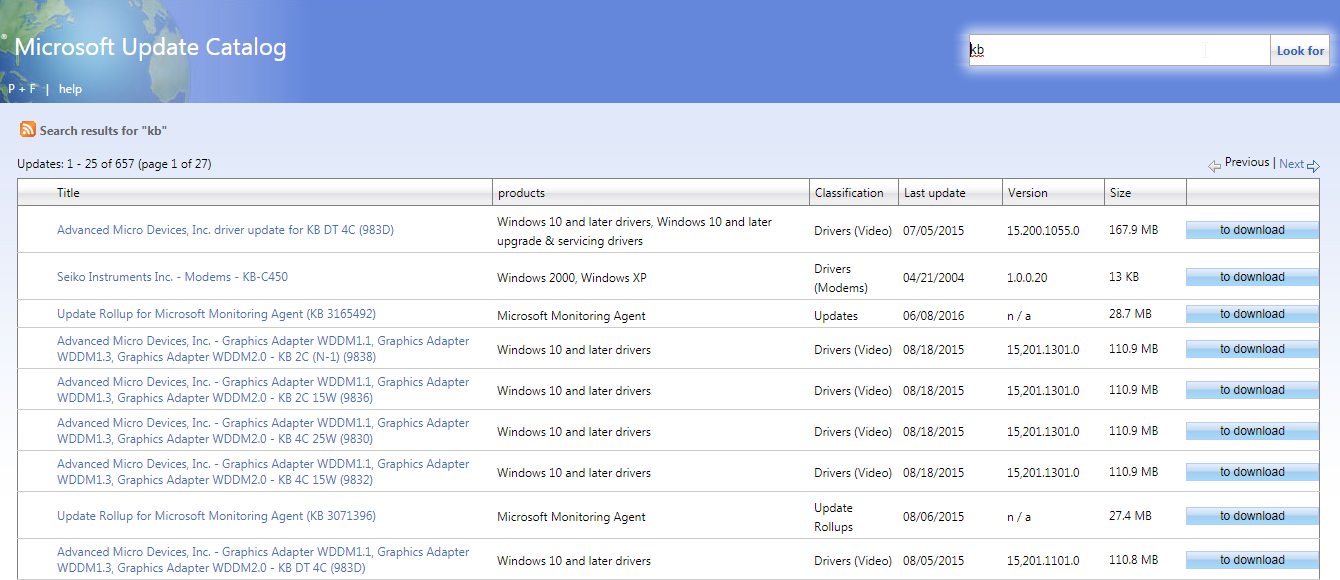Microsoft is making regular progress with the publication of new editions for Windows, either as a beta for Insider users or officially through updates made to the operating system. Sometimes new updates may present problems or errors, and one of those errors is the Windows Update error 0x80248007.
This error is widespread in specific builds, and today I will show you some of the best methods and tricks that you can use to fix this issue.
Method #1: Run Windows Update Troubleshooter
If you have some problem with WIndows update like the error 0x80248007, you can use a unique tool that helps you fix several issues on the system.
This tool has been designed to analyze and correct all the problems associated with Windows 10 updates through Windows Update automatically.
To run this tool on Windows 10, follow these simple steps:
- Open the Windows Settings using the keyboard shortcut Win + I
- Once there, click on the section Update & Recovery
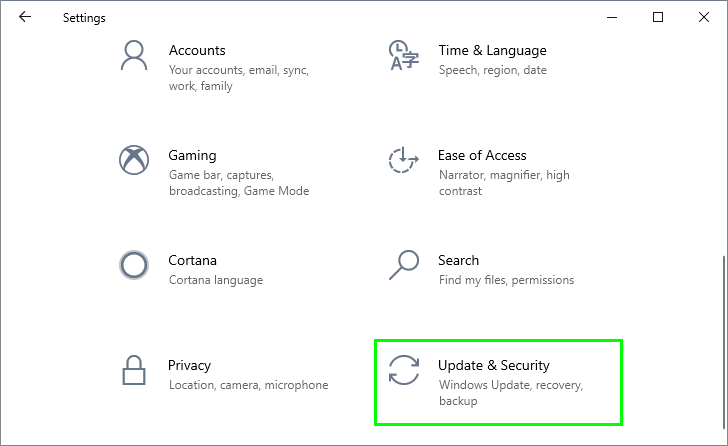
- Now, in the list at the left, click on Troubleshoot
- Then, on the right, click on Windows Update and then click on Run the troubleshooter
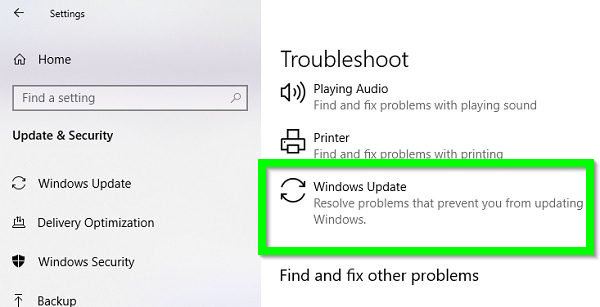
- A new window will open, and there click on the Next button, and it will start the analysis process in search of errors:
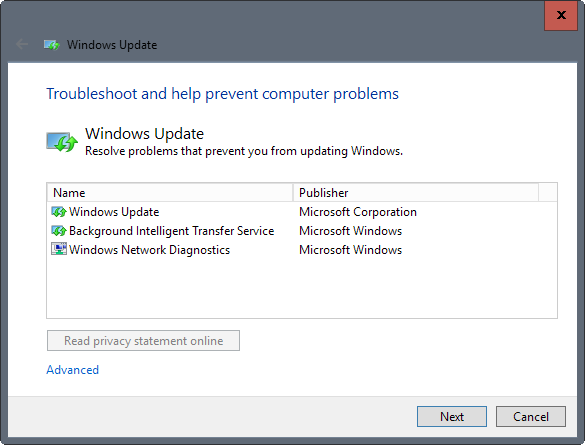
- This process takes between 2 and 3 minutes, and in the end, you will see the results. It is possible that this error is corrected or not, but it is the first practical alternative for this purpose.
Method #2: Run DISM Command
DISM (Deployment Image Servicing and Management) is a command-line tool developed by Microsoft, which allows you to maintain a system image or to prepare an image in a PXE environment.
You can also use this tool to repair your system image if you have problem with any components like Windows update error 0x80248007.
You can run this command on the following operating system: Windows 10, Windows 8.1, Windows 8, Windows Server 2012 R2, Windows Server® 2012, Windows® 7, Windows Server® 2008 R2, Windows Server 2008 SP2, Windows Server 2016, Windows PE 5.0, Windows PE 4.0 and Windows PE 3.0.
If the error appears on any of the OS mentioned above, you could run the command following these steps:
- Open the Start Menu and search the word cmd
- Rightclick on the first results and in the menu select Run as Administrator
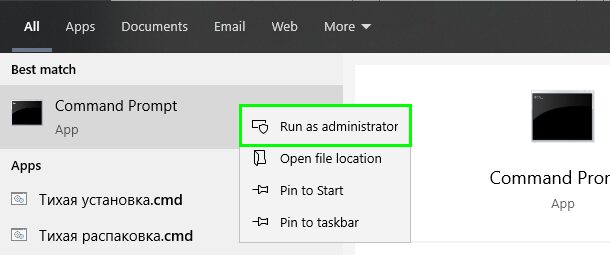
- Once you open the Command Prompt as an administrator, copy and the following command:
DISM.exe /Online /Cleanup-image /Restorehealth
- Press Enter, and you will see your current version of the operating system image and the analysis process:
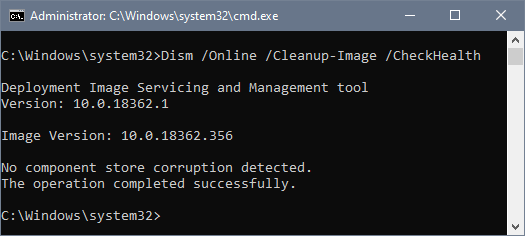
- This process takes some time to complete. Once it finishes, you can try to update again, and hopefully, the Windows Update error will be fixed.
Method #3: Install Latest Updates Manually
If you have problems with some specific updates, you can install that update manually or install the latest available updates to fix this 0x80248007 issue.
KB or Microsoft Knowledge Base are all updates that are released to correct errors or vulnerabilities in the operating system, and not always your system downloads and installs them in the way it should be.
To check the latest KB available for Windows 10, you can go to the following link.
In the left side panel, you will find the latest updates available for Windows 10. There it will be necessary to keep in mind the number of KB that you want to download and install.
Once you find the update that you want to install, click here to visit the Microsoft update catalog.
There enter the number of the KB to download in the search field and proceed to download and install the update.
Method #4: Remove Windows Update Cache
When Windows download and install updates on your system, use a folder cache to store all the temporary files.
Sometimes this folder gets corrupted, and therefore, when you try to update Windows, you end up with the error 0x80248007.
You can try to clear this folder cache following these steps:
- Press the keys Win + R to open the Run window
- There copy the command
services.mscand press Enter - Once in the Services window, locate and right-click on the Windows Update Service, then click on Stop
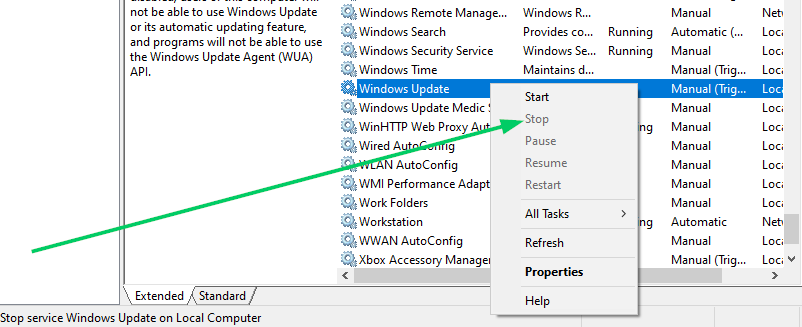
- Now, press the keys Win + R again and in the box, copy the following path:
C:\Windows\SoftwareDistribution - The file explorer will open and there select all the files and remove them to clear the Windows Update cache
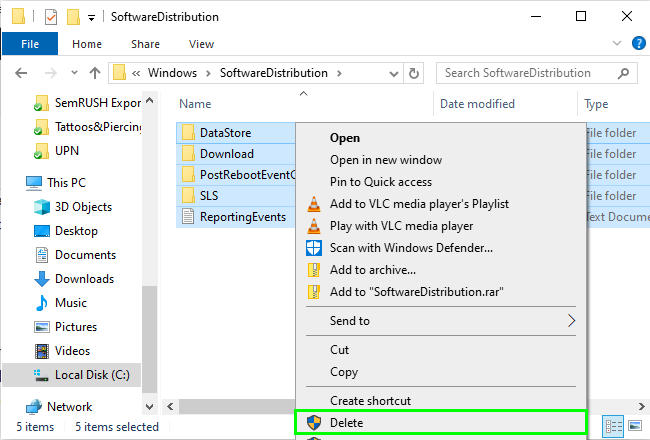
- Now, you can try to install the updates again to verify that the problem has been fixed successfully
Method #5: Restart Service
Windows Update uses a special service to install updates on your computer. If there is something wrong with this service, you will see every time the error until you fix it.
You can restart that service to fix the issue following these steps:
- Open the Start Menu and search the word cmd
- Rightclick on Command Prompt and in the menu select Run as administrator
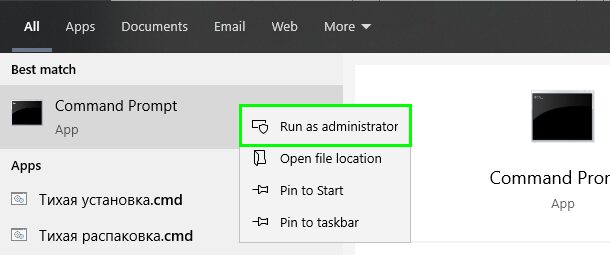
- Once there, copy the following command:
net start msiserver - Press Enter and you will restart this service
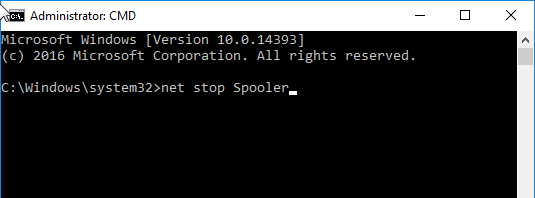
- Now, you can restart your computer and then check if the problem has been fixed
So far, those the best troubleshooting tips that you can use on your computer to fix this Windows Update issue. Remember to be careful while you run commands in the Command Prompt with admin rights.
If you haven’t been able to fix the issue so far, you can also use a Restore Point to go back to an earlier date where Windows Update was working fine.
If you have any questions or need more help, you can contact me using the comments section below. Thanks for reading
Here you have other articles about Windows errors: