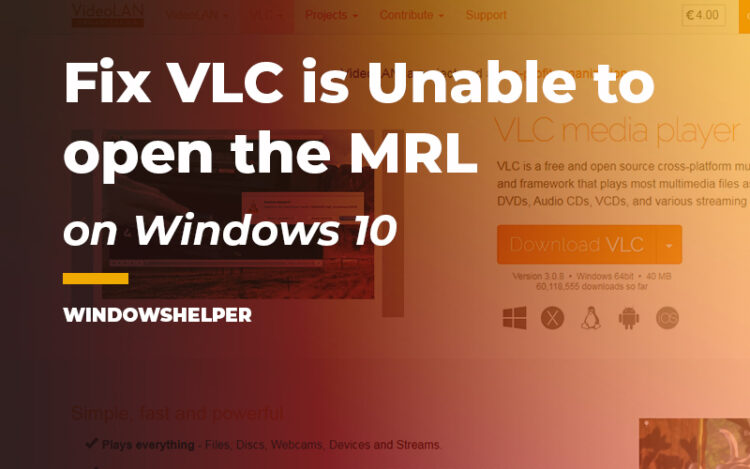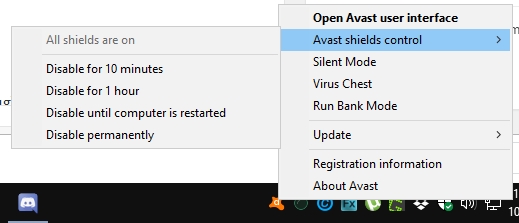Do you want to stream some video on VLC, but every time the error “VLC is unable to open the MRL” appears? In this post, I will tell why it appears and how to fix this error on Windows 10.
Some users, when they try to stream some movie or view Youtube videos in VLC, see an error that says the following:
Your input can't be opened: VLC is unable to open the MRL
In simple words, this message is telling you that there is some problem to connect to the source, whether your internet connection or the source has a problem or there is some third-party program that is interfering with the program.
There could be several reasons why you see this error on Windows 10, and this post, you will learn some ways to fix it quickly.
Troubleshoot Source Issues
The first thing that you should verify if that the source or media that you want to stream is working correctly.
An easy way to verify that it is navigating to the web address on your favorite web browser. If you can see any connection problem or 404 error, you will need to check for some alternatives because the source isn’t available anymore.
If you can open the video and even play it through Chrome or Firefox, you can try the next solutions.
Solution 1: Update VLC
VLC is one of the most popular video players, thanks to the well-developed software and codec support. You can even play Bluray movies on this player, the list of unavailable codes is short, and you can also install them as an addon easily.
Because VLC is one of the most popular video players, the team behind is always working on updating this program and fixing some bugs and fixes.
If you see the message VLC is unable to open the MRL, and you haven’t updated the program for a while, you can try to do it following these steps:
- First, you need to open VLC
- Now, navigate to the menu Help and there click on Check for updates
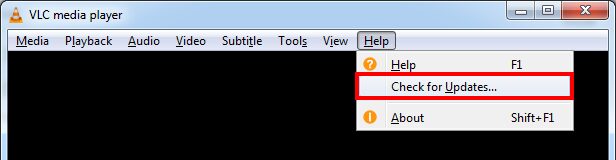
- In this window that opens, click on the Recheck version and wait until VLC find any update. Then click on Update to finish the process

Solution 2: Disable Antivirus
This problem can appear when you have some antivirus on your computer that comes with a builtin firewall.
When that firewall finds some sources or web address suspicious, it will block the access from any program like VLC, and that could be the reason why the error: VLC is unable to open the MRL appears.
A quick way to fix this problem is disabling your antivirus core shield temporarily while you try to open the stream the media on VLC.
Solution 3: Add VLC to Firewall
You have disabled your antivirus, but the VLC error message still appears? Well, maybe the problem is the Firewall Windows that is blocking VLC for some reason.
To fix this problem, you can add VLC to the whitelist of the Windows Firewall following these steps:
- First, you need to open the Windows Firewall window. To to that open the Control Panel from the Run dialog Win + R running the command
control - Once there, navigate to the section System and Security and there click on Windows Defender Firewall
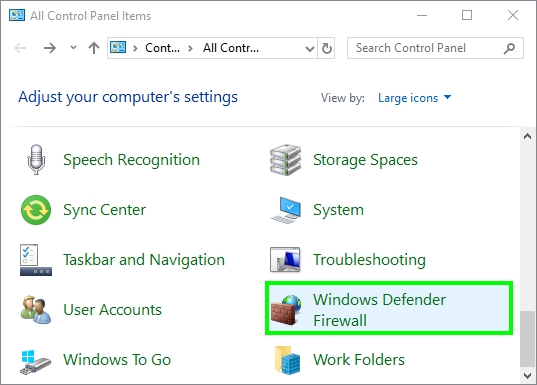
- On the left side you will have some options available, there click on Allow an app trought the Firewall
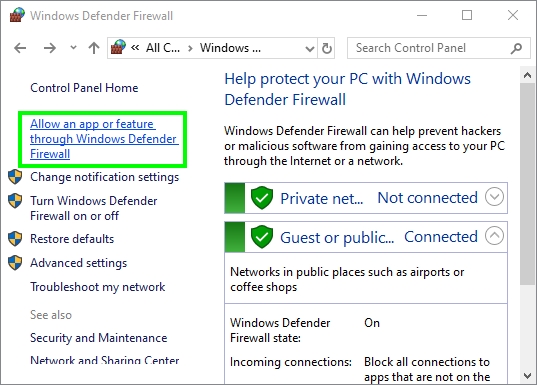
- In the new section that opens, click on the button Change settings to enable all the options
- Now, go to the bottom and click on the button: Allow another app. A new window will open, there click on Browse
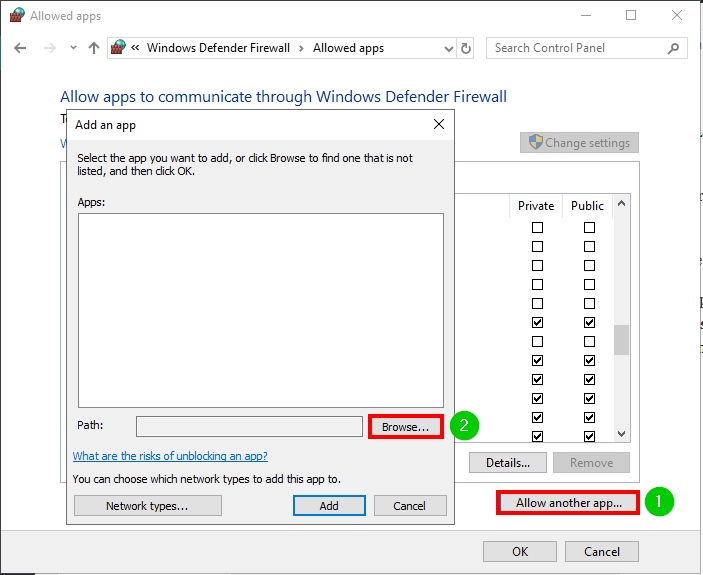
- Now you need to choose the VLC installation path. Usually, you can find it here:
C:\Program Files\VideoLAN\VLC - Choose the VLC media player app and click on Add
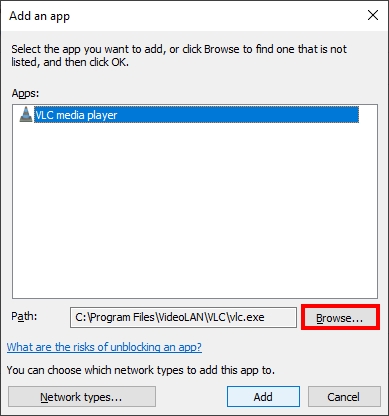
- Now click on OK to save the changes and close the Windows Firewall
- Finally, you can try to stream the video again on VLC.
Solution 4: Reinstall VLC
Have you tried all without luck? Don’t panic. There is an ultimate solution: reinstalling VLC.
VLC should always work without problems when your computer is in good standing, but sometimes, there is a third party program that conflicts and corrupts the data of this program. Some of those programs are cleaner and speed booster utilities.
A way to fix this “VLC is unable to open the MRL” issue is reinstalling VLC following these steps:
- On Windows 10, you can open the Settings utility pressing the keys Win + I. There open the section Apps, and there choose the program VLC and click on the button Uninstall. Finally, only follow the wizard instructions until you eventually uninstall the program
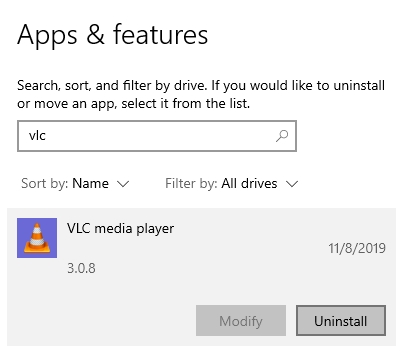
- On Windows 7, you need to perform this process from the Programs and Features utility. Press the keys Win + R and there copy the command
appwiz.cpl. Hit Enter to open the Program utility. - There scroll down and select the program VLC, then click on the button Uninstall and continue the process
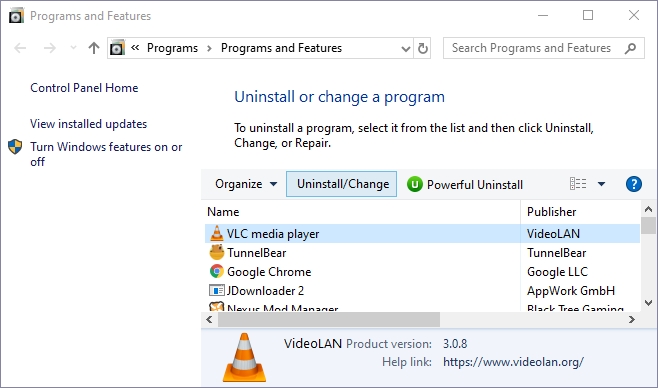
- Once you removed completely VLC from your computer, restart the PC.
- Now, you need to open your favorite browser and download the latest VLC version from the official website.
- When you finally reinstall VLC, try to open the source media again to verify that this issue has been fixed successfully.
Wrapping Up
This VLC is unable to open the MRL error is quite common on organization, work, or college computers because they have some network settings that could be blocking the source.
If you continue experiencing this problem, you can try to contact your computer administration manager and ask for help to unblock the source.
If you need more help with VLC problem, you can check these other articles: