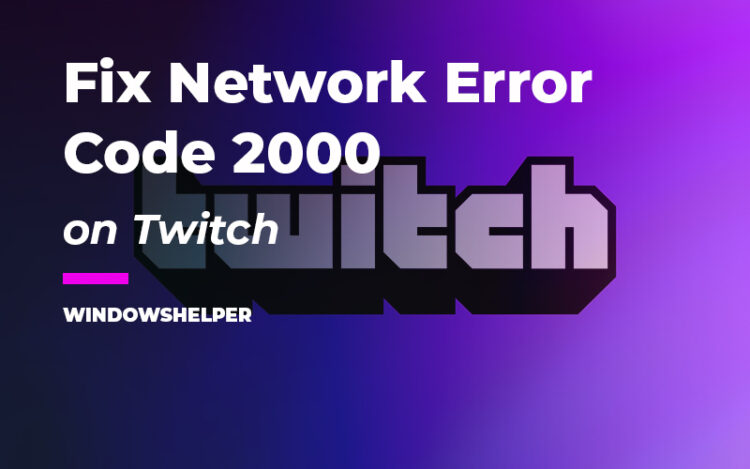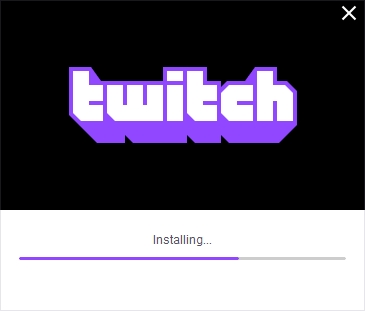You want to watch some of your favorite streamers on Twitch, but when you open the video, you a found network error code: 2000? That problem is quite usual on this streaming service, and therefore, it has multiple fixes that you can try.
Twitch is a streaming video platform focused on video games where you can find games played by users, eSports broadcasts, and other videogame-related events. But it is also a global community, the social network for video game lovers.
How to Fix the 2000 Network Error on Twitch
Although Twitch was born in 2011 to be able to watch and transmit videos related to the world of videogames, over time, it has been expanding. Today, Twitch has millions of unique monthly users, and some percentage of them have reported a 2000: network error appearing.
When this error appears, it usually means there is a problem connecting to the Twitch servers because there is a problem in the service or on your computer.
If you want to fix this issue by yourself, you can try the following possible solutions that I will leave one by one.
Let’s get started.
Solution 1: Reload Twitch
This is the quickest workaround that you can try when you find this 2000 network error on Twitch.
Sometimes the streaming component doesn’t load correctly, or you have some problems in your cache; therefore, you can try reloading the webpage on your browser by pressing the keys Ctrl + F5.
This keyboard shortcut will force a cache to reload on the browser, and this could quickly fix this issue. If, after refreshing the streamer, you continue seeing the error, you can continue with the next solutions.
Solution 2: Clear Cookies on your Browser
The next solution has worked like a charm for multiple users, and it doesn’t involve too many steps. Twitch installs some cookies on your computer to be able to recognize your account the next time you visit the service, but in some cases, these cookies are the reason why you see 2000 network error.
Therefore a quick way to fix this problem is removing these cookies from your browser following these steps:
Remove Cookies on Google Chrome
If you have installed Google Chrome, you can try to remove the cookies easily following these steps:
- First, you need to launch Google Chrome
- Once opened, press the keys Ctrl + H
- You will open the History tab and in the left side menu, click on the button that says Clear browsing data
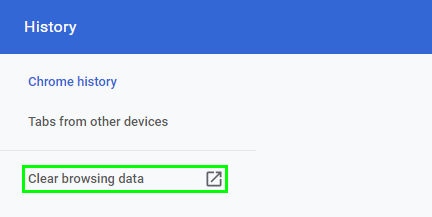
- A new window will appear, and there you need to check the box Cookies and other site data and uncheck the other boxes
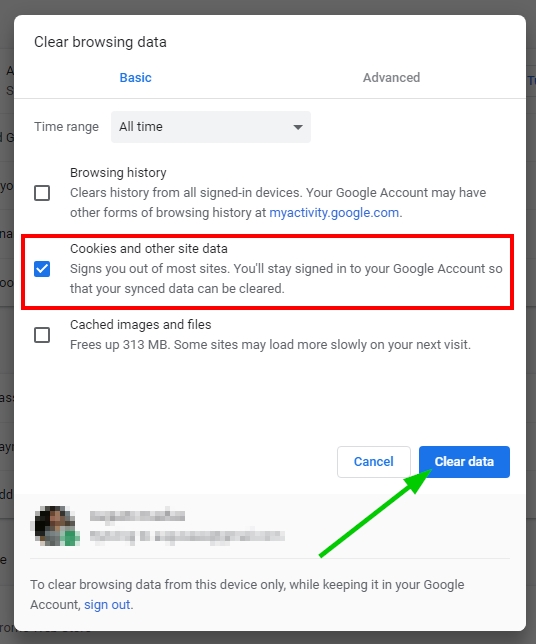
- In the dropdown menu Time range you need to choose the option All time and finally click on the button Clear Data
- Wait until Chrome removes the cookies and restart the browser. Then you can try to open the streamer again to very that the network error has been fixed
Remove Cookies on Mozilla Firefox
If you use the Mozilla Firefox browser, you need to follow these other steps to remove the cookies.
- First, launch the browser and open the menu located at the upper right. In this menu, click on the button Options
- You will open the Preferences tab, there on the left side, click on the section Privacy & Security
- Now, on the right, scroll down and click on the button Clear Data under the section Cookies and Site Data

- In the window that popups, you need to check the box Cookies and Site Data and uncheck the other box. Finally, click on the button Clear
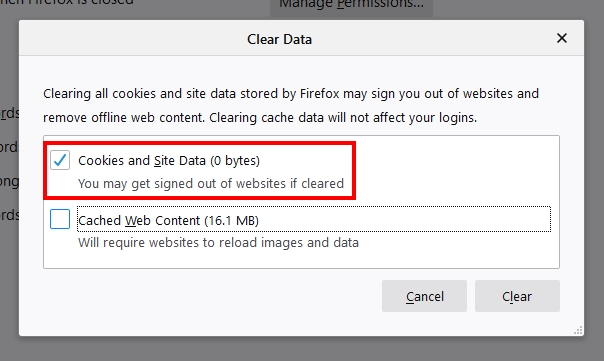
- Restart Mozilla Firefox and then try again to watch the streamer
In most cases, this process will fix this network error on Twitch, but if you continue seeing the warning message, you can continue with the next solutions.
Solution 3: Disable Antivirus and Add Exceptions
Another reason why you see this warning message on Twitch could be that your third-party antivirus is blocking the connection to the servers. This problem appears more often on Avast and Kaspersky, and one quick way to verify this is to disable the antivirus temporarily.
- Navigate to your Windows Taskbar and there right-click on your antivirus icon
- In the menu that opens, navigate to the option Shield Control and then click on Disable Protection
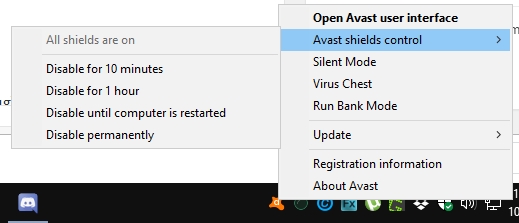
- Once disabled, you need to open your browser and open the streamer on Twitch to verify that the issue has been solved.
If you can watch the streamer after disabling the antivirus, you will need to add the twitch website to the exceptions list to fix the problem.
On this tutorial, I will show you how to add Twitch to the exceptions list on the Avast antivirus, but you can try to find the similar steps on your antivirus.
- Open the Avast Control Center and open the Menu, then click on the Settings button
- On the left side you need to click on the section General, then click on Exceptions and then in the button Add Exception like in the image below
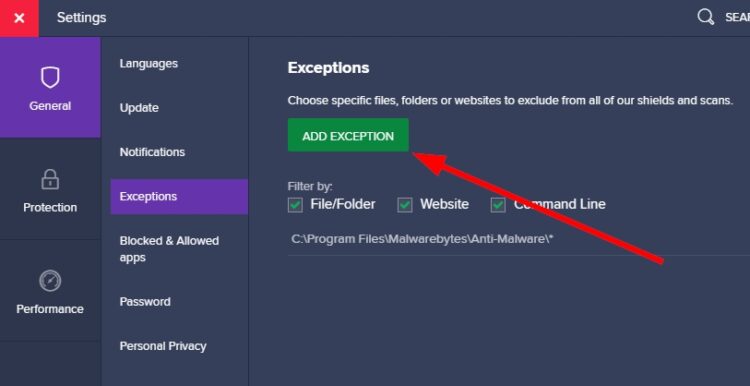
- In the text box that opens, copy the following address *.twitch.tv/*
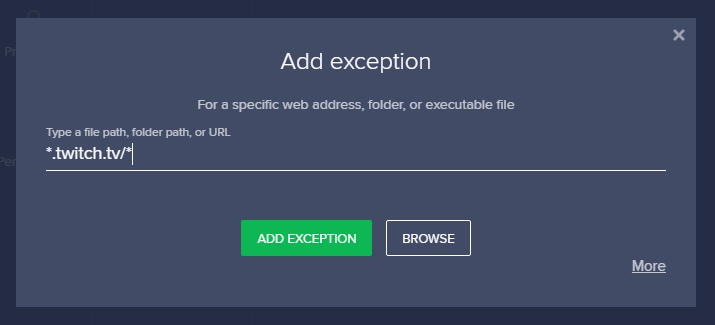
- Click on Add Exception and then close the Avast Control Center
- Finally, you can try to watch the streamer and check if the issues have been fixed
Solution 4: Disable Extensions
Google Chrome has a vast collection of extensions that give you more features. Some of these extensions also modify your network settings like some VPN or Proxy add-ons.
If you continue having a problem to watch the streamer because of the network error 2000, you can try to disable all the extension on Chrome.
- Launch Chrome and open the menu at the upper right. There click on More tools and then in Extensions
- In the Extensions tab, you need to disable the switch of all your extensions

- Now, open the streamer and verify that you can watch it without problems. Finally, go back to the Extensions tab and enable each addon one by one testing that you can see the streamer to find the problematic extension
Solution 5: Twitch Desktop Version
You have tried to fix this Twitch issue, but nothing seems to work? Well, there is one ultimate solution that may help you to watch your favorite streamers without problems.
Although you may already know, Twitch has mobile apps for Android and iOS but also a desktop version for Windows and macOS.
If you continue seeing the network error, you can try to download and install the Twitch App for Windows, and from there, watch your favorite streamers.
Conclusions: Twitch Error 2000
Twitch serves streaming content to millions of users every month, and therefore you will always find some network errors like the one I talk above. Thanks to the tips and fixes here, you will be able to fix the problem by yourself.
Here you have some other related articles that may help you: