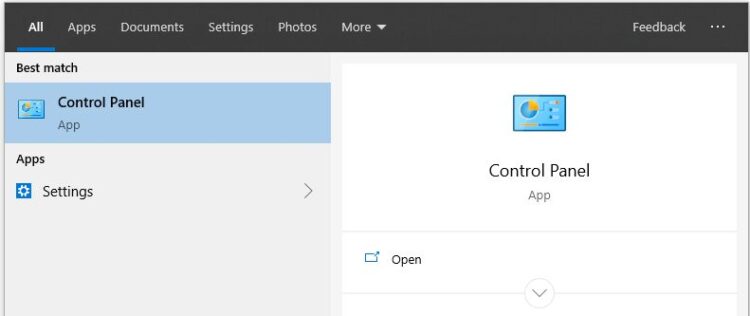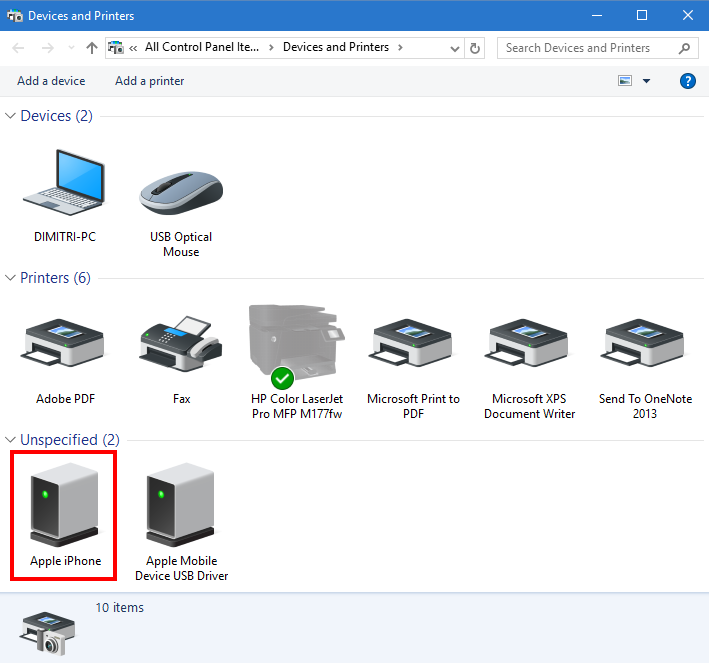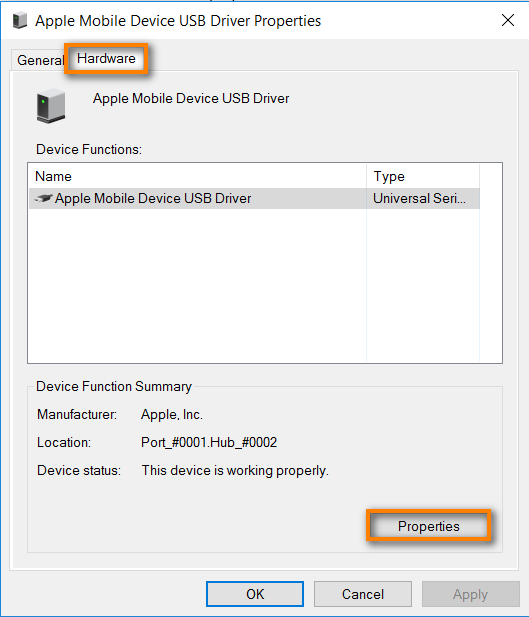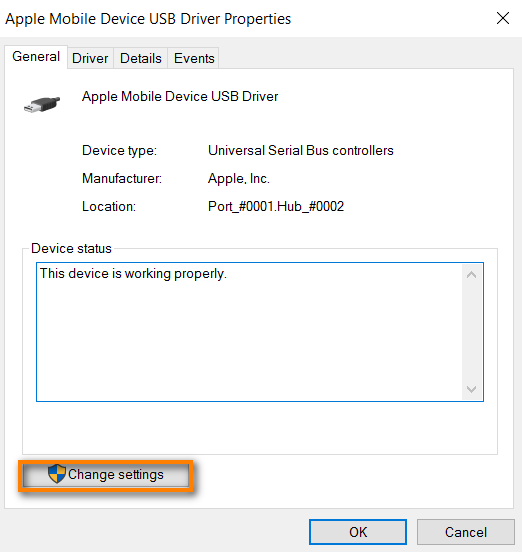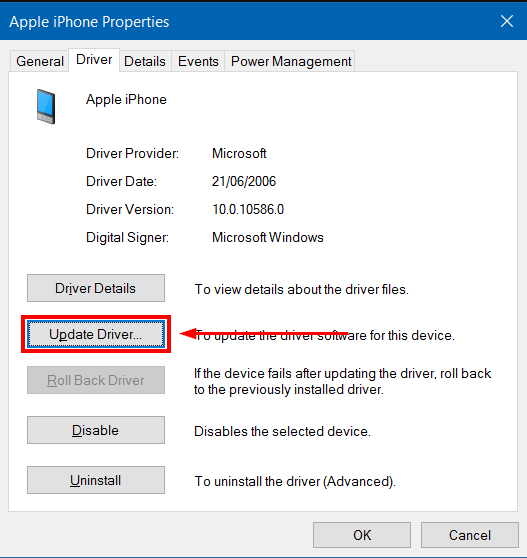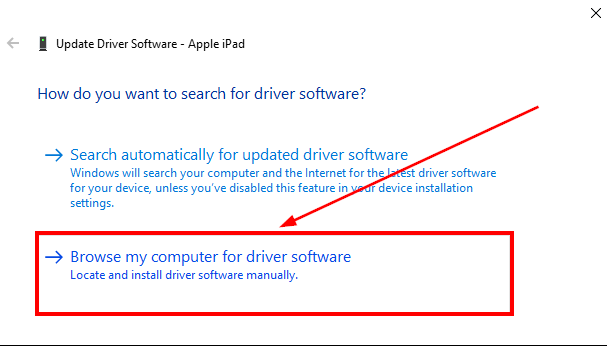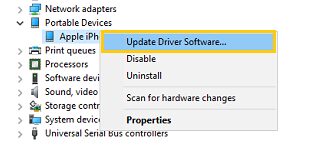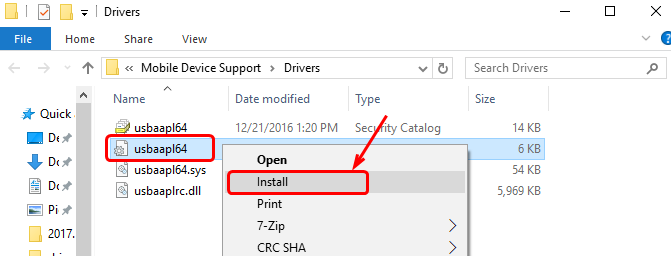Do you have the error Apple Mobile Device USB Driver missing? On this post, I will show you how to download and fix your driver issues.
Nowadays having your iPhone, iPad or iPod synced on your computer is an essential and necessary asset to be able to perform backups, purchase management, usage analysis, iCloud management, photo transfer etc.
If you are one of those who have updated to the latest Microsoft Windows 10 operating system, and it doesn’t work for your computer and iTunes to detect you and recognize that you have connected your iPhone, iPad or iPod.
Well, you aren’t the first, don’t worry that there is a solution. The first thing you want to rule out if the driver isn’t updated or installed. For that, you only need to check for new updates on Windows 10.
Although today the compatibility between different OS such as iOS and Windows 10 is practically full, occasional errors may indeed occur that don’t allow you to perform tasks.
A recurring problem occurs when iTunes isn’t able to recognize an iPhone or iPad within Windows 10 systems.
On this post I will show you all the ways that you can try to fix this Apple Mobile Device USB Driver missing error on Windows 10, but also works on Windows 7 and 8.
Method #1: Fix Apple Mobile Device USB Driver Missing
First, you must be sure that you have installed or updated your iTunes to the latest version. Here is the link to the official website to download it: iTunes Download
https://www.apple.com/itunes/download/
You must already have your iPhone, iPad or iPod connected to your computer via USB. In this example, I just plugged in my iPhone that doesn’t recognize it.
Click on the Windows icon and type the words: Control Panel, then click on the first option to open it.
Under the section Hardware and Sound, select the option View devices and printers. You will see that it appears in an area that says “Unspecified” and that Apple iPhone appears in the example, or Apple iPhone or Apple iPod. Right-click on the icon of the Apple iPhone and select Properties.
Navigate to the Hardware tab and then click on the Properties button.
Now you must select the Change Settings button.
Navigate to the Driver tab and then click on the Update Driver button as you see in the image.
You will see two options to find the necessary drivers for your Apple device to recognize. Select the second option “Browse my computer for driver software“.
Now you must put this URL, which is usually where the drivers are located to Windows to be able to install them.
If your computer is Windows 10 32bit, copy and paste this URL: C:\Program Files(x86)\Common Files\Apple\Mobile Device Support\ Drivers
If your computer is Windows 10 64-bit, copy and paste this URL: C:\Program Files\Common Files\Apple\Mobile Device Support\ Drivers
Click on Next, and it will update the driver. From now on you will see how iTunes already recognizes your iPhone, iPad or iPod on your Windows 10 PC.
Method #2: Fix Apple Error When iTunes Was Installed from Microsoft Store
When you have the Apple Mobile Device USB Driver missing error, the first thing you should do is disconnect your iPhone or iPad from the computer. Now unlock the device and go to the home screen. Connect the device to the PC again, and if you see iTunes opened, close it.
The following will be to open the Device Manager. To do that right-click on the Windows start icon and select the option Device Manager.
Now go to the Portable devices section and display it.
Now you must right click on your Apple device and click on Update Driver.
In the next window select the option “Search automatically for updated driver software“.
After a while, the driver search for your Apple device will be completed.
Once the software is updated, you need to check if there aren’t more updates to install on Windows 10. To do that, follow these steps:
- Press the keyboard shortcut: Winkey + I
- Click on the option Update & Security
- Now go to the section Windows Update, there check if there are new updates and install them.
After that, when you open iTunes, I would recognize your Apple device.
Method #3: Fix Apple Error When iTunes Was Installed from Apple Store
The first step will be to disconnect the iOS device from your Windows 10 computer. Then unlock the device and go to the home screen. Now reconnect it to the computer, if iTunes opens, close it.
Now open the Run window using the following keyboard shortcut: Winkey + R
Now in the Run Window type the following command and click OK: %ProgramFiles%\Common Files\Apple\Mobile Device Support\Drivers
Now you must right-click on the file usbaapl64.inf or usbaapl.inf and click on Install.
Once you have done this, you have to disconnect your device and restart the computer. After that, connect the iPhone or iPad and open iTunes to recognize it.
Method #4: Fix Apple Driver If Nothing Above Works
If by doing the above steps, you don’t get iTunes to recognize the Apple device, follow these steps:
Rightclick on the Windows Start Menu icon and select the option Device Manager to open it.
Verify that within the section Universal serial bus controllers is found your Apple device under the name Apple Mobile Device USB Device. If not, reinstall iTunes and disconnect and reconnect your device again.
Wrapping Up
With these methods, you can solve the possible errors of detection of Apple devices such as an iPhone or iPad within Windows 10 when iTunes doesn’t recognize the device or the Apple mobile device USB driver missing error.
I hope any of the methods above work for you if you have any question about this tutorial, let me know in the comments section.
Must read: