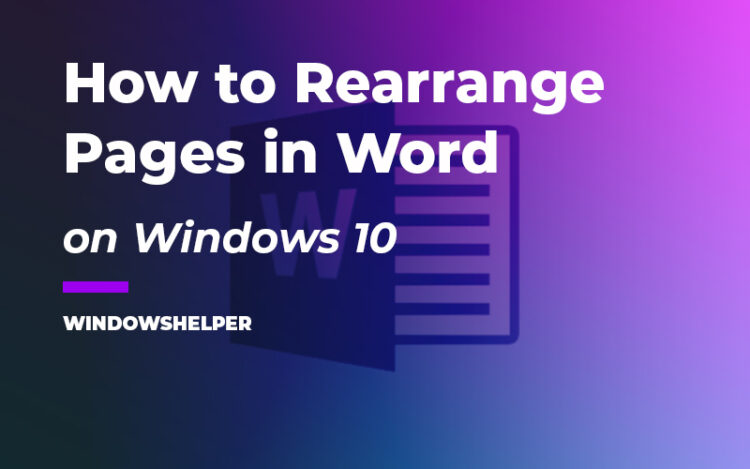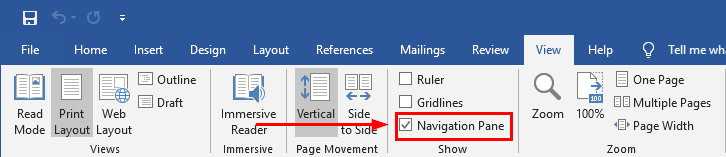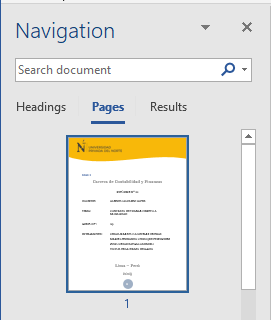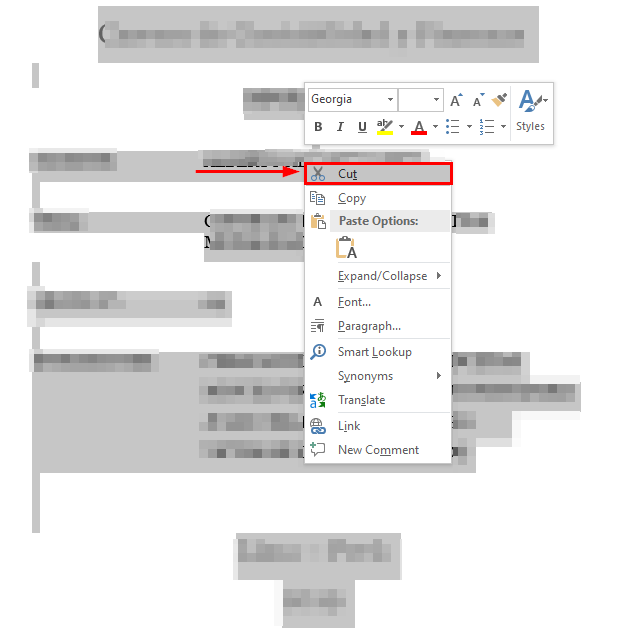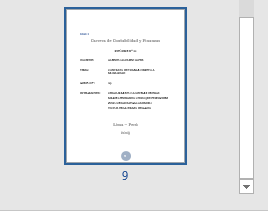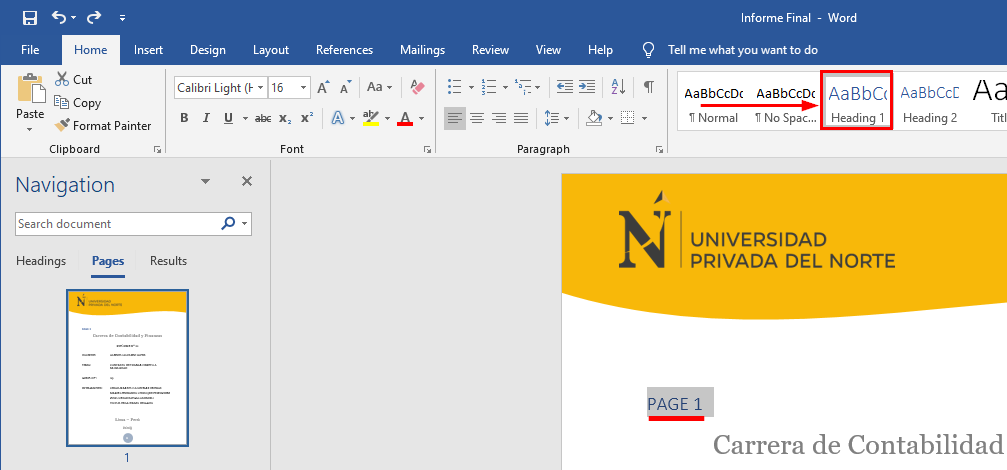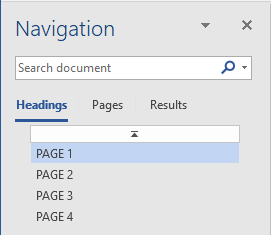Do you want to move pages on Microsoft Office Word? Well on this post I will show you how to rearrange pages in Word easily with 2 methods.
Sometimes you need to rearrange multiple pages, but getting it seems an impossible task. The truth is that it is not; it is a simple task when you know where to find the option.
That is why on this post, I will show you can move or rearrange pages on Microsoft Office Word easily.
Method #1: Move Pages Down on Microsoft Word
For example, you must move a page to the end of the current Word document. You can easily cut this page and then paste it at the end of this document. To do that, follow these steps:
1. Enable the Navigation Pane by checking the Navigation Pane option in the View tab.
2. In the Navigation Pane, click on Pages tab, and then click on the specified page that will move to the end.
3. Now the cursor jumps to the beginning of the specified page. Select the entire page and press the keyboard shortcut Ctrl + X keys together to cut this page.
4. Go to the end of the current document creating a new page and then press the keyboard shortcut Ctrl + V keys together to paste the specified page.
Now, the specified page has been moved to the end of the current document.
Method #2: Rearrange Multiple Pages on Word
You may notice that pages cannot be moved under the Pages tab of the navigation pane. However, the titles are movable in the Header tab by dragging and dropping. This method will guide you through adding Titles at the beginning of each page and then move pages by moving these titles in Word.
1. Enable the Navigation Pane by checking the Navigation Pane option in the View tab.
2. Click on the Pages tab in the Navigation Pane.
3. Now, click on the Page number 1 and you will move to the beginning of that page. There you need to create a HEADING 1 with any name, for example, PAGE 1
Repeat this process with page 2 and format as HEADING 1 at the beginning of page 2 and with all your pages.
4. Click on the Header tab in the Navigation Pane. And now you will see that the titles are displayed as page numbers.
5. Drag the specified page that will move and then place it in the correct location. Repeat this process to rearrange all pages as you need.
Wrapping Up
As easy as following any of the methods mentioned above, you will be able to move or rearrange pages in Microsoft Office Word. Although Word doesn’t have a prover way to rearrange pages, these methods will work in any case.
I hope you can rearrange your pages successfully, if you have any question about this tutorial, please let me know in the comments section.