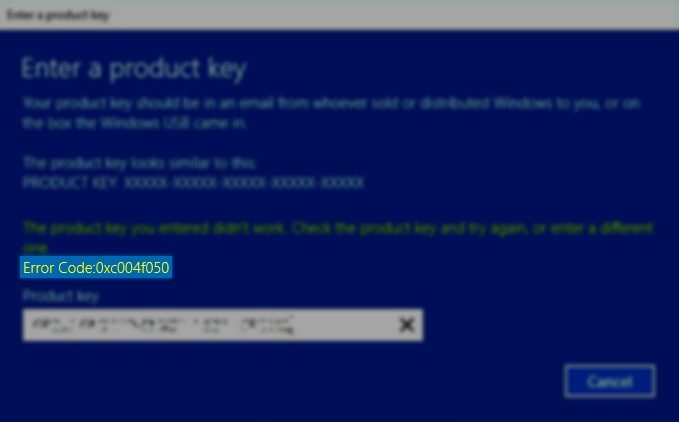Do you suddenly see the activation error 0xc004f050 on Windows 10? On this post, I will show you several ways to fix it.
Windows operating systems have a series of functions, parameters, and rules to maximize their use. One of these basic rules is that the operating system must be activated, since, if it is not, you will not be able to fully explore all its features which are added throughout each update.
What causes the error 0xc004f050?
Some Windows 10 users have encountered an activation error 0xc004f050 which is generated for multiple reasons such as:
- You have entered a product key that isn’t enabled to activate Windows 10. In this case, you must enter a different product key or buy a new Windows license.
- You recently update Windows 10, but the activation servers were not up at the time of Activation.
Now, let’s see some of the ways to fix this activation error 0xc004f050 on Windows 10.
Method #1: Check your Windows 10 Product Key
The first thing that you need to check when you see this error is the product key that you installed on your computer. Some programs and misconfigurations can remove your key from Windows. Follow these steps:
- Open the Windows Settings using the keyboard shortcut: Win + I
- Once there navigate to the section Update & Security
- On the left side menu, scroll down and click on Activation
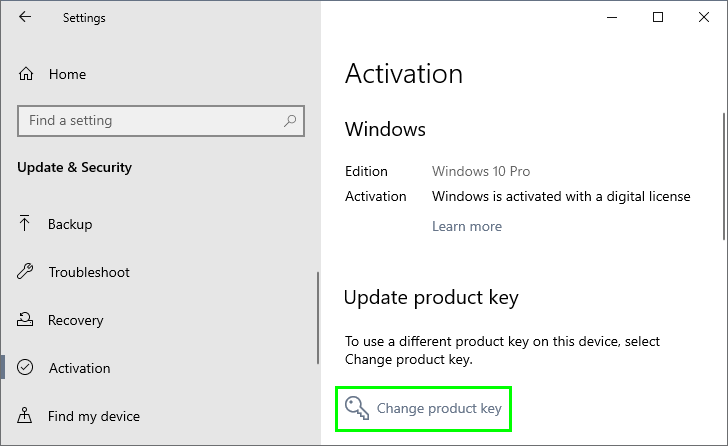
- Now, on the right side, click on the button Change product key under the section Update product key
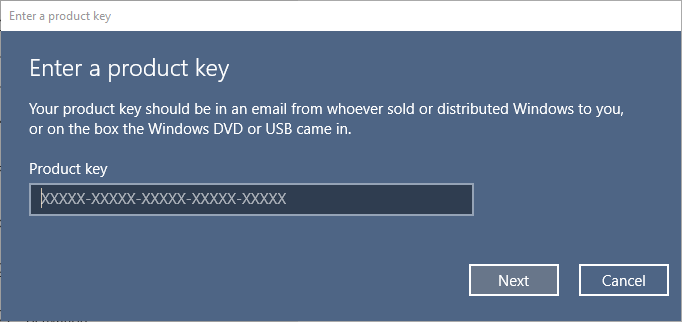
- Finally, in the window that opens, enter your product key and click on the Next button.
- Windows 10 will connect to the servers and verify your product key.
Method #2: Run Troubleshooter
Windows 10 has a useful tool to help you solve multiple errors in the system or its components, and it is a Troubleshooter. This tool is responsible for analyzing the problem and automatically fixing it or giving you alternative solutions.
To run the troubleshooter, follow these steps:
- Open the Windows Settings using the keyboard shortcut: Win + I
- There, navigate to the section Update & Security
- On the left side menu, click on Activation
- Now, on the right side, scroll down and click on the button Troubleshoot
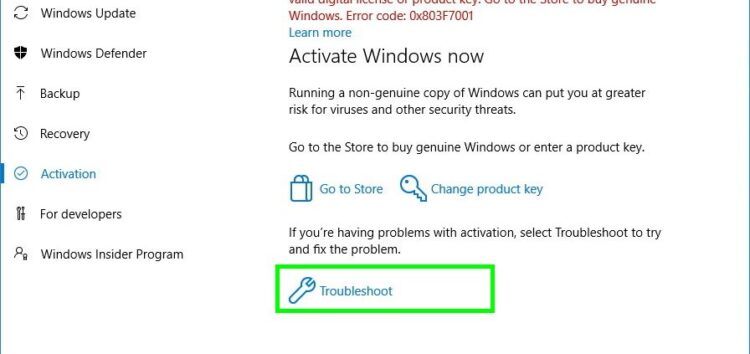
- The troubleshooter will start automatically and will try to fix the activation error 0xc004f050
Method 3: Upgrade To Windows 10
One of the typical errors that users or administrators of Windows 10 make, is to perform a clean installation, from scratch, of the operating system but not to perform the update first.
Microsoft has stipulated that the correct way to install Windows 10 is to update first from some edition of Windows 7 or Windows 8 and then carry out the clean installation process to avoid any the activation error 0xc004f050.
The reason why it is recommended that you update before carrying out the clean installation process is that when you have an original copy of Windows 7 or Windows 8, once you have updated to the Windows 10 edition, the operating system will be activated and It will be labeled as genuine, and so then you can perform the clean installation without problems.
The first thing you need to here is to install your Windows 7 or 8 with the OEM product key that you can get on your computer case, something like this:
Then follow these steps to update to Windows 10:
- Download the Windows Media Creation Tool from the following link.
- Once download, you need to run it, there you will see the following window:
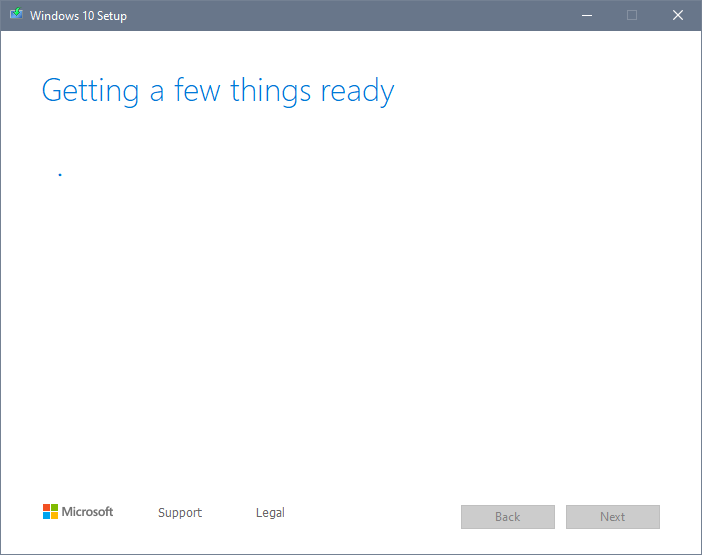
- Now you need to accept the terms of the license
- Finally, click on the button Upgrade this PC now
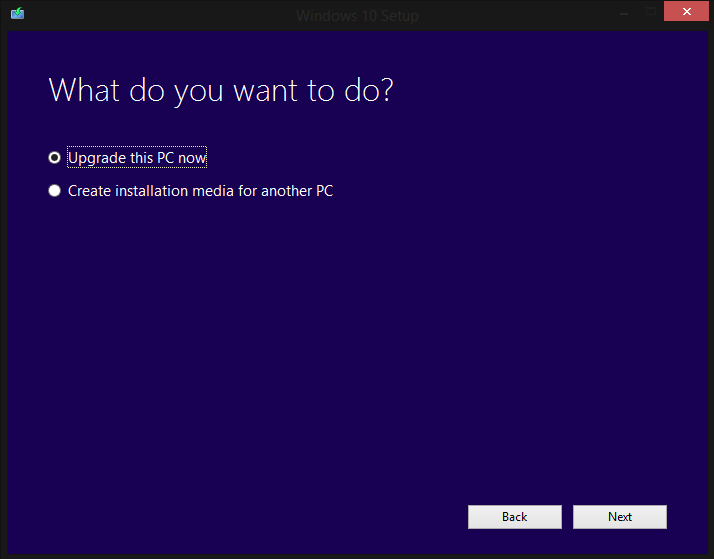
- The only thing you need to do is to wait for the long process
Once the upgrade process ends, you will see that Windows 10 will be genuinely activated, now you can perform the clean install following these steps:
- Open the Windows Settings using the keyboard shortcut: Win + I
- On the Settings window, navigate to the section Update & Security
- Now, on the left side menu, click on Recovery
- On the right side, click on the button Get started under the section Reset this PC
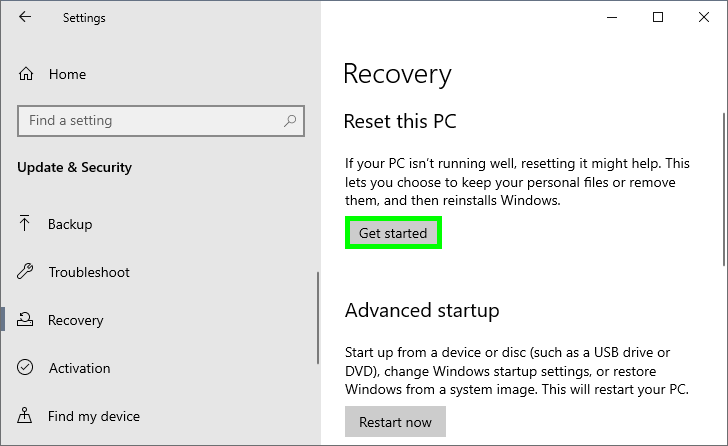
- On the window that opens, click on the option Remove everything and follow the wizard to perform a clean install of Windows 10
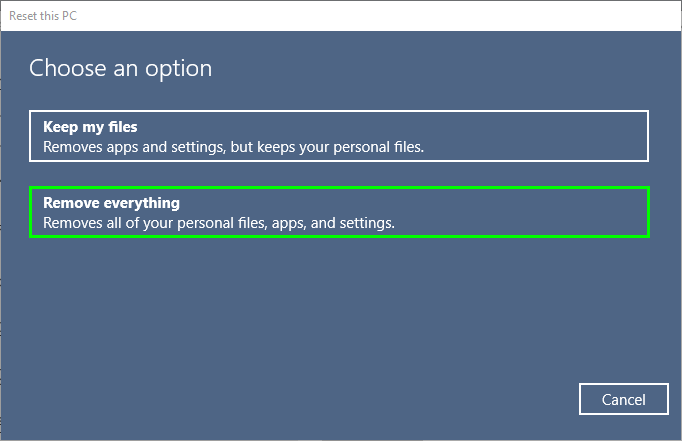
Wrapping Up: Activation Error 0xc004f050
An activation error means that you can use all the features of Windows 10, that is the reason I show you above the best ways to fix this error.
If you have any question about this tutorial or know another way to fix this error, let me know in the comments section.