Do you wi-fi to connect your Canon PIXMA MG3620 to your wireless network to be able to print your documents from all your devices? In this post, I will leave you a Canon MG3620 wireless setup guide.
Canon PIXMA MG3620 printer, like many others, lets you connect your printer to the wi-fi network of your and in that way, print documents from all the devices connected to it, including your smartphones.
That setup should always be comfortable following the instructions of the manual, but if you need more in-depth instructions to be able to connect your printer correctly, follow these steps:
Pre-Setup
This section will help you to avoid any problem while you are trying to set up wirelessly your printer. Follow the steps each one by one:
- First, you need to verify that your printer isn’t performing any task like cleaning or print head alignment. If the Wi-fi light on the printer (A) is blinking, press once the Stop button (B)
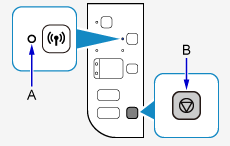
- Now follow these processes carefully, keep pressing the Wi-fi button (A) until the Power ON light (B) blinks. Then press the Color (C) button followed by the Wi-fi button
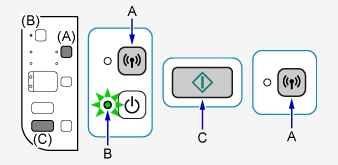
- Finally, you need to verify two things before starting the setup process. The Wi-fi light keeps blinking, and the Power ON light keeps the light on.
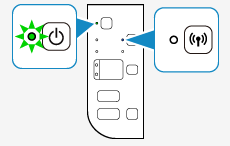
Canon MG3620 Wireless Setup Guide
Once you perform the pre-setup, you can follow these steps to set up your printer wirelessly.
- First, you need to visi Canon website and download the drivers for Windows.
- Once downloaded, click on the file to start the installer. When opened, click on the button Start Setup
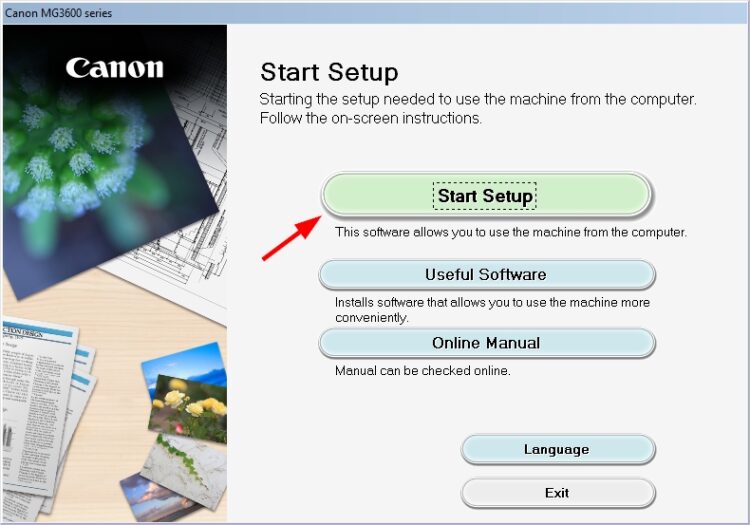
- The installer will start looking for your drivers and software, and then you need to choose Country and click on the button Next
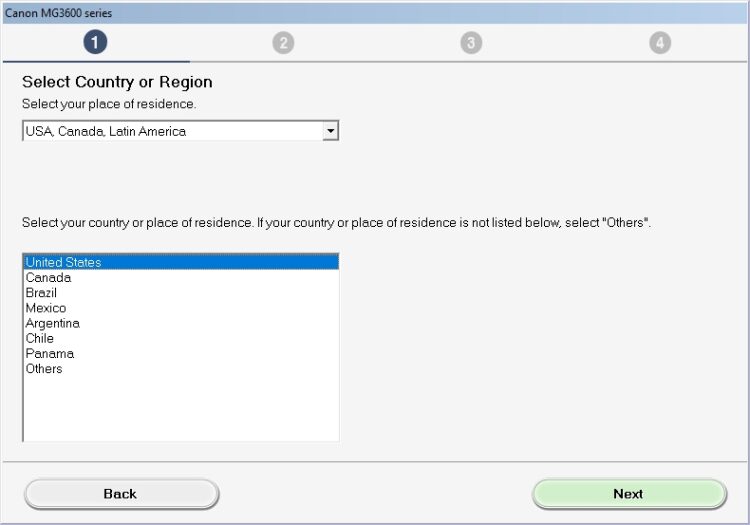
- You will see some license terms that you need to accept to able to continue with the setup process
- Now, you need to select the option Wireless LAN Connection and click on Next
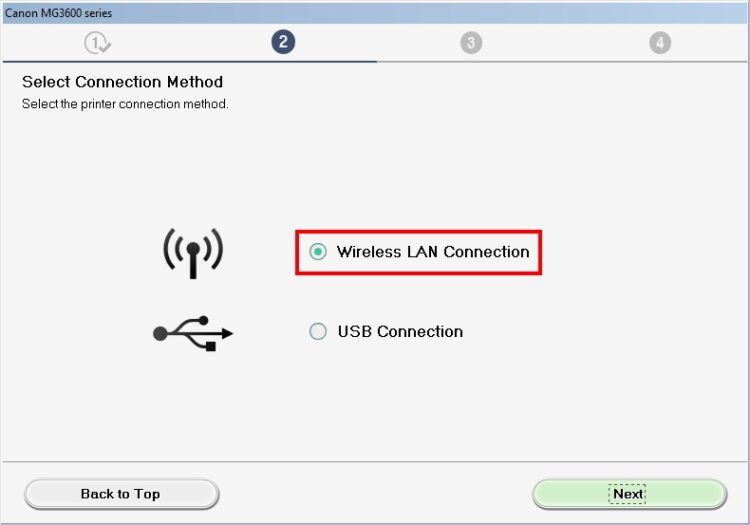
- Choose the recommended option Connect via wireless router
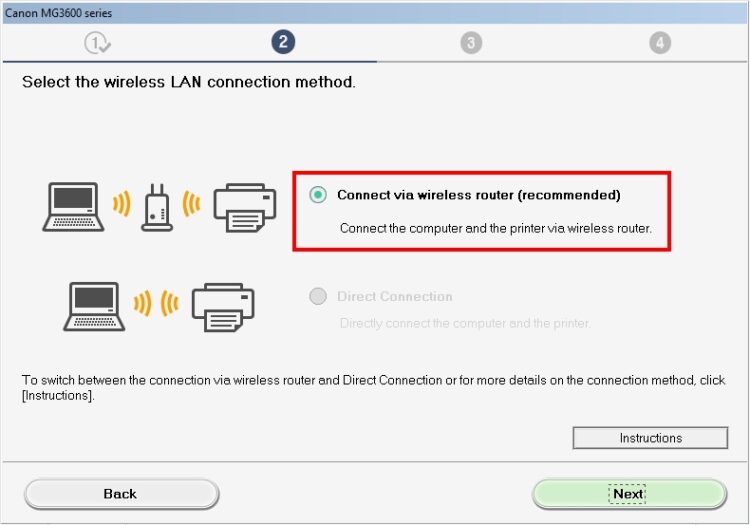
- Wait until the installer detects your printer model and choose in the list.
- Finally, you only need to wait for the installer instructions clicking on Next to setup your printer wirelessly.
I hope this tutorial helps you to connect your Canon MG3620 to your wireless network and be able to print your files easily. If you need more help or have any questions, let me know in the comments section.

