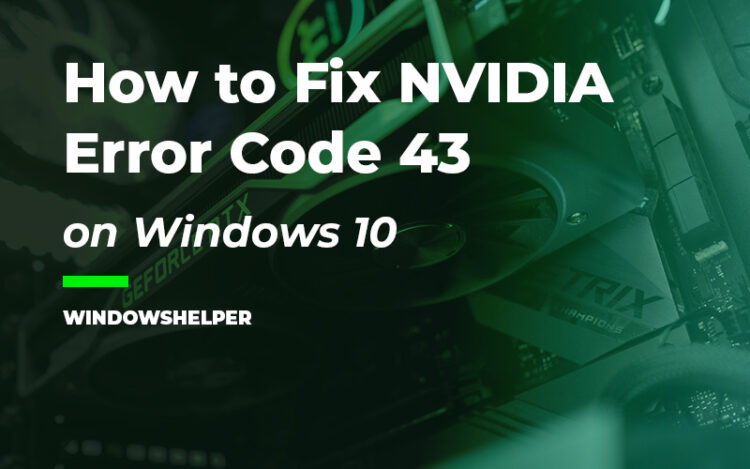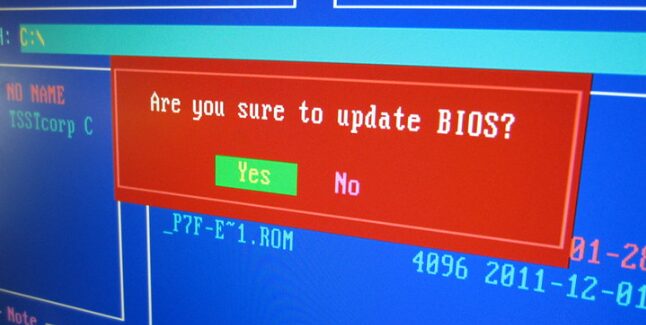Do you have a problem with your NVIDIA GPU because the Device Manager shows you the message: Windows has stopped this device because it has reported problems (code 43)? In this post, I’m going to talk about this issue and how to fix it.
If you are a Windows 10 user, you may soon find yourself with an error message indicating that Windows has stopped a device that has informed the system of an error with code 43.
This error is mainly generated when the Device Manager stops some of the hardware devices on the computer because the hardware itself informed the system that an unspecified error has occurred. This may mean that the device has a hardware problem or that the driver or software is giving some error.
How to Fix NVIDIA Code 43
Although if you are reading these lines, you may have already tried it, it never hurts to try to restart the system to check it is a temporary error, and the fact of restarting the system solves the problem.
However, if after restarting your computer, the error continues, the next thing you can try on your computer are the solutions, tips, and methods that I will leave below to fix the Code 43 on your NVIDIA device.
Troubleshooting Hardware Issues
One of the first thing you need to check when you find this code 43 error on your Nvidia graphics card is to verify that you have it connected correctly in your motherboard.
You will need to open your PC case and disconnect and reconnect your graphics cards, also make sure to remove any dust that you find in it carefully.
If After reconnecting your NVIDIA graphics card, the error still appears, you will need to perform the troubleshooting tips below.
Solution 1: Uninstall Incompatible Software
One of the first culprits when you find this code 43 error on Windows 10 could be some incompatible software in your computer or even the NVIDIA own proprietary software that is creating some conflicts in your computer.
Therefore one way to fix this problem is to uninstall the known incompatible software that may be the reason for this problem.
Uninstall Lucid VIRTU MVP
Several users reported that this code 43 appears when you have installed the program Lucid VIRTU MVP. If you have installed this software on your computer, you need to uninstall from the Control Panel following these steps:
- First, press the keys Win + R and in the text box copy the command
control. Then hit Enter to open the Control Panel - Now you need to navigate to the Programs section and then click on Programs and Features
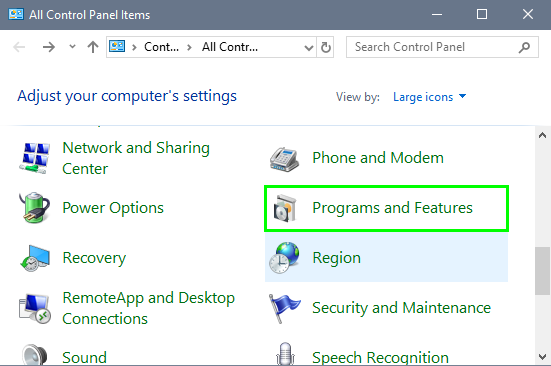
- In this utility, you need to scroll down and select the program Lucid VIRTU MVP. Click on the button Uninstall and follow the wizard instructions until you finally remove the software from your computer
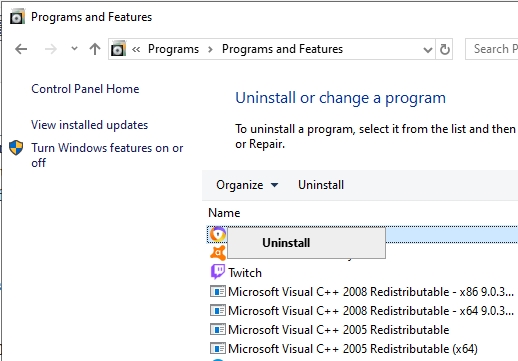
- Restart Windows and then verify in the Device Manager if the code 43 error has been fixed
Uninstall NVIDIA Bloatware
Some people consider Geforce Experience and PhysX programs like bloatware from NVIDIA and that you don’t need it and can even worsen the performance of your graphics cards.
There is some debate about this issue, but if you are facing this NVIDIA code 43 problem in your computer, you may need to remove those programs to fix the problem. To do that, follow these steps:
- For this task, you will need to open the Settings utility pressing the keys Win + I
- Once opened, click on the section Apps
- There, on the right, you will see all your installed apps, in the search box, you need to type the word NVIDIA
- Now you will see all the NVIDIA related programs installed on your computer. Click on Geforce Experience and then click on the button Uninstall. Follow the uninstaller instructions and continue with the other programs except for the NVIDIA Graphics Driver
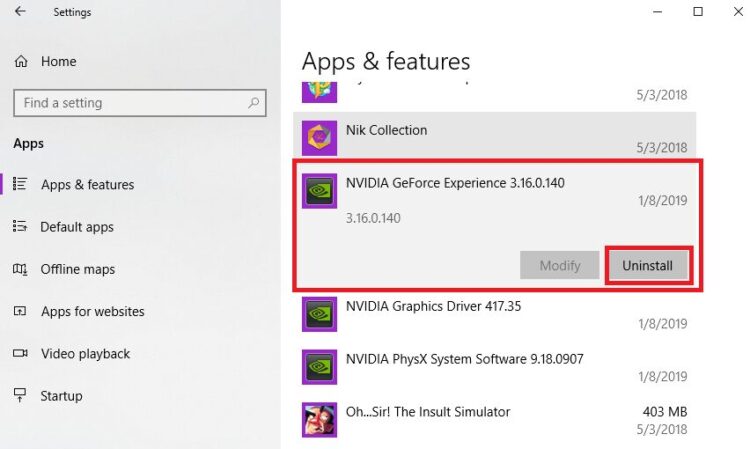
- Once you finished uninstalled all the applications from NVIDIA, restart your computer and verify if you can use your graphics card without problems this time
Solution 2: Roll Back Drivers
One quick way to fix problems with your devices on Windows 10 is to roll back the software to an earlier version where everything was working without problems.
If after uninstalling and removing conflictive programs from your computer, you continue seeing the code 43 error on your computer, you can try to roll back the NVIDIA GPU drivers to an earlier version following these steps:
- Press the keys Win + R and in the text box, copy the command:
devmgmt.msc - Now you need to press Enter to open the Device Manager
- There, navigate and expand the section Display Adapters
- You will see your graphics hardware on your computer. Click on your NVIDIA Graphics card and in the menu, click on Properties
- In the Properties window, navigate to the Driver tab
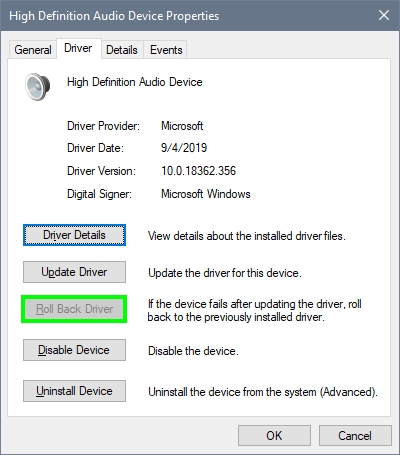
- Finally, there click on the button Roll Back Driver. A window will appear, asking you about why you are rolling back. Choose an option and click on the Yes button. Now you can restart your computer and then verify if the GPU is working without problems.
Solution 3: Update Graphics Card
Another reason why you see this code 43 error on your computer may be that your graphics drivers are outdated and need some new software to run correctly.
NVIDIA always releases new updates for their graphics cards, and one way to fix this problem is to install the latest drivers available following these steps:
- First, you will need to download the drivers from NVIDIA. Open your favorite web browser and navigate to the NVIDIA Drivers page.
- On this page, you will need to fill all the details about your graphics card, make sure to choose the right operating system and model. When you finish, click on the button Search
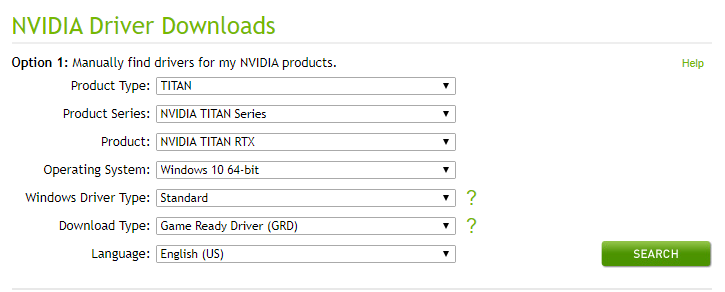
- Now NVIDIA will show you the latest version available there click on Download, and once again on Download to start the downloading process
- Once download, you need to double-click on the file to start the NVIDIA installer. In there make sure to choose the custom installation and uncheck the options Geforce Experience and PhysX
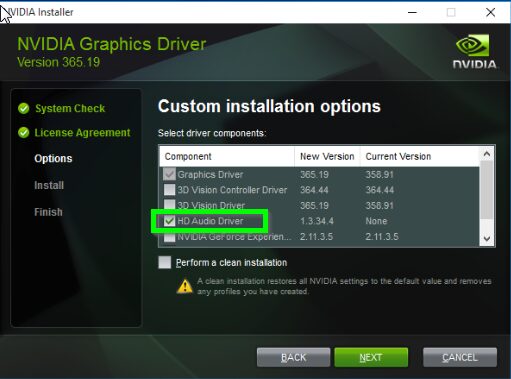
- When the installed finished, it will ask you to restart the computer. After this, hopefully, the problem will be fixed.
Solution 4: Update Windows
If you don’t have any luck to fix this problem so far, you can try another tip that may help you with this issue, updating Windows.
Windows is always releasing new updates for its new operating system like Windows 8 and Windows 10. Therefore, another way to fix this code 43 error on your computer could be installing the latest drivers available.
To do that you can follow these simple steps:
- First, you need to open the Settings utility. Open the Start Menu and there click on the cogwheel icon
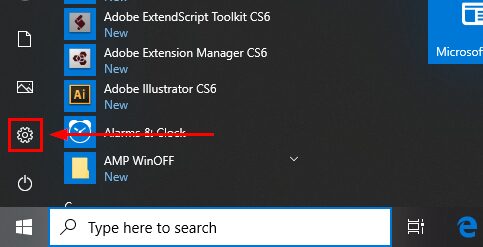
- Once there, you need to click on the option Update & Security
- You will open the Windows Update utility by default, there install all the updates that you have available or click on the button Check for updates

- Once you finished installing all the updates, verify if your computer correctly recognizes the graphics cards
Solution 5: Update BIOS
If you haven’t been able to fix this problem with any of the methods I show you above. Maybe the problem is something more in-depth, like your motherboard not being able to run your graphics hardware correctly.
One way to fix this problem is by updating your BIOS. If you have some gaming motherboard, your manufacturer should always be releasing new BIOS updates that will able to install by just running the program from your Windows.
If you need help with this task on how to update your BIOS, you can check this tutorial about how to update your BIOS.
Conclusions
When in your NVIDIA GPU appears the error: Windows has stopped this device because it has reported problems (code 43), becomes quite annoying because you won’t be able to play your favorite games, or open your design programs like Photoshop.
You may be thinking about replacing your GPU, but maybe there is nothing wrong with your hardware, and thanks to these tips that I left above, you will be able to fix the problem by yourself and continue using your GPU without problems.
If you need more help about NVIDIA issues, here you have some other articles: