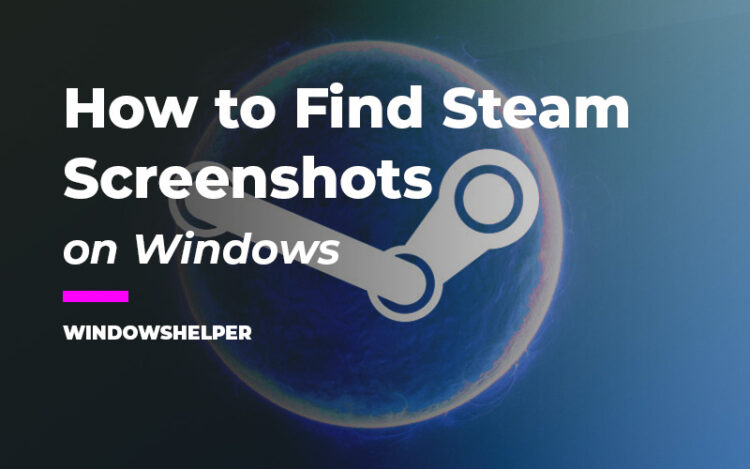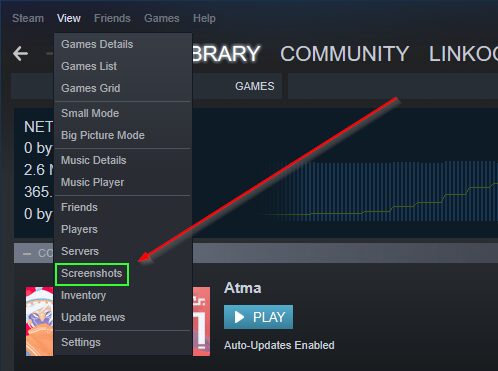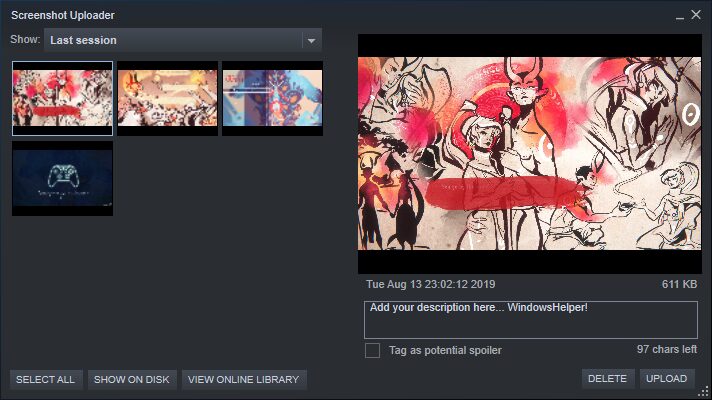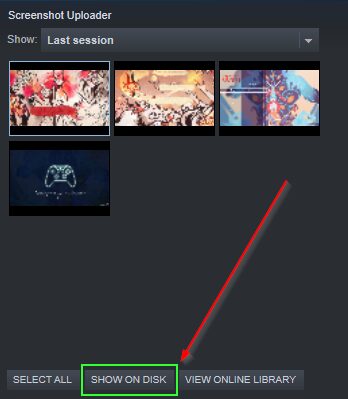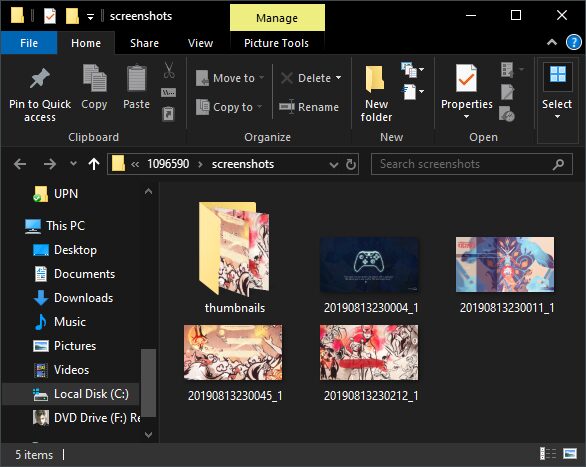You take some screenshots on Steam and don’t know where to find them? In this post, I will show you where to locate the Steam Screenshot Folder.
Steam has a lot of Games from where you can choose to play for days, weeks and years. Maybe you want to show your gameplay through screenshots on your social networks or want to troubleshoot some errors with the help of screenshots.
For that purpose, Steam comes with a handy tool to manage all your screenshots by game, but naturally, those screenshots are stored on your hard drive.
So, on this post, I will show you how you can access all your screenshots through the useful tool or finding in the file explorer the Steam screenshots folder.
How to Take Screenshots on Steam
On Steam, when you want to take screenshots, you only need to press the F12 key while in-game.
After that, you can access the Steam screenshots manager like in the next section, and there you will see all the images ordered by the game.
If you want to change the take screenshot shortcut, follow these steps:
- Open the Steam menu and there click on Settings
- Now, in the left navigate to the In-game section, and there you can change the key in the Screenshot shortcut keys box
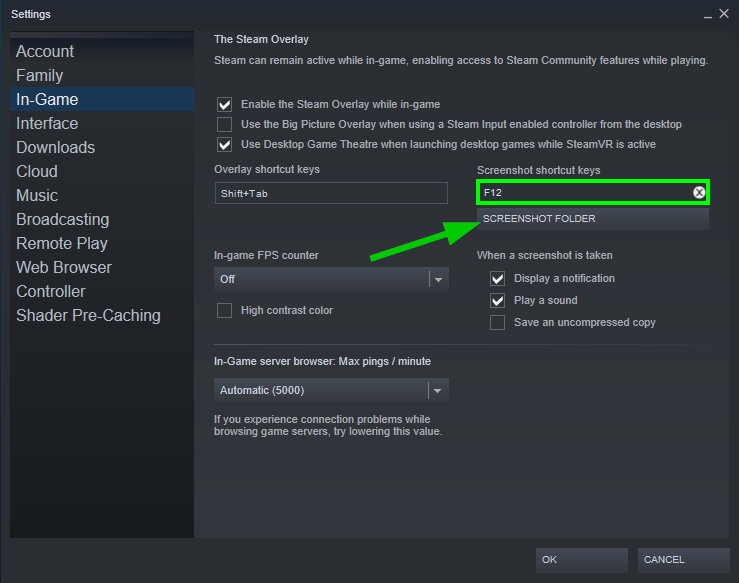
You may notice that on these settings, you can also locate the Steam screenshot folder, you only need to click on the button Screenshot Folder and it will open the File Explorer in the folder where you Steam screenshots are saved but there you will need to navigate trought multiple folders and can be a little confusing, that’s why Steam has created his own screenshots manager.
How-to Access the Screenshots on Steam
If you want to use a better way to manage your game screenshots, you can open the Steam screenshots manager and from there, manage your screenshots by game easily.
Note: Those screenshots are the ones you take on your games using the shortcut F12 but not Print Screen.
To access this tool, follow these easy steps:
- First, open your Steam client (if you haven’t opened before)
- Login in to your account
- Now, on the top menu, under the View section, click on the option Screenshots.
That will open the Steam screenshots tool, with that tool you can even share your screenshots online on your library, adding captions and tags to them.
But if you want to know where are located those particular screenshots, you can continue reading the next section.
Where is the Steam Screenshots Folder?
Well, you maybe find out by yourself that to access your Steam screenshot folder you only need to click on the button SHOW ON DISK.
But if you want to find in what folder Steam screenshots are saved manually you can do it following these steps:
- First, open the File Explorer using the keyboard shortcut: Win + E
- There, navigate to the following route:
C:\Program Files (x86)\Steam\userdata - There you will find several folders if you multiple accounts login on your computer before, you need to enter to the one that matches your Steam ID.
- Now, open the folders
.../760/remote/xxxxxxx/screenshots
You will see after the remote folder, several directories, well each one of them belongs to every time you play a game or session.
If you want to find the latest screenshots you made I recommend you sort the folder under the remote directory by modification date.
Wrapping Up
As easy as that you can locate all your Steam screenshots on Windows or any operating system. Now you can share them wherever you want without hassle.
Do you have any question about this tutorial, let me know in the comments section.
Here, you have another Steam related articles that may interest you: