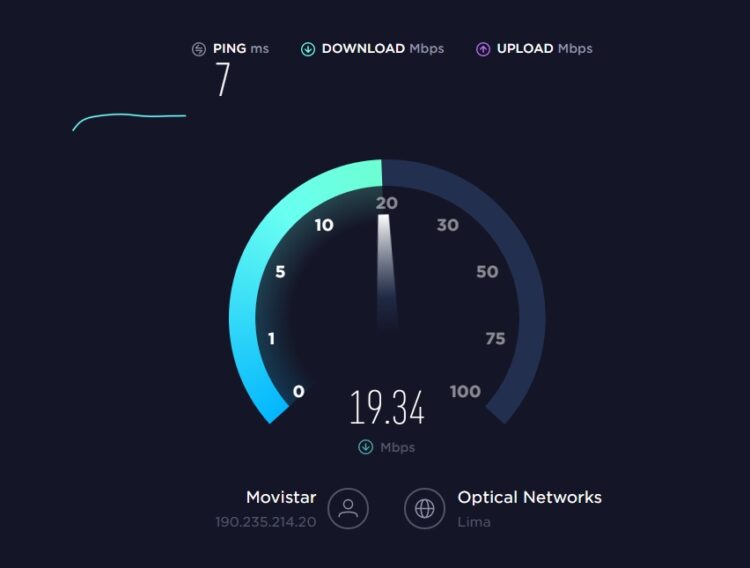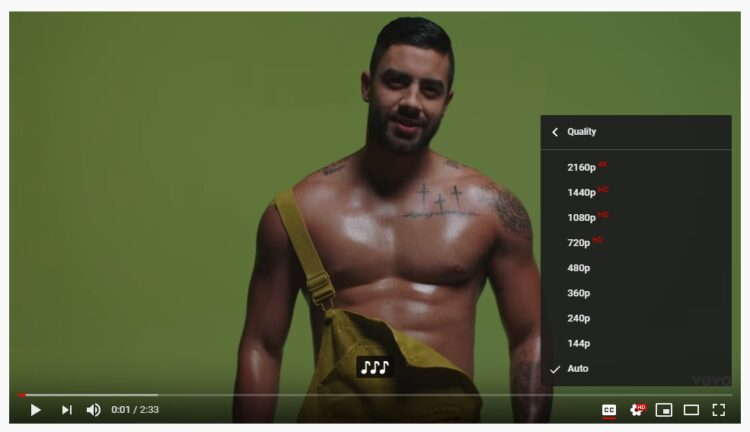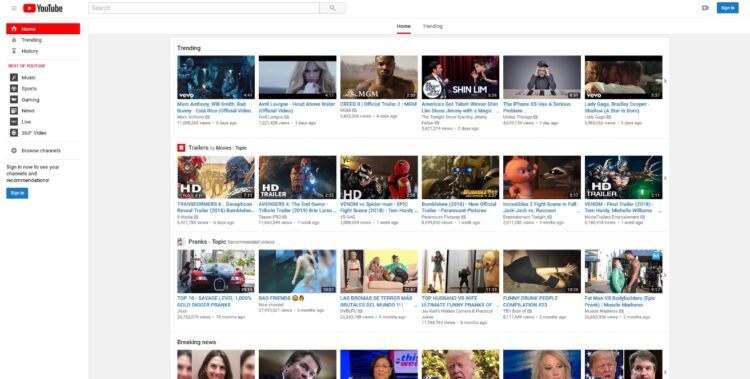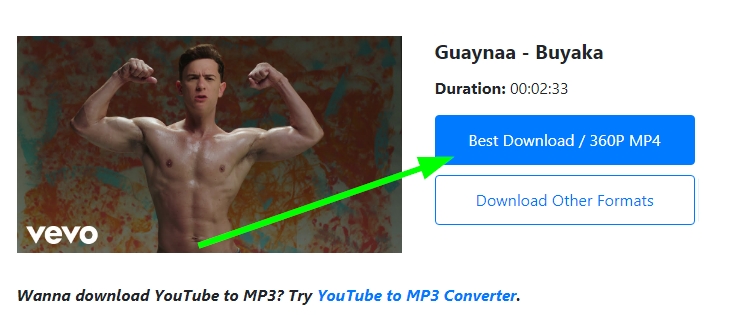You are wondering why is Youtube running so slow on your computer, on this post I want to talk about this and tips on how to fix it.
Users who don’t use Chrome complain that YouTube doesn’t work as fast as it does in Google’s browser. If your default browsing software is not the one developed by the G company, you may also have experienced this same problem.
Chris Peterson at Mozilla, explains that this is because YouTube is based on an old API that is only used in Chrome, so videos are up to five times slower in other browsers.
However, even if you don’t use Google Chrome, everything is not lost: you have at your fingertips some tips to speed up YouTube videos in Firefox, Safari, and Microsoft Edge.
So, don’t miss any of these steps where I help you to skyrocket your Youtube videos.
Method #1: Check Your Internet Connection
Is it my thing, or is it that YouTube is slow? That is usually the first question that many people ask ourselves if one day, we see that YouTube’s speed is not the usual one. And there is no reason, because sometimes the problem may be in your connection.
You can check your internet speed using different sites like SpeedTest or speedcheck.org. Once you verify your internet connection, you can rule out if the problem is Youtube.
Somethings that you can do to fix this issue is:
- Restart your router could refresh your internet connection and speed up on some cases, so give it a try
- Check if your neighbor isn’t stealing your internet and try to change your Wi-fi password
- You can also try to ask for help on support forums or contact the tech support of your ISP provider if you have slow connection issues
Method #2: Lower Video Quality
Regardless of whether the problem is yours or YouTube itself, another solution may be to sacrifice quality and lower the resolution of the videos. In doing so, videos take up less space, and it takes less time to load into the buffer. This means that the browser will load them faster because they are lighter, which inevitably leads to no cuts of any kind.
On Youtube videos, you have several resolutions to choose from. You can change them by clicking on the cogwheel icon when you are in the web browser, or by pressing the options button that you have on the top right in the mobile app. In either case, remember that the higher resolution you put on a long video, the better connection it will require for fluid viewing.
Method #3: Close Some Tabs
Another reason why Youtube is running slow could be that your browser is consuming too many resources for the memory capacity of your PC. In this case, there are two ways you can proceed. You can start with something simple, like closing some of the tabs you have open to trying to get the browser to catch some air.
And if that is not enough, restart the browser by closing it entirely and reopening it to stop all processes and start over from scratch. It could also be because of a problem that is already solved, so it never hurts even to check if you can update the browser to a new version.
Method #4: Youtube Classic
If you are using Firefox to watch Youtube, I already tell you that it has been confirmed that Youtube will be x5 slower because it is using some old API.
Maybe you don’t want to change your browser only to watch Youtube videos, so you can try this workaround that will be to install a Firefox addon.
Youtube Classic is a useful add-on that will restore the classic Youtube design and will help you to speed up Youtube when it is running slow.
Method #5: Could Be Some Youtube Problem
Youtube runs through multiple servers to be able to deliver the videos to all the world. Sometimes their problems with the servers in your region, and that could be the reason why Youtube is running so slow on your browser.
Here, the advice would wait some minutes to let Youtube fix the server issues, and then it will start working smoothly, and you will watch the videos without problems.
Method #6: Download Videos
You have tried all the tips that I leave sofar, but nothing seems to help you to speed up Youtube, although you will need to watch the video using external software but surely will help you with this issue.
If you want to watch your videos smoothly and videos any interruption or buffering issue, the best thing that you can try is to download the videos and save them on your computer.
Some easy way to do this is with the website KeepVid, there paste the link of your Youtube video and click on the Download Now button.
Now, choose the resolution that you like and click on Download. Once downloaded the video, you can watch using Windows Media Player or some video player like VLC.
You can even move your videos to your USB flash drive and watch them in your work or college.
Wrapping Up
Although there are multiple reasons why Youtube could be running so slow, now you learn various methods that will help you to speed up your videos and watch them without problems.
If you have some question or know another way to speed up Youtube videos, you can leave a message in the comments section below, I know it would be helpful to the community. Thanks for reading