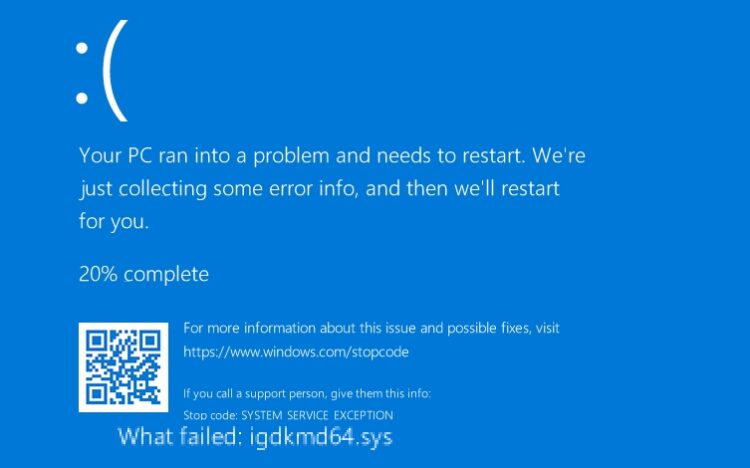Are you getting a blue screen of death with the message VIDEO_TDR_FAILURE igdkmd64.sys on Windows 10? Well, don’t worry, although it may seem like a bad problem with your graphics, some workarounds could fix this issue.
The integrated Intel graphics card drivers cause this error. The component igdkmd64.sys that you can see in the blue screen of death is part of those drivers.
This could mean some damage on your graphics cards or even some conflict with your drivers. If you are one of those that recently face this error, here I will leave some of the best tips and solutions to this annoying error.
Method #1: Run SFC
When you have problems with the core files of your Windows installation like the integrated Intel graphics file: igdkmd64.sys, you can use a useful utility that will help you to verify the file and repair it automatically.
This tool is called SFC, and you can run it on Windows 10 following these steps:
- Rightclick on the Start Menu and in the list displayed, click on Windows PowerShell (Admin)
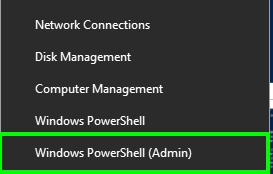
- You will open the PowerShell with admin rights and there copy the command:
sfc /scannow
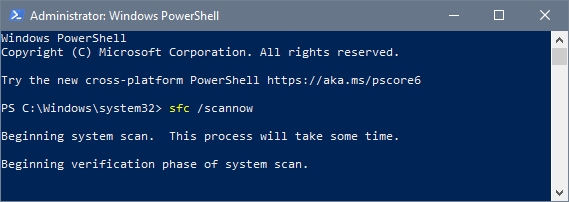
- Press Enter to start the process and wait until the tool repair your system
- Hopefully, after this process, this blue screen of death will be fixed
Method #2: Check Disk Errors
On Windows, there is another tool that scans and fixes several problems on the hard disk automatically. If the previous tool, doesn’t fix the issue, surely this one called CHKDSK will do it. You can run it following these steps:
- Open the File Explorer using the keyboard shortcut Win + E
- Once there, find your
C:drive and right-click on it, in the menu select Properties
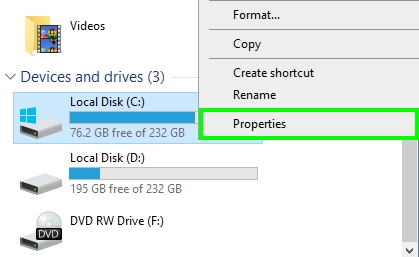
- In the window that opens, navigate to the Tools tab
- Finally, there click on the button Check
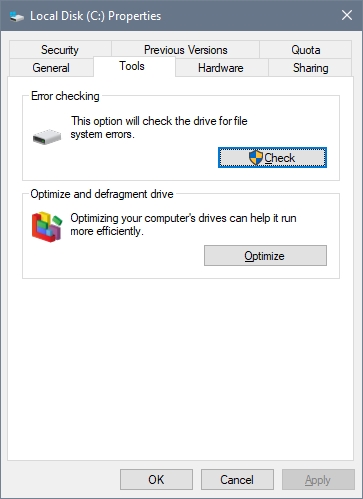
- To confirm the action, click on the option Scan drive
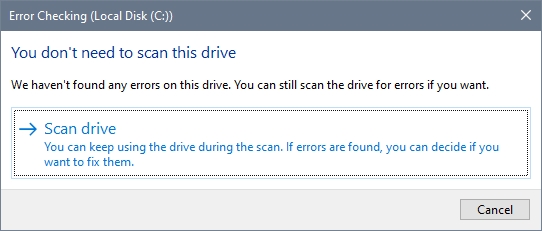
- Now, you only need to wait until your computer restarts
- This time the igdkmd64.sys error will be fixed
Method #3: Roll Back Intel Graphics
On Windows, you can roll back drivers when you have issues like this one. Once you roll back the drivers, it should be working again without problems, but this method only applies when you have some previous drivers that were working fine before.
To perform this process, follow these steps on Windows 10:
- Press the keys Win + X to open the menu and there click on Device Manager

- Once opened, go to the section Display Adapters
- Rightclick on the Intel HD Graphics driver and select Properties
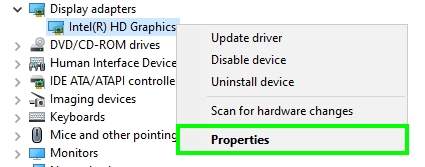
- Now, navigate to the Driver tab
- Click on the button Roll back driver
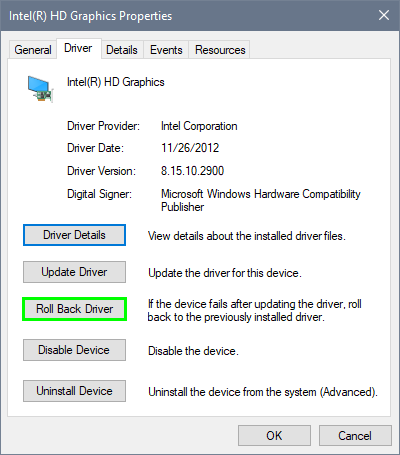
- Finally, choose an option why you are rolling back drivers, there you can mention your igdkmd64.sys issue, then click on the button YES
- When finished, restart the computer
- Test the computer and verify that the problem has been fixed
Method #4: Update Intel Graphics
If the previous method doesn’t work to fix this issue, you can update the Intel HD graphics driver.
This only applies if you haven’t updated the drivers already. Follow these steps on Windows 10:
- Click here to download Intel Driver & Support Assistant
- Save the file to your computer and double-click in it
- In the installer, agree to the terms and click on the Install button
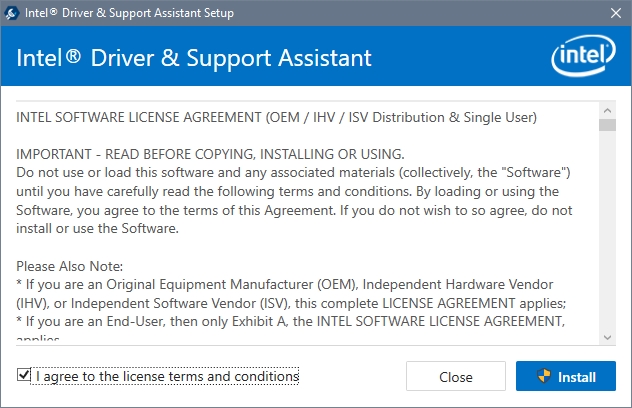
- Once installed, click on the button LAUNCH to start the process
- A new tab will open in your default browser, and their scanning process will start
- When finished, it will show you the latest driver available for your Intel HD graphics, click on Download
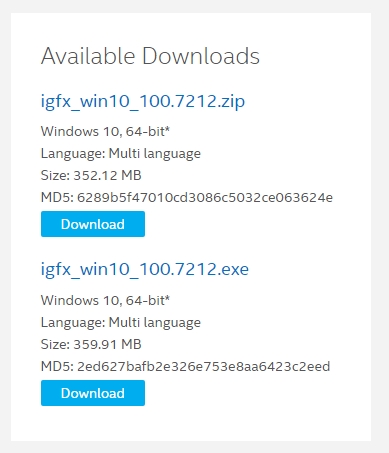
- Run the installer and follow the wizard instructions and when the drivers are installed, restart the computer
- Hopefully this time the blue screen of death will no appear
Method #5: Disable Intel Graphics
if you haven’t been able to fix this issue, you can try to disable the integrated Intel graphics entirely to fix the problem once for all.
Note: This method only applies if you a discrete graphics cards installed on your computer. If you only have the integrated ones, you need to check the other ways.
- Press the keys Win + R to open the Run window
- Type the command
devmgmt.mscand press Enter to open the Device Manager
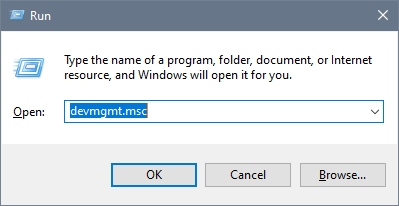
- Go to the Display adapters section
- Rightclick on the Intel HD Graphics and select Disable Device
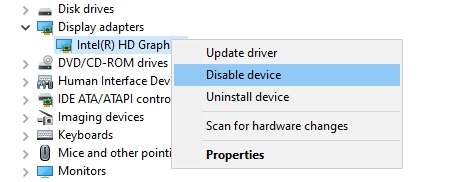
- Restart your computer to apply the changes and check if the igdkmd64.sys error has been fixed successfully.
Method #6: Update Windows 10
This is your last resource, but hopefully, it will fix the issue. Windows 10 is always releasing new patches and bug fixes to the problem reported by the users. Right now, there are thousands of patches that you need to install on your computer to improve the performance and avoid this kind of errors. To update Windows 10, follow these steps:
- Open the Start menu and click on the Settings button
- Now, click on the section Update & Security
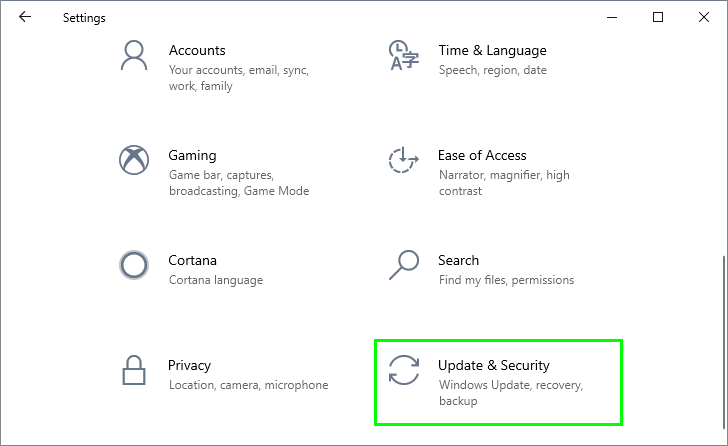
- In the left side menu, click on Windows Update
- Once there, install all the available updates and also the optional ones
- If there aren’t any updates available, you need to click on the button Check for updates

- Wait for Windows to find the latest updates and install them
- Restart your computer to apply the updates, and now your problem will be solved
Wrapping Up
This issue is quite annoying because it can appear when you are playing some videogame or working in some critical paper. Luckily now you have these methods that will help you to fix the problem and continue working without problems.
If you have some questions or need more help, leave a message in the comments section. Here, you have another blue screen of death errors that could help you: