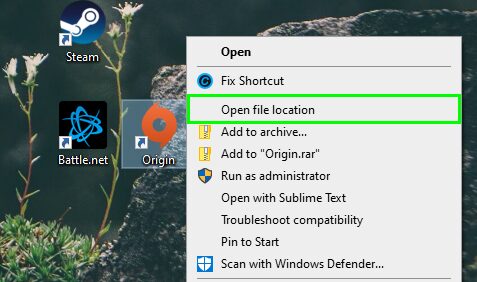On this tutorial, you will learn how to fix the error “The program can’t start because api-ms-win-crt-runtime-l1-1-0.dll is missing from your computer” quickly on Windows 10.
One of the most common errors on Windows 10 is the api-ms-win-crt-runtime-l1-1-0.dll. This error appears in a window when you want to launch some program and tell your computer is missing some component required to start the app.
You can fix this issue if you reinstall the program or app with the problem because of your computer indeed mises an important component.
On this tutorial, I will leave some of you some of the best methods to fix and download the api-ms-win-crt-runtime-l1-1-0.dll.
Download Visual C++ Redistributable 2015
Like I said at the beginning of this post, this error will appear because you are missing core libraries to launch some programs like Wireshark, Adobe Photoshop or Audacity.
To install the library api-ms-win-crt-runtime-l1-1-0.dll, you will need to download the Visual C++ Redistributable 2015 packages.
To do that you need to follow these easy steps:
- First, we will need to verify the architecture of the computer. If you already know this, you can skip this process and go directly to the downloading step.
- Open the File Explorer and there right-click on This PC. In the menu that appears, click on the option Properties
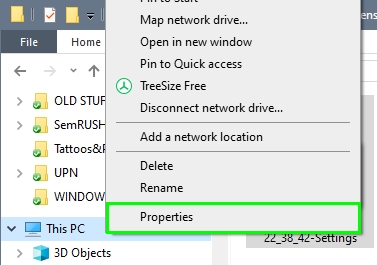
- A new window will open, on the right side of that window you can see some specifications about your PC. Check the line System type and there verify your system architecture.
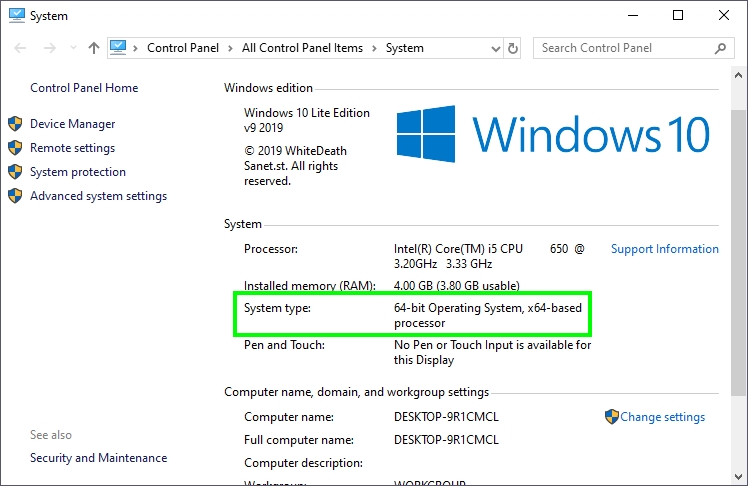
- Now open your favorite web browser and navigate to the following link.
- Click on the Download button and then choose the option according to your Windows architecture:
vc_redist.x64.exe for 64 bits
vc_redist.x64.exe for 32 bits - Once download, double click on the file and click on the Install to start the installation process
- Once finished, you can try again to launch your program
Repair Visual C++ Redistributable 2015
You have previously installed the Visual C++ 2015 packages but still, the errors appear, well you can try to repair the installation following these steps:
- Open the Run dialog with the keys Ctrl + R
- Copy the command
controland hit Enter to open the Control Panel - Now, in the window that opens, click on the option Uninstall a program under the section Programs
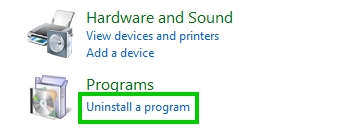
- In the programs list, scroll down until you find the program Microsoft Visual C++ 2015 Redistributable
- Select the program and click on the button Change
- A small window will show up, there click on the button Repair and then wait until the utility fixes the issue.
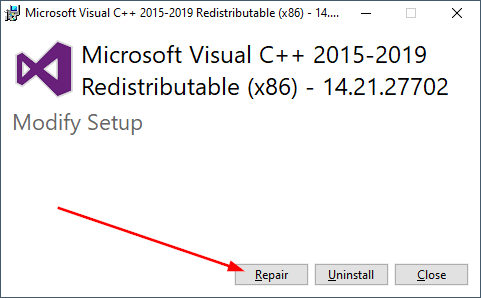
- Then you can try to launch your program with the issue.
Manually Install api-ms-win-crt-runtime-l1-1-0.dll
If the previous process doesn’t work on your computer and you still see the warning message about the missing component, you will need to download and install the file manually on Windows 10.
According to your Windows architecture, download the required file:
Download for 32 bits and 64 bits.
Once you have downloaded the file according to your system, you will need to unzip the file to your desktop.
Navigate to the folder that you have unzipped and copy the file api-ms-win-crt-runtime-l1-1-0.dll pressing the keys Ctrl + C. Now right click on the program that you want to launch and select the option Open File Location
This will take you to the installation folder, there paste the file and then try again to launch your program.
You will need to do this for all the programs that you see the same error but if you want to fix it, once for all. You can copy the file in the following path: C:\Windows\System32\
System File Checker
You have installed manually the file in ll your programs but the error persists? another thing that you can try to fix the api-ms-win-crt-runtime-l1-1-0.dll error is running a scanning of your filesystem to fix possible errors.
- To do that, you need to search the word “cmd” in the Start Menu.
- In the results, right-click on Command Prompt and select the option Run as Administrator
- Once you opened the CMD as an administrator, copy the following command:
sfc /scannow
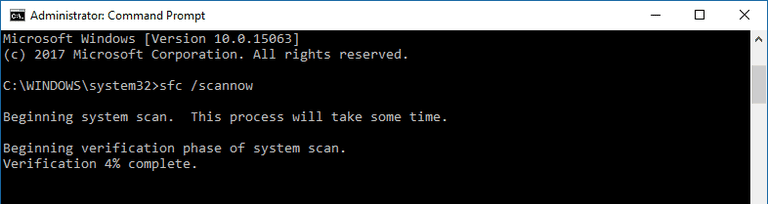
- Hit Enter to execute the command and then wait while the utility fixes and repair any missing data or corrupted files on your computer.
- When finished, to need to restart your computer to apply the changes.
Windows Update
Microsoft has an update that installs the Visual C++ Redistributable 2015 that you can install from Windows Update.
- On Windows 10, open the Start Menu and click on the Settings button (gear icon located in the left side)
- Now, navigate to the Update & Security section
- You will directly be opening the Windows Update tab, there you need to click on the button Check for updates or Install updates

- Once installed all the updates, restart your computer to apply the changes and then launch the program with the error.
DLL-Files Method
I recommend this option when you have tried everything but nothing seems to work.
There is a useful software called DLL-Files that helps you to download, install and fix several DLL files on your computer. You can try to use the program to download and install correctly the api-ms-win-crt-runtime-l1-1-0.dll file on Windows 10.
- Download the trial version from here.
- Install the program and launch it as usual.
- Once opened the utility, you need to search the file api-ms-win-crt-runtime-l1-1-0.dll
- Then click on the button Search for DLL FIle
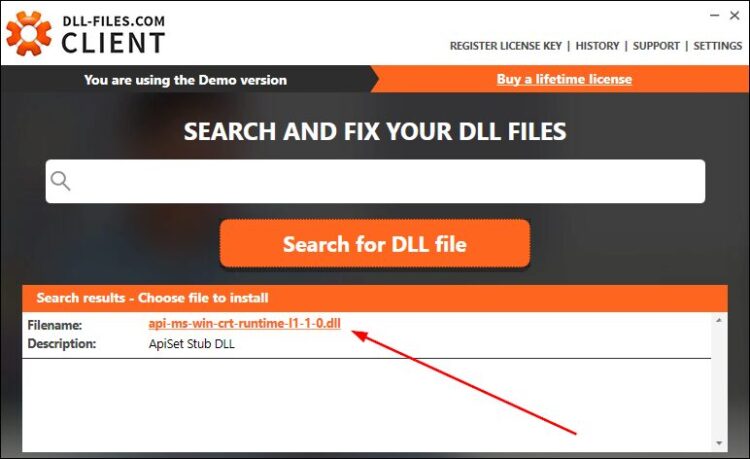
- Click on the file that the program found and then click on the Install button to download the file on your computer.
- Wait until the utility install correctly the file and then close the program
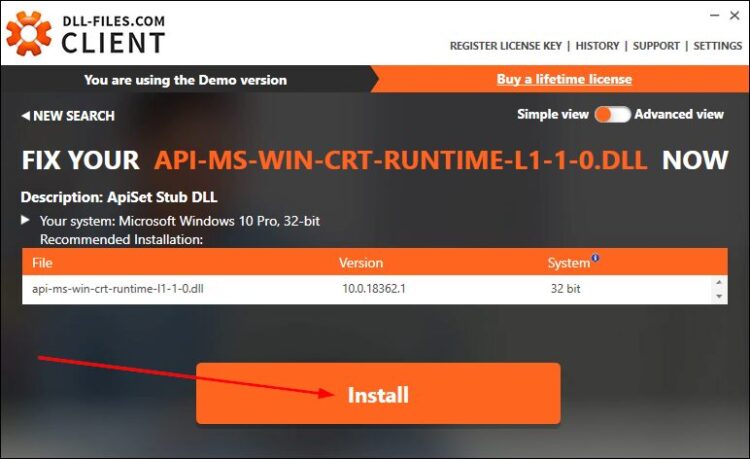
- Now, you can try to launch again the program that gives you the error.
Wrapping Up
Those were all the methods that have actual work for several users to fix this issue on Windows 10. I hope it helps you too but if you have not found the solution here, you can leave a comment below, I will try to help you as soon as possible.